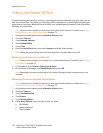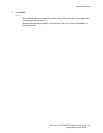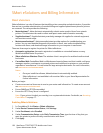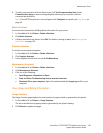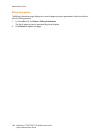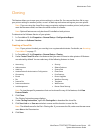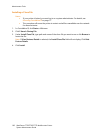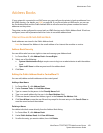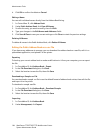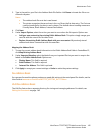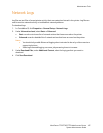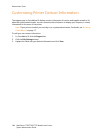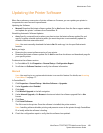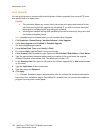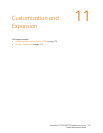Administrator Tools
WorkCentre 7755/7765/7775 Multifunction Printer
System Administrator Guide
164
4. Click OK to confirm the delete or Cancel.
Editing a Name
You can edit individual names directly from the Address Book listing.
1. In Centre Ware IS, click Address Book.
2. Under Public Address Book, click View All Names.
3. Scroll to the entry you want to modify, then click Edit.
4. Type your changes in the Edit Names and Addresses fields.
5. Click Save & Close to save your current settings or click Close to retain the previous settings.
Deleting All Names
To delete all names in the Public Address Book, click Delete All Names.
Editing the Public Address Book as a .csv File
If you have many addresses to manage, you can download the address book as a .csv file, edit it in a
spreadsheet application, and upload it to the printer.
Exporting
To back up your current address book or make modifications to it from your computer, you can export
the file.
1. In CentreWare IS, click Address Book > Export.
2. In the File Download dialog box, click Save.
3. Select the location to save the file, then click Save.
Downloading a Sample .csv File
You can download a sample .csv file to see the default format of address book entries, then edit the file
and import it to the printer.
To download a sample .csv file:
1. In CentreWare IS, click Address Book > Download Sample.
2. In the File Download dialog box, click Save.
3. Select the location to save the file, then click Save.
Importing
1. In CentreWare IS, click Address Book.
2. Under Management, click Import.