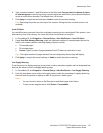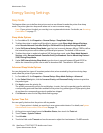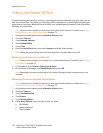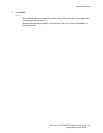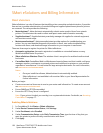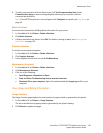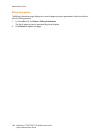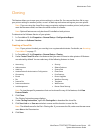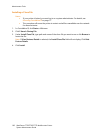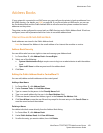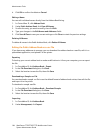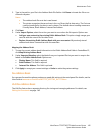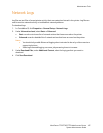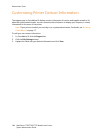Administrator Tools
WorkCentre 7755/7765/7775 Multifunction Printer
System Administrator Guide
161
Cloning
This feature allows you to save your printer settings in a clone file. You can use the clone file to copy
your printer settings to another printer, or use it to back up and restore settings on your own printer.
Note: If you are using the clone file to copy your printer settings to another printer, both printers
must be the same model, and have the same version of software.
Note: Optional features can only be cloned if installed on both printers.
To determine the Software Version of your printer:
1. In CentreWare IS, click Properties > General Setup > Configuration Report.
2. Scroll down to Software Versions.
Creating a Clone File
Note: If your printer is locked, you must log in as a system administrator. For details, see Accessing
CentreWare IS on page 17.
1. In CentreWare IS, click Properties > General Setup > Cloning.
2. Under Create Clone File select the features that you want to clone to other printers. All features
are selected by default. You can select any of the following features to clone:
Note: To view the specific parameters that can be cloned for any of the features, click View
Feature Details.
3. Click Clone.
The Cloning Instructions page displays.
4. Under Cloning Instructions, right-click Cloning.dlm to download the clone file.
5. Click Save Link as or Save as and select a name and the location to save the file.
Note: The default name for the file is Cloning.dlm. If you rename the file, make sure the new name
uses .dlm as the file extension.
6. Click Save.
• Accounting
• Administration
•Audit Log
• Authentication & Authorization Configuration
•Connectivity
•Emails
•Fax
•Internet Fax
• Internationalization
•Job Management
•Security
• SMart eSolutions
•System Disk
•Power Saver
• Print Settings
•Device Upgrade
• Workflow Scanning
• Templates
•Web Services
• Banner Sheet Settings