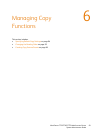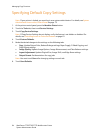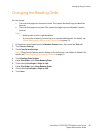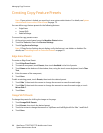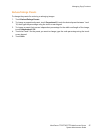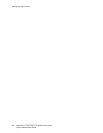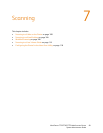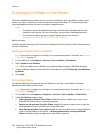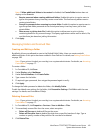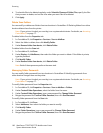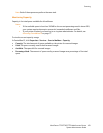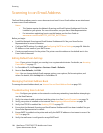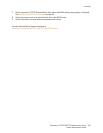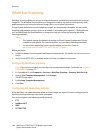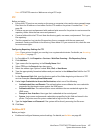Scanning
WorkCentre 7755/7765/7775 Multifunction Printer
System Administrator Guide
101
Note: If Allow additional folders to be created is disabled, the Create Folder button does not
display on the Scan tab.
• Require password when creating additional folders: Enable this option to require users to
type a new password every time they create a new folder. This feature only allows users to
create private folders.
• Prompt for password when scanning to private folder: Enable this option to require users to
type the private folder password at the control panel every time they scan a job to that
private folder.
• Allow access to job log data file: Enable this option to allow users to print a job log
containing details for any scanned image. Third-party applications can be used to search, file,
and distribute jobs based on job log information.
3. Click Apply.
Managing Folders and Scanned Files
Creating and Editing a Folder
By default, all users are allowed to scan to the Default Public Folder. Users can create and edit
additional folders if this option has been enabled in Scan Policies. For details, see Setting Scan Policies
on page 100.
Note: If your printer is locked, you must log in as a system administrator. For details, see Accessing
CentreWare IS on page 17.
To create a folder:
1. In CentreWare IS, click Scan.
2. Under Display, select Mailboxes.
3. Under Scan to Mailbox, click Create Folder.
4. Type a name for the folder.
5. If required, type a password, then retype the password again to verify.
6. Click Apply.
To change the folder password or delete the folder, click Modify Folder.
To edit the default scan settings for the folder, click Personalize Settings. Click Edit to edit the scan
settings. For details, see CentreWare IS Help.
Deleting Scanned Files
Note: If your printer is locked, you must log in as a system administrator. For details, see Accessing
CentreWare IS on page 17.
1. In CentreWare IS, click Properties > Services > Scan to Mailbox > Files.
2. To immediately remove files from the server, select an option:
• Delete all files now to delete all files on the server.
• Delete all files older than to delete files older than a specified number of days. Type a
number to specify number of days old the file must be to be deleted.
3. Click Delete Files.