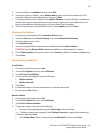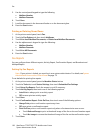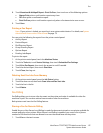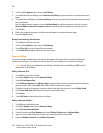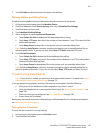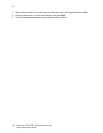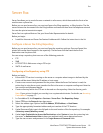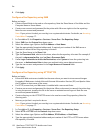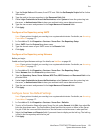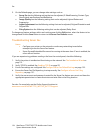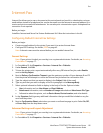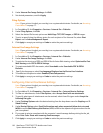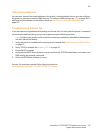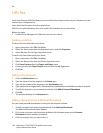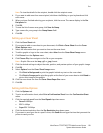Fax
WorkCentre 7755/7765/7775 Multifunction Printer
System Administrator Guide
132
8. Click Apply.
Configure a Fax Repository using SMB
Before you begin:
• Create a shared folder to be used as a fax repository. Note the Share Name of the folder and the
Computer Name or Server Name.
• Create a user account and password for the printer with full access rights to the fax repository.
Note the user account and password.
Note: If your printer is locked, you must log in as a system administrator. For details, see Accessing
CentreWare IS on page 17.
1. In CentreWare IS, click Properties > Services > Server Fax > Fax Repository Setup.
2. Select SMB from the Protocol drop-down menu.
3. Select the address type. Options are IPv4 Address or Host Name.
4. Type the appropriately formatted address and, if required, port number of the SMB server or
workstation where the fax filing repository is located.
5. Type the Share Name in the Share field.
6. Type the Document Path, relative to the share, where the fax repository is located. For example, if
the path is sharename\wc\fax, type \wc\fax in Document Path.
7. Under Login Credentials to Access the Destination, select System to have the system log into
the server, or Authenticated User to have your authentication server determine access.
8. Type the user account and password in the Login Name and Password fields.
9. Click Apply.
Configure a Fax Repository using HTTP/HTTPS
Before you begin:
• Ensure that Web services are installed on the server where you want to store scanned images.
Examples of Web servers include: Microsoft Internet Information Services (IIS) and Apache. Note
the IP address or host name of the server.
• For HTTPS, ensure that your Web server is installed with a secure certificate.
• Create a user account and password for the printer. When a document is scanned, the printer logs
in using the account, transfers the file to the server or workstation and logs out. Note the user
account and password details.
• Create a directory on the HTTP/HTTPS server to be used as a scan filing repository. Note the
directory path.
• Note any script that is required to be run.
Note: If your printer is locked, you must log in as a system administrator. For details, see Accessing
CentreWare IS on page 17.
1. In CentreWare IS, click Properties > Services > Server Fax > Fax Repository Setup.
2. Select HTTP or HTTPS from the Protocol drop-down menu.
3. Select the address type. Options are IPv4 Address, IPV6 Address, or Host Name.
4. Type the appropriately formatted address and port number of the HTTP or HTTPS server where
the repository is located.