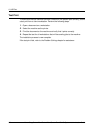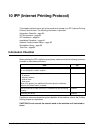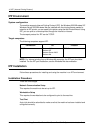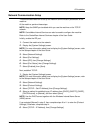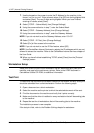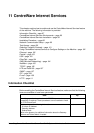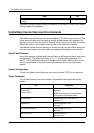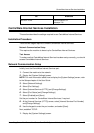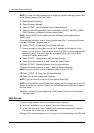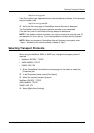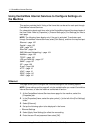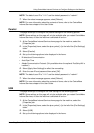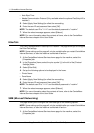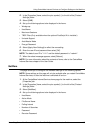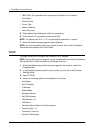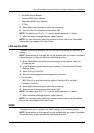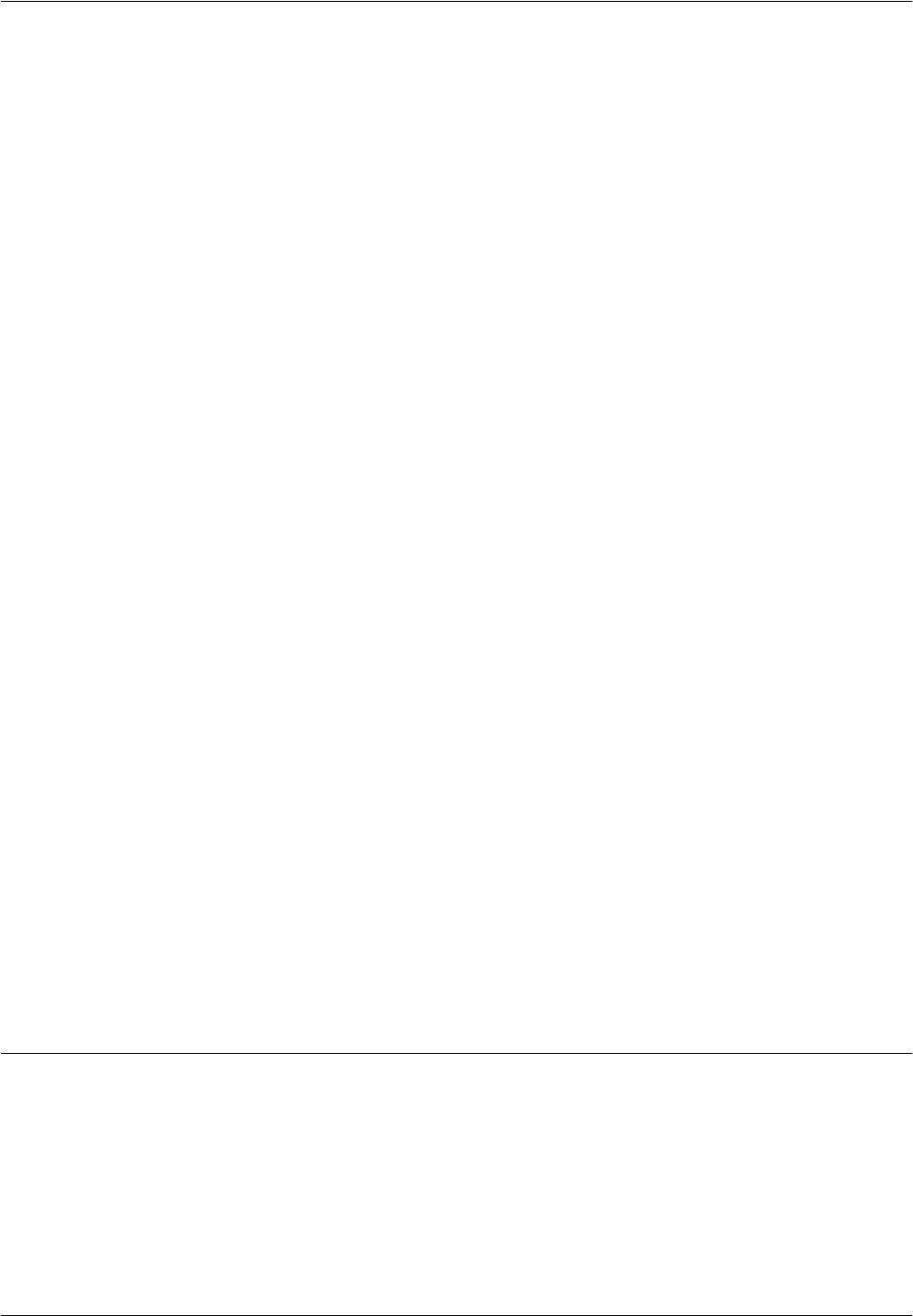
11 CentreWare Internet Services
100 Xerox CopyCentre/WorkCentre/WorkCentre Pro 123/128 System Administration Guide
NOTE: For more information about how to display the [System Settings] screen, refer
to the Setups chapter of the User Guide.
2. Select [Network Settings].
3. Select [Protocol Settings].
4. Select [TCP/IP – Get IP Address], then [Change Settings].
5. Select a method for establishing an IP address from [DHCP], [BOOTP], [RARP],
[DHCP/Autonet], or [Manual], and then select [Save].
NOTE: Use the DHCP server together with the Windows Internet Name Server
(WINS) server.
If you selected [Manual] in step 5, then complete steps 6 to 11 to enter the [Protocol
Settings]. Otherwise, complete step 14.
6. Select [TCP/IP – IP Address], then [Change Settings].
7. Use the keypad on the screen to enter the IP Address for the machine in the
format “xxx.xxx.xxx.xxx”. Enter relevant values (0 to 255) into the highlighted field
and select [Next]. The next 3 digits are highlighted. When you have finished
entering all values, select [Save].
8. Select [TCP/IP – Subnet Mask], then [Change Settings].
9. Using the same method as in step 7, enter the Subnet Mask.
10. Select [TCP/IP – Gateway Address], then [Change Settings].
11. Using the same method as in step 7, enter the Gateway Address.
NOTE: If you do not wish to set the Gateway Address, enter “0.0.0.0”.
12. Select [TCP/IP - IP Filter], then [Change Settings].
13. Select [On] to filter access to the machine.
NOTE: If you do not wish to use the IP filter feature, select [Off].
NOTE: Use CentreWare Internet Services to register the IP addresses which are not
allowed to access the machine. Refer to the CentreWare Internet Services chapter of
the User Guide.
14. When you have finished establishing TCP/IP, select [Close] from the [Protocol
Settings] screen.
Test Access
Follow the steps below to access CentreWare Internet Services.
1. At a client workstation on the network, launch an internet browser.
2. In the URL field, enter “http://” followed by the internet address of the machine.
Then press the <Enter> key on the keyboard.
Example: If the internet address is vvv.xxx.yyy.zzz, enter the following in the URL field: