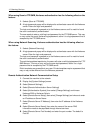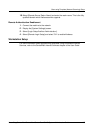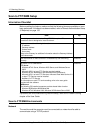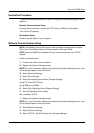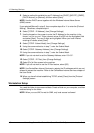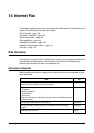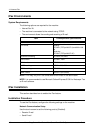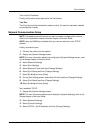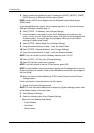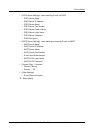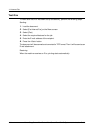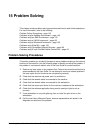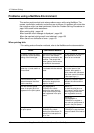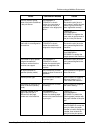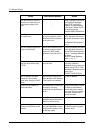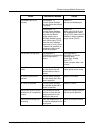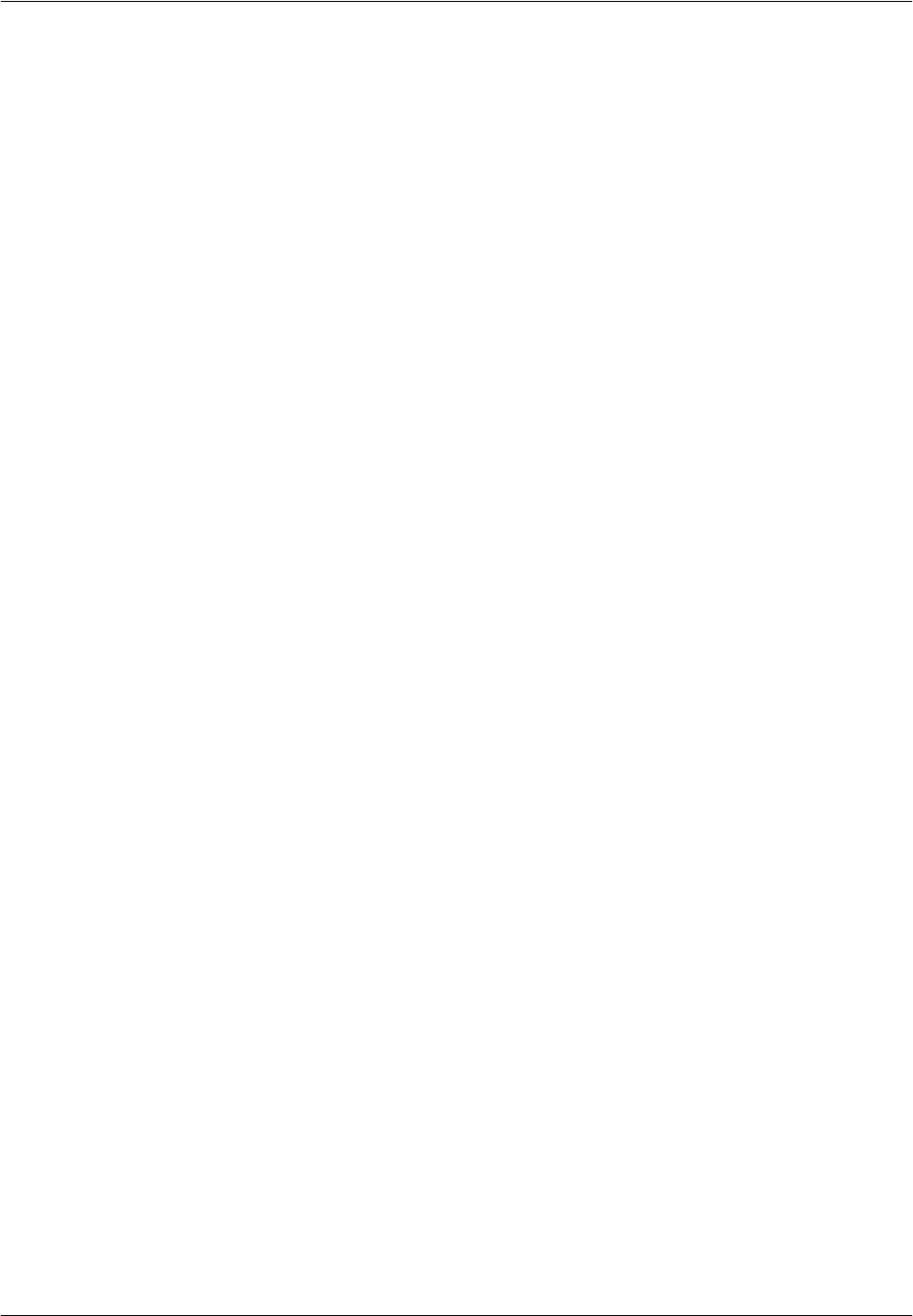
14 Internet Fax
142 Xerox CopyCentre/WorkCentre/WorkCentre Pro 123/128 System Administration Guide
5. Select a method for establishing an IP address from [DHCP], [BOOTP], [RARP],
[DHCP/Autonet], or [Manual], and then select [Save].
NOTE: Use the DHCP server together with the Windows Internet Name Server
(WINS) server.
If you selected [Manual] in step 5, then complete steps 6 to 11 to enter the [Protocol
Settings]. Otherwise, complete step 14.
6. Select [TCP/IP - IP Address], then [Change Settings].
7. Use the keypad on the screen to enter the IP Address for this machine in the
format “xxx.xxx.xxx.xxx”. Enter relevant values (0 to 255) into the highlighted field
and select [Next]. The next 3 digits are highlighted. When you have finished
entering all values, select [Save].
8. Select [TCP/IP - Subnet Mask], then [Change Settings].
9. Using the same method as in step 7, enter the Subnet Mask.
10. Select [TCP/IP - Gateway Address], then [Change Settings].
11. Using the same method as in step 7, enter the Gateway Address.
NOTE: If you do not wish to set the Gateway Address, enter “0.0.0.0”.
12. Select [TCP/IP - IP Filter], then [Change Settings].
13. Select [On] to filter access to the machine.
NOTE: If you do not wish to use the IP filter feature, select [Off].
NOTE: Use CentreWare Internet Services to register the IP addresses which are not
allowed to access the machine. Refer to the CentreWare Internet Services chapter of
the User Guide.
14. When you have finished establishing TCP/IP, select [Close] from the [Protocol
Settings] screen.
Finally, set the other items required for the iFax feature.
1. Display the [System Settings] screen.
NOTE: For more information about how to display the [System Settings] screen, refer
to the Setups chapter of the User Guide.
2. Select [Network Settings].
3. Select the following items, then [Change Settings].
• [Machine E-mail Address/Host Name]
– E-mail Address
–Host Name
– Domain Name