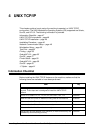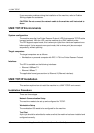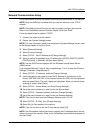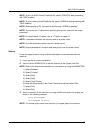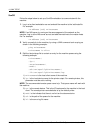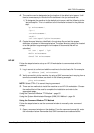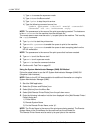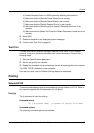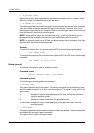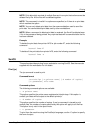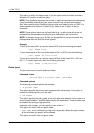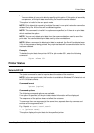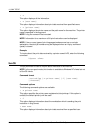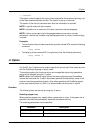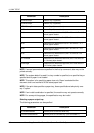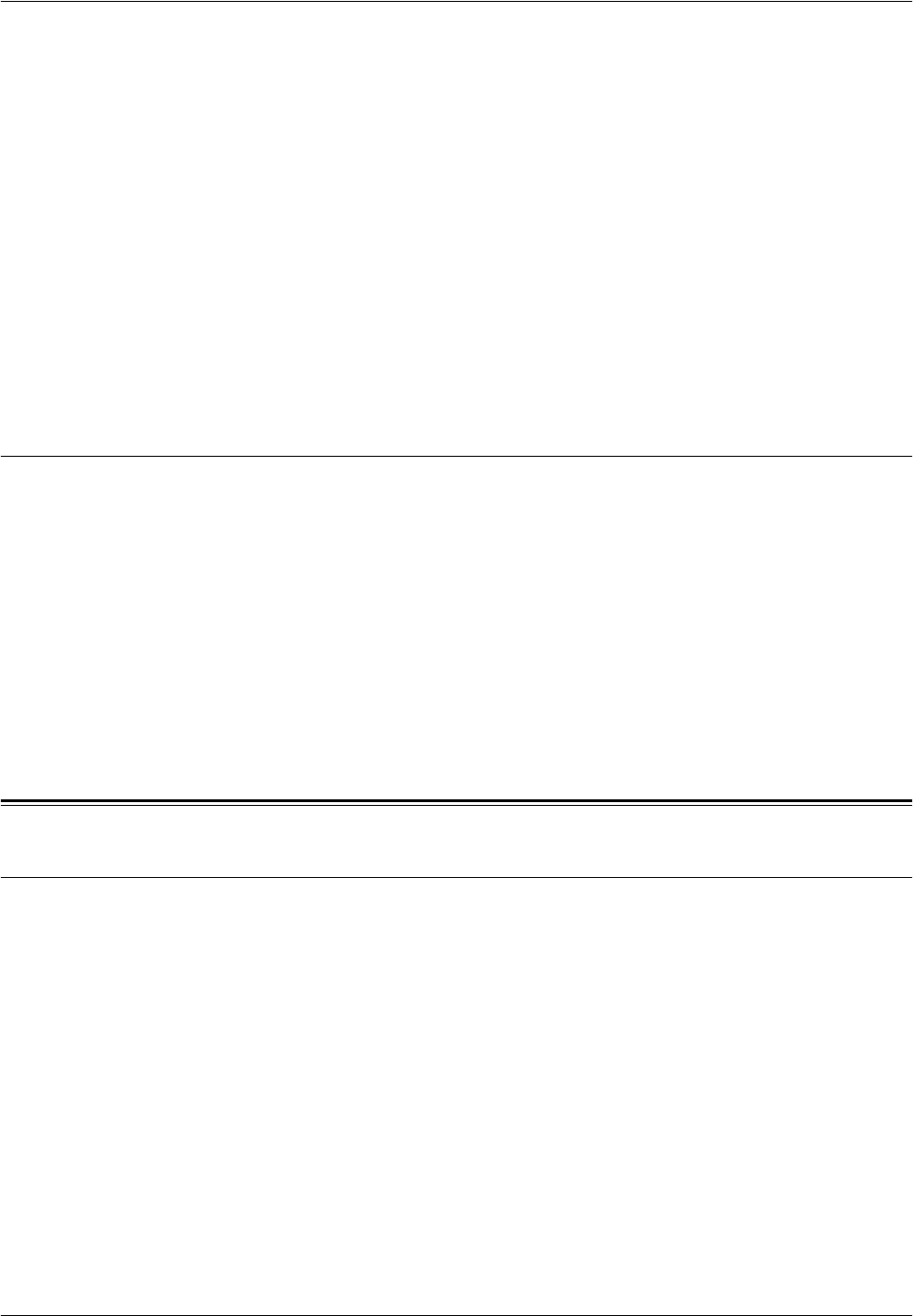
Printing
Xerox CopyCentre/WorkCentre/WorkCentre Pro 123/128 System Administration Guide 55
4) Enable Remote Printer on a BSD system by selecting the check box.
5) Make sure that the [Remote Cancel Model] is set correctly,
6) Make sure that the [Remote Status Model] is set correctly.
7) Make sure that the [Default Request Priority] is set correctly.
8) Make sure that the [Allow Anyone to Cancel a Request] check box is set
correctly.
9) Make sure that the [Make This Printer the Default Destination] check box is set
correctly.
6. Select [OK].
7. Read and respond to any displayed system messages.
8. Continue with Test Print on page 55.
Test Print
To make sure that the machine has been installed on the UNIX TCP/IP network
correctly, a test print should be submitted from a client workstation. Perform the
following steps.
1. Start the Open Windows application.
2. Send a test print to the machine.
3. Repeat the procedure for all workstations that will be sending jobs to the machine.
The UNIX TCP/IP installation is now complete.
If the test print fails, refer to Problem Solving chapter for assistance.
Printing
Solaris/HP-UX
This section describes printing from workstations running Solaris or HP-UX. Refer to
the manuals supplied with the workstation for full details.
Print (lp)
The lp command is used for printing.
Command format
lp [-d printer name] [-n number of copies] File name
Command options
The following command options are available.