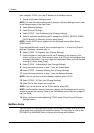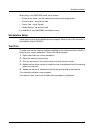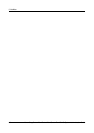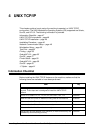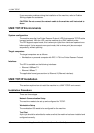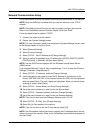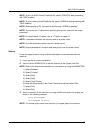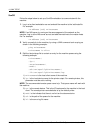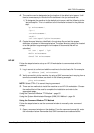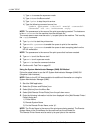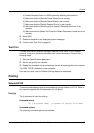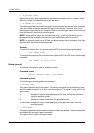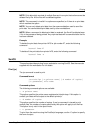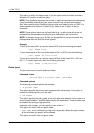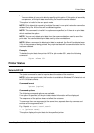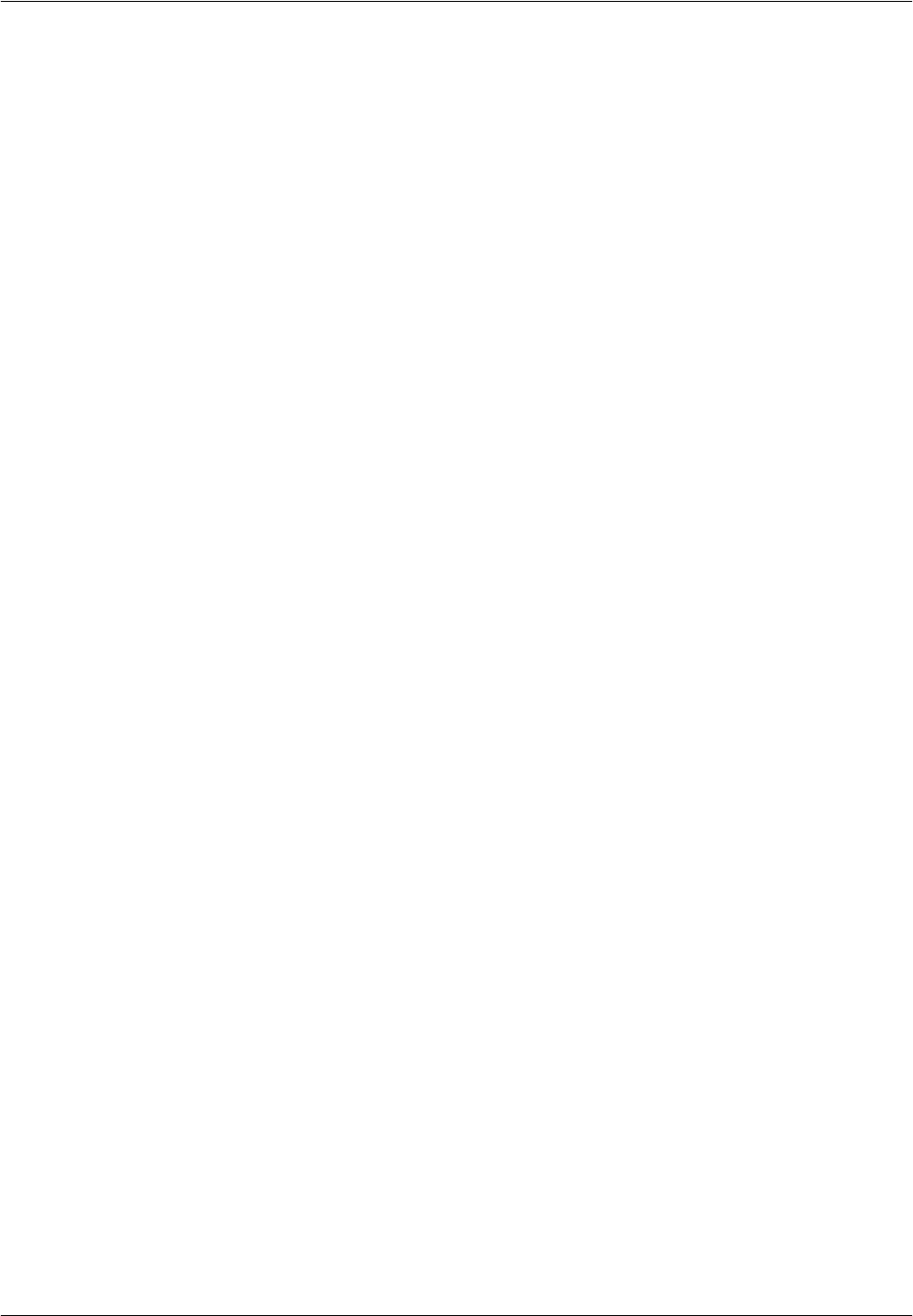
4 UNIX TCP/IP
52 Xerox CopyCentre/WorkCentre/WorkCentre Pro 123/128 System Administration Guide
SunOS
Follow the steps below to set up a SunOS workstation to communicate with the
machine.
1. Log in at a client workstation as root and add the machine to the /etc/hosts file.
For example:
IP address [tab] PrinterName
NOTE: If an NIS server is running on the same segment of the network as the
machine, Log in at the NIS server as root and add the machine to the master hosts
file. For example:
IP address [tab] PrinterName
2. Verify connectivity to the machine, by using a UNIX command such as ping, as
shown in the following example:
ping PrinterName
PrinterName is alive
3. Edit the /etc/printcap file to contain an entry for the machine queue using the
following example:
PrinterName:\
:lp=:\
:rm=PrinterName:\
:mx#0:\
:sd=/var/spool/lpd/PrinterName:\
:lf=/var/spool/lpd/PrinterName/log:
1) PrinterName is the local client name of the machine.
2) lp= is the local device name for the printer output. For remote printers, this
parameter must be set to nothing.
NOTE: The recommended remote queue name is lp. That queue name will work with
the machine.
3) rm= is the remote device. This is the IP hostname for the machine in the local
client. The remote printer name defaults to lp, the default printer.
4) mx#0 is the indicator that there is no limit on the document size.
5) sd= is the path of the queue for the machine.
6) lf= is the error log file name.