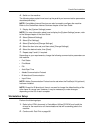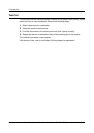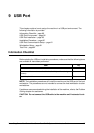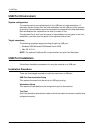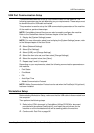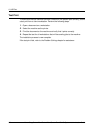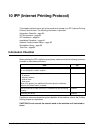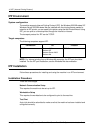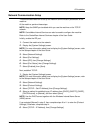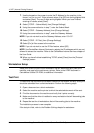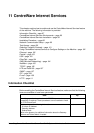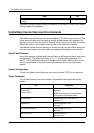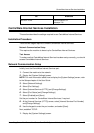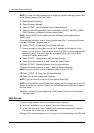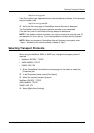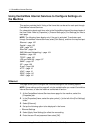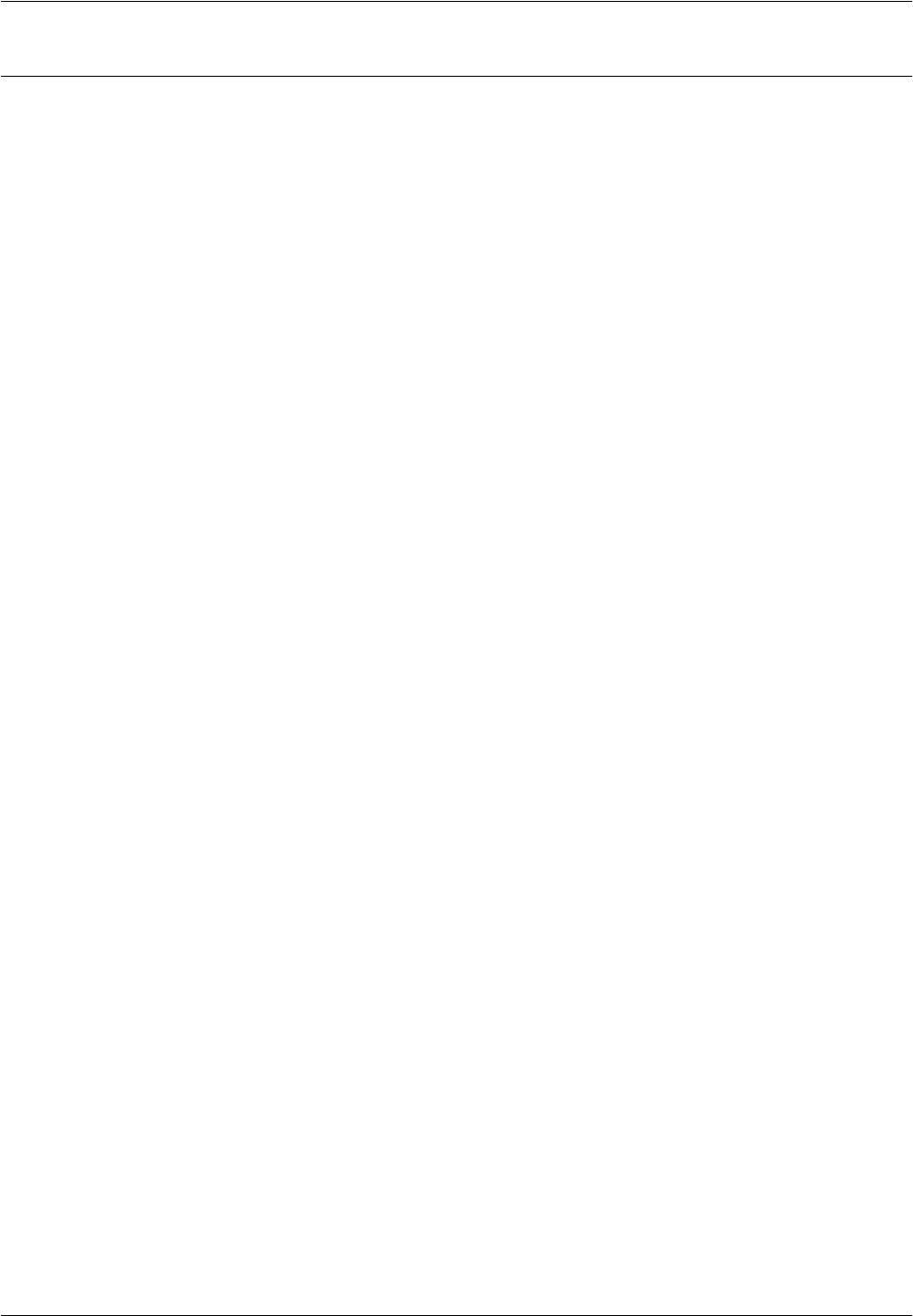
IPP Installation
Xerox CopyCentre/WorkCentre/WorkCentre Pro 123/128 System Administration Guide 95
Network Communication Setup
This section describes how to set up the network communication parameters of the
machine.
At the machine, perform these steps.
NOTE: Keep the SNMP port enabled while you use the machine on the TCP/IP
network.
NOTE: CentreWare Internet Services can also be used to configure the machine.
Refer to the CentreWare Internet Services chapter of the User Guide.
Initially, enable the IPP port.
1. Connect the machine to the network.
2. Display the [System Settings] screen.
NOTE: For more information about how to display the [System Settings] screen, refer
to the Setups chapter of the User Guide.
3. Select [Network Settings].
4. Select [Port Settings].
5. Select [IPP], then [Change Settings].
6. Select [Port Status], then [Change Settings].
7. Select [Enabled], then [Save].
Next, establish TCP/IP.
1. Display the [System Settings] screen.
NOTE: For more information about how to display the [System Settings] screen, refer
to the Setups chapter of the User Guide.
2. Select [Network Settings].
3. Select [Protocol Settings].
4. Select [TCP/IP – Get IP Address], then [Change Settings].
5. Select a method for establishing an IP address from [DHCP], [BOOTP], [RARP],
[DHCP/Autonet], or [Manual], and then select [Save].
NOTE: Use the DHCP server together with the Windows Internet Name Server
(WINS) server.
If you selected [Manual] in step 5, then complete steps 6 to 11 to enter the [Protocol
Settings]. Otherwise, complete step 14.
6. Select [TCP/IP – IP Address], then [Change Settings].