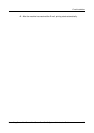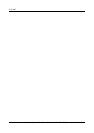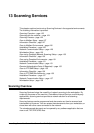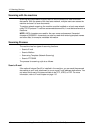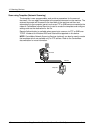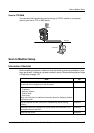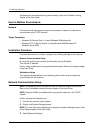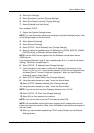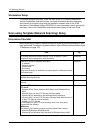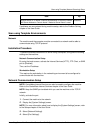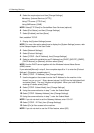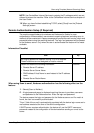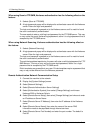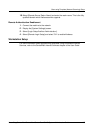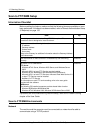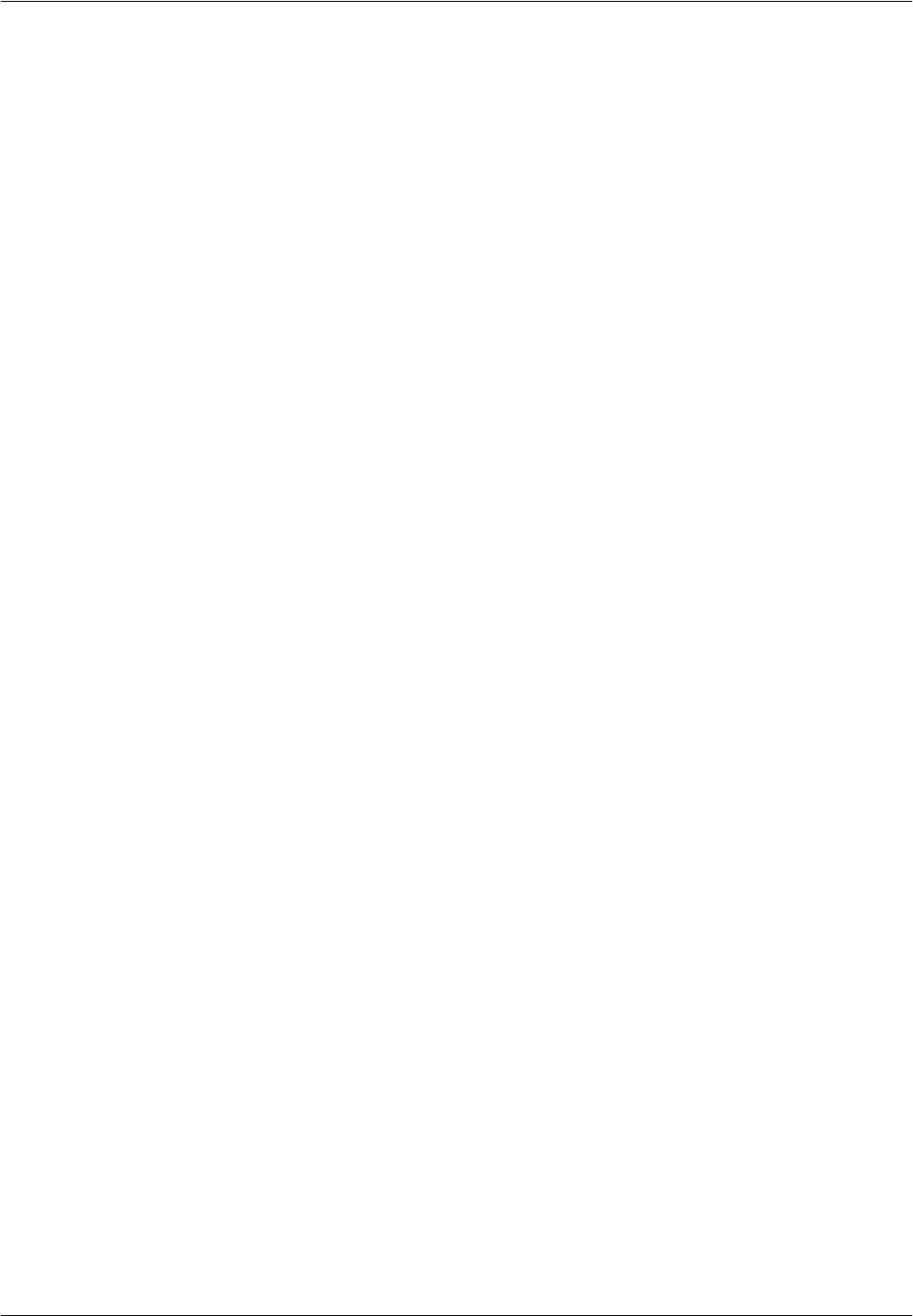
Scan to Mailbox Setup
Xerox CopyCentre/WorkCentre/WorkCentre Pro 123/128 System Administration Guide 129
4. Select [Port Settings].
5. Select [Salutation], and then [Change Settings].
6. Select [Port Status], and then [Change Settings].
7. Select [Enabled], and then [Save].
Next, establish TCP/IP
1. Display the [System Settings] screen
NOTE: For more information about how to display the [System Settings] screen, refer
to the Setups chapter of the User Guide.
2. Select [Network Settings].
3. Select [Protocol Settings].
4. Select [TCP/IP - Get IP Address], then [Change Settings].
5. Select a method for establishing an IP Address from [DHCP], [BOOTP], [RARP],
[DHCP/Autonet], or [Manual], and then select [Save].
NOTE: Use the DHCP server together with the Windows Internet Name Server
(WINS) server.
If you selected [Manual] in step 5, then complete steps 6 to 11 to enter the [Protocol
Setting]. Otherwise, complete step14.
6. Select [TCP/IP - IP Address], then [Change Settings].
7. Use the keypad on the screen to enter the IP Address for the machine in the
format “xxx.xxx.xxx.xxx”. Enter relevant values 0 to 255 into the highlighted field
and select [Next]. The next 3 digits are highlighted. When you have finished
entering all values, select [Save].
8. Select [TCP/IP -Subnet Mask], then [Change Settings].
9. Using the same method as in step 7, enter the Subnet Mask.
10. Select [TCP/IP -Gateway Address], then [Change Settings].
11. Using the same method as in step 7, enter the Subnet Mask.
NOTE: If you do not wish to set the Gateway Address, enter “0.0.0.0”.
12. Select [TCP/IP - IP Filter], then [Change Settings].
13. Select [On] to filter access to the machine.
NOTE: If you do not wish to use the IP filter feature, select [Off].
NOTE: Use CentreWare Internet Services to register the IP address which are not
allowed to access the machine. Refer to the CentreWare Internet Services chapter of
the User Guide.
14. When you have finished establishing TCP/IP, select [Close] from the [Protocol
Settings] screen.