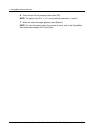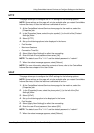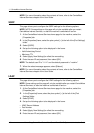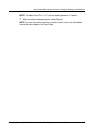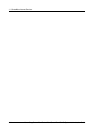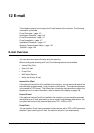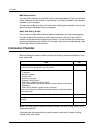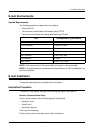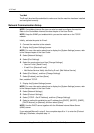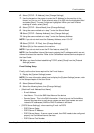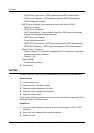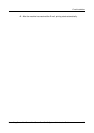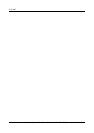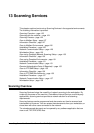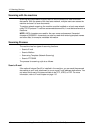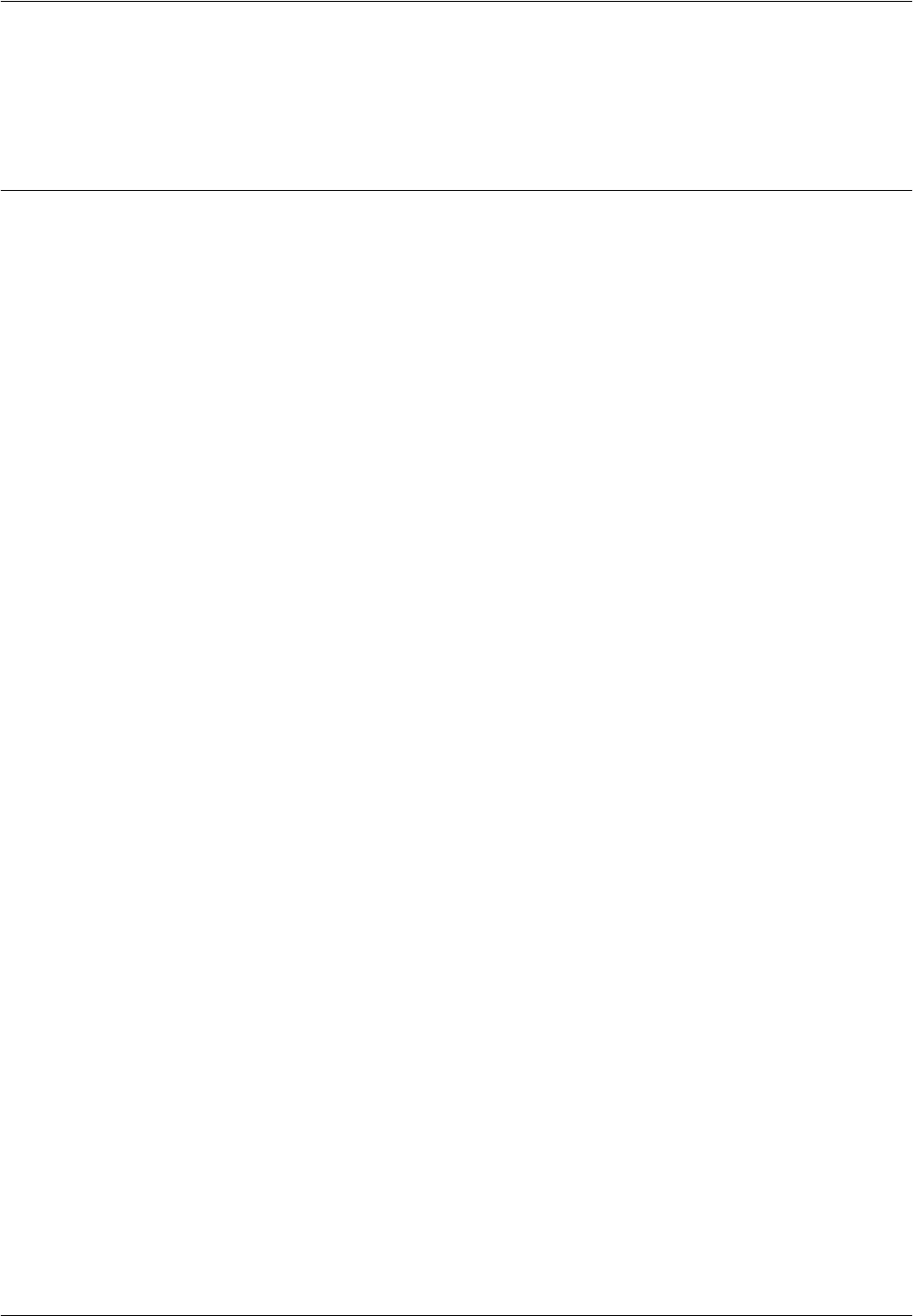
12 E-mail
118 Xerox CopyCentre/WorkCentre/WorkCentre Pro 123/128 System Administration Guide
Test Mail
The E-mail job should be submitted to make sure that the machine has been installed
and configured correctly.
Network Communication Setup
NOTE: CentreWare Internet Services can also be used to configure the machine.
Refer to the CentreWare Internet Services chapter of the User Guide.
NOTE: Keep the SNMP port enabled while you use the machine on the TCP/IP
network.
Initially, activate the ports for E-mail.
1. Connect the machine to the network.
2. Display the [System Settings] screen.
NOTE: For more information about how to display the [System Settings] screen, refer
to the Setups chapter of the User Guide.
3. Select [Network Settings].
4. Select [Port Settings].
5. Select the required port and then [Change Settings].
– Scan to E-mail: [Send E-mail]
– E-mail Print: [Receive E-mail]
– Mail Notice Service/ Notify Job End by E-mail: [Mail Notice Service]
6. Select [Port Status] , and then [Change Settings].
7. Select [Enabled], and then [Save].
Next, establish TCP/IP
1. Display the [System Settings] screen.
NOTE: For more information about how to display the [System Settings] screen, refer
to the Setups chapter of the User Guide.
2. Select [Network Settings].
3. Select [Protocol Settings].
4. Select [TCP/IP - Get IP Address], and then [Change Settings].
5. Select a method for establishing an IP address from [DHCP], [BOOTP], [RARP],
[DHCP/Autonet], or [Manual], and then select [Save].
NOTE: Use the DHCP server together with the Windows Internet Name Server
(WINS) server.
If you selected [Manual] in step 5, then complete steps 6 to 11 to enter the [Protocol
Settings]. Otherwise, complete step 14.