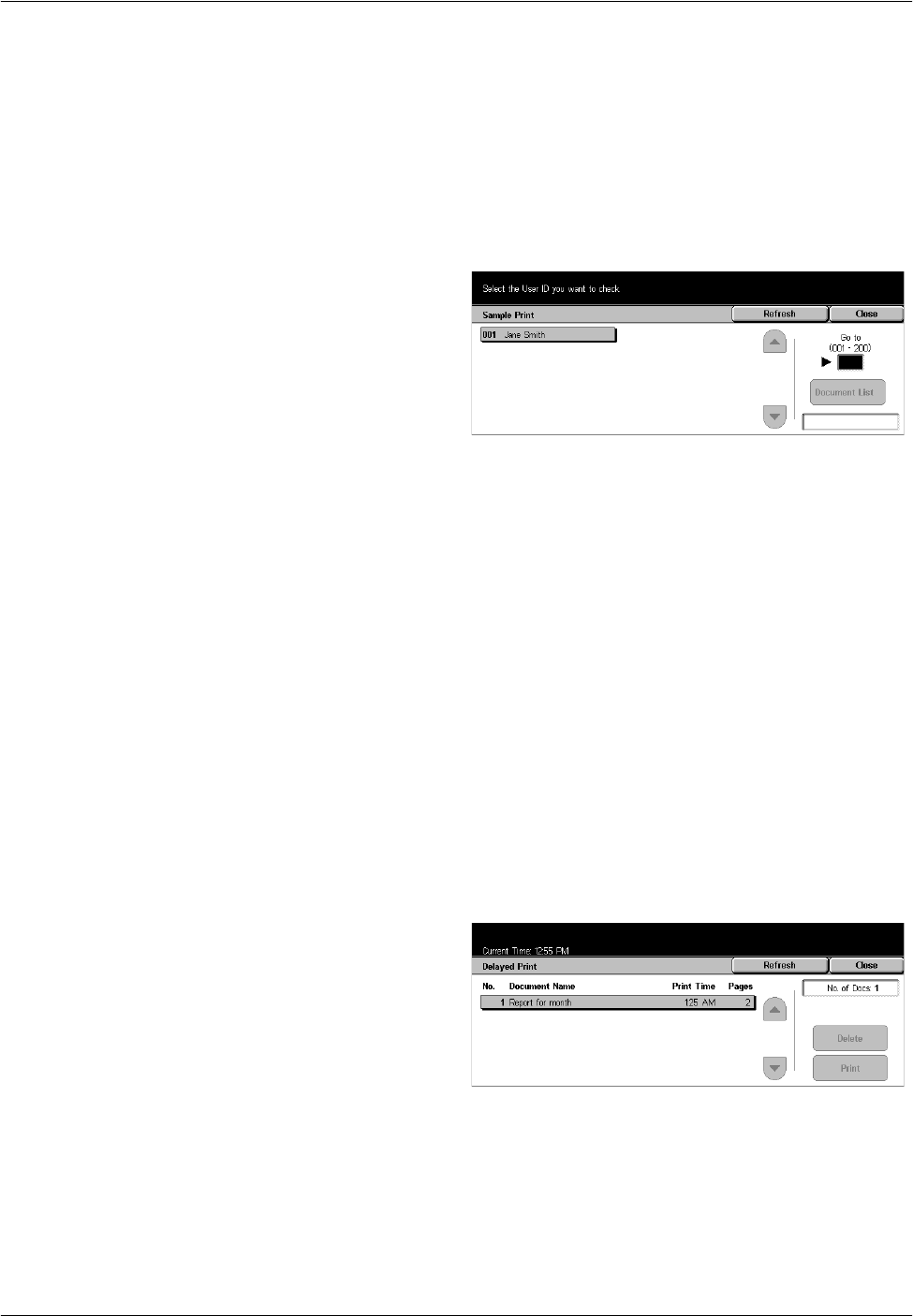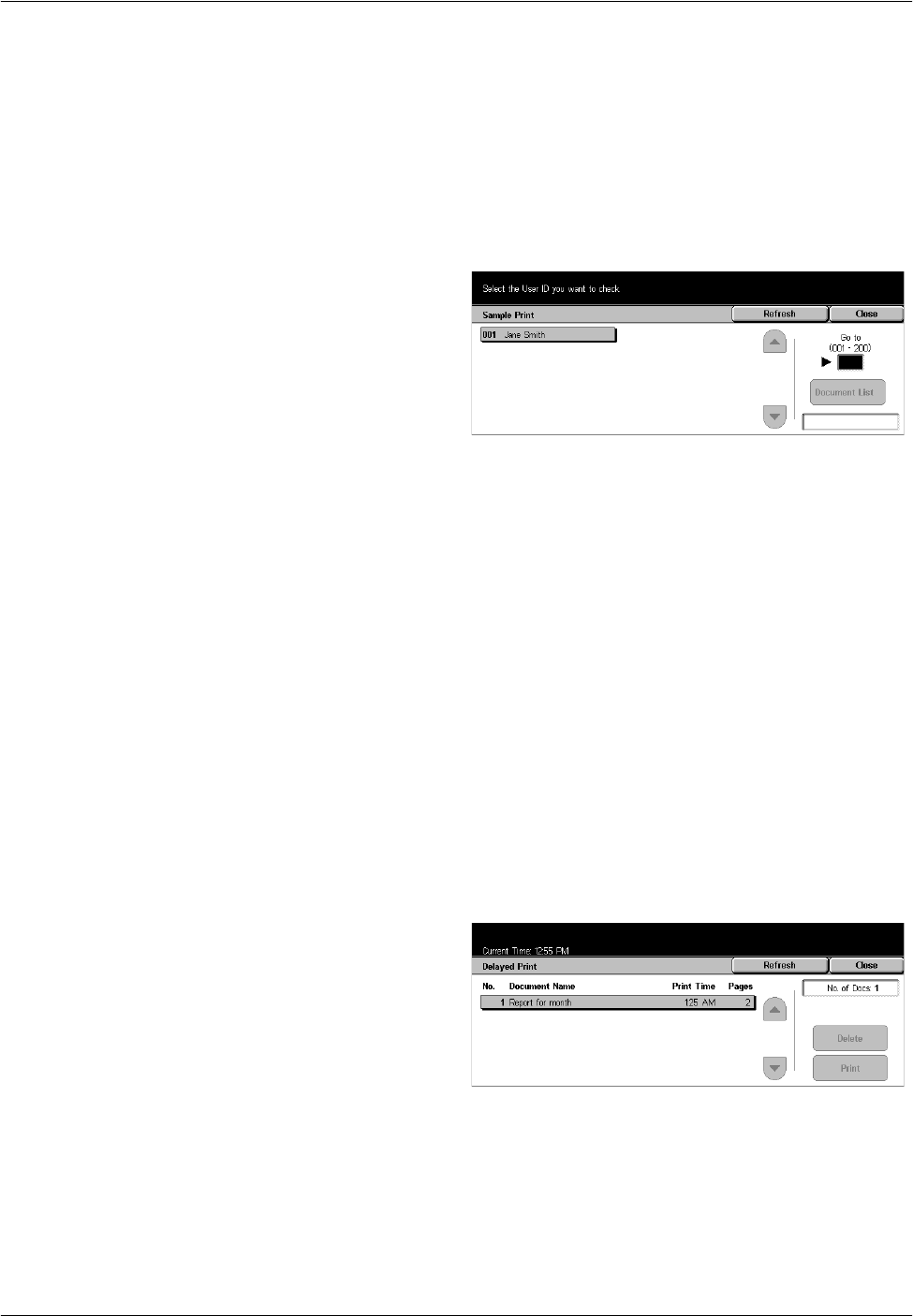
2 Product Overview
24 Xerox CopyCentre/WorkCentre/WorkCentre Pro 123/128 System Administration Guide
NOTE: If you have forgotten the password, contact the Key Operator. The Key
Operator can access the stored documents without entering a password.
Sample Print
A sample print job allows you to print one set of a document prior to printing the whole
quantity. You can choose whether or not to print more sets after checking the print
result. A user ID and a password are required to access the stored document, and the
number of copies can be specified from the print driver.
1. Select [Sample Print] on the
[Stored Documents] screen.
• Refresh – Brings the information up to date.
• Go to – Use this field to specify the Secure Print number to be displayed at the top
of the screen. You can set the number within the range of 1 to 200 using the scroll
buttons.
• Document List – You can select a user ID from the list and this option to display the
documents for the corresponding user ID specified in the print driver. Use the
following options to output or delete the documents:
– Select All – Selects all documents in the list.
– Print – Prints a document selected in the list. After printing, the documents are
deleted.
– Delete – Deletes a document selected in the list.
Delayed Print
The documents with the start time for printing as specified from the print driver can be
stored in the machine. You can confirm or output the stored documents before the
specified time. You can also delete the stored job.
1. Select [Delayed Print] on the
[Stored Documents] screen.
• Refresh – Brings the list up to date.
• Print – Prints a document selected in the list.
• Delete – Deletes a document selected in the list.