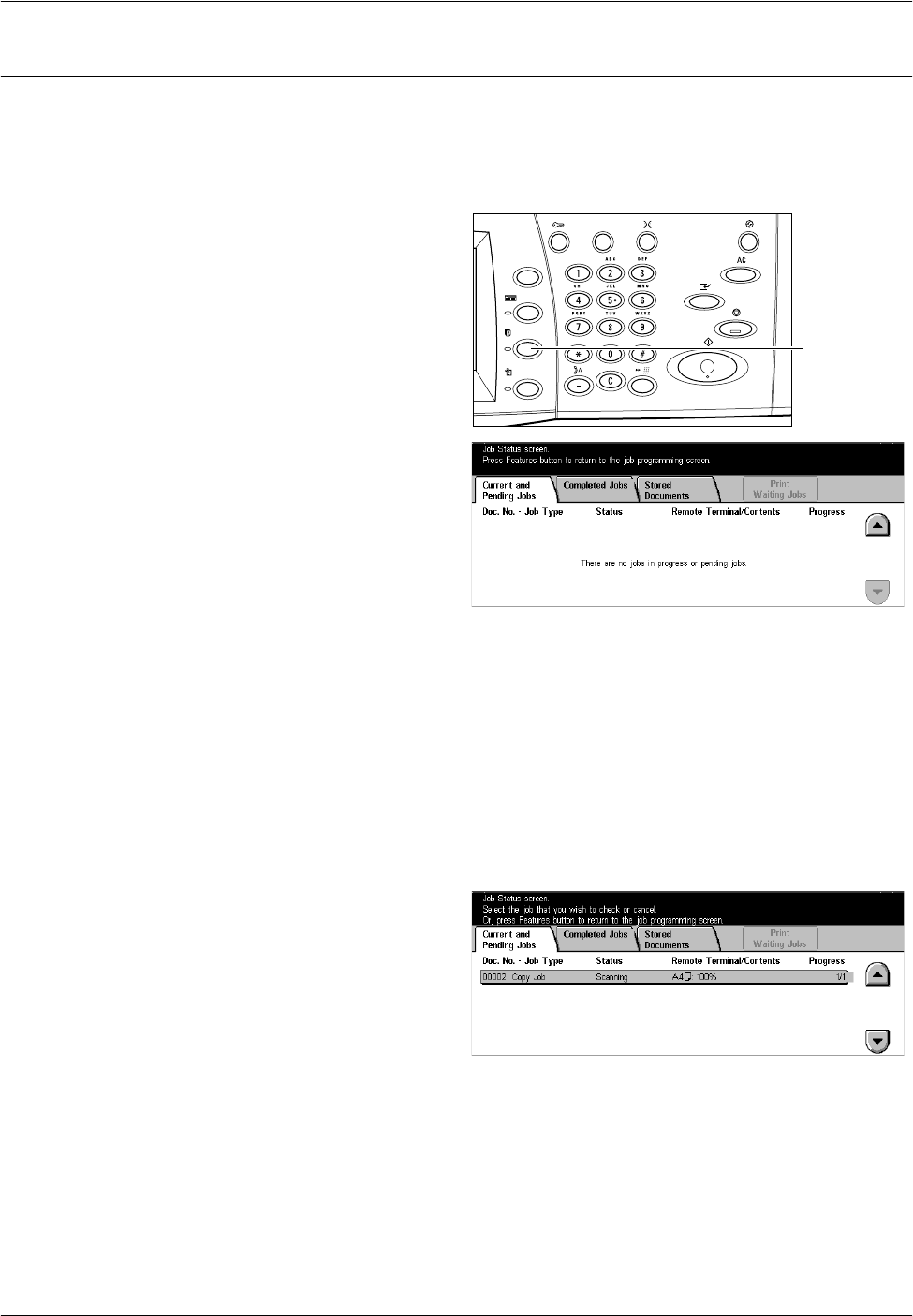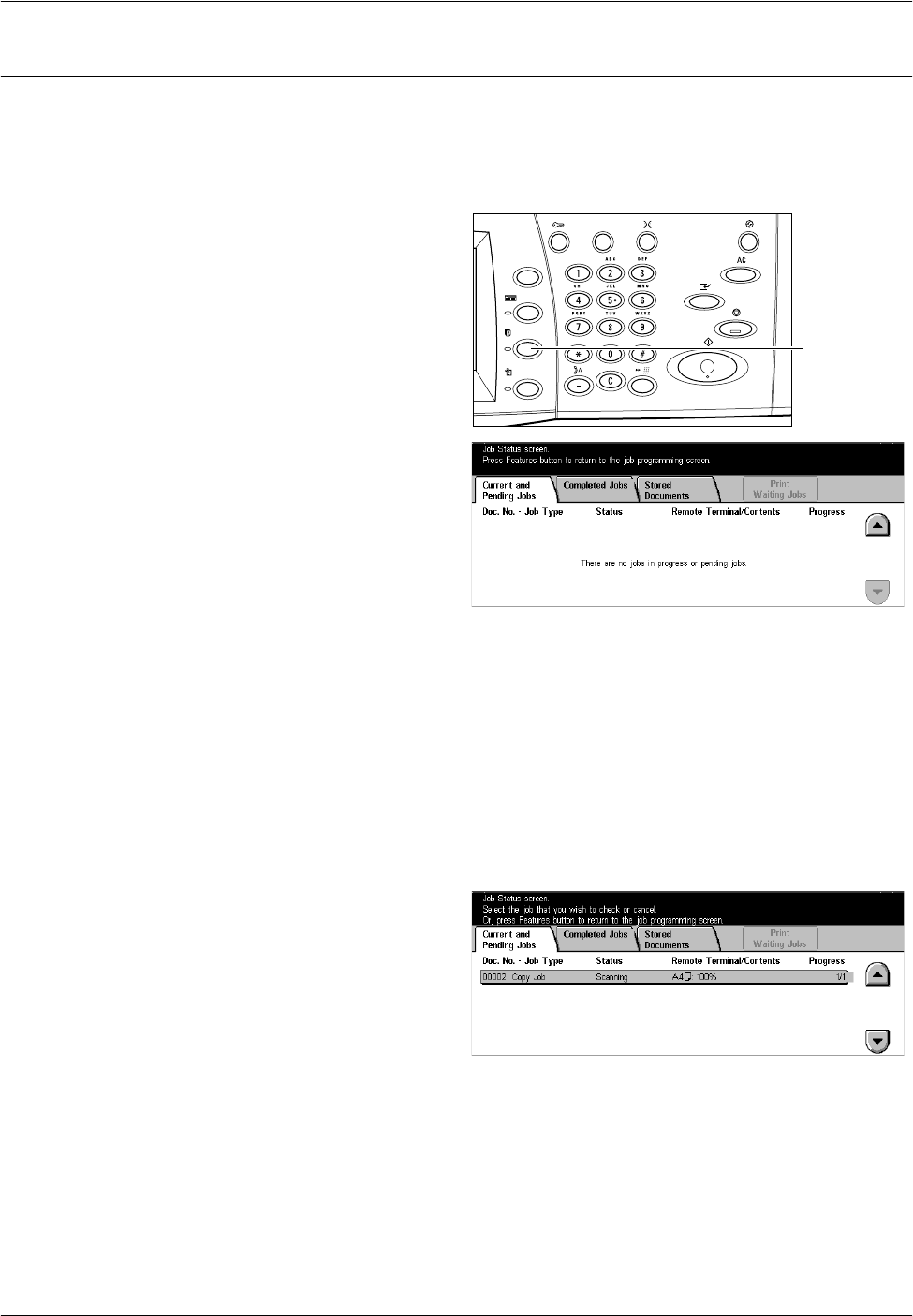
2 Product Overview
20 Xerox CopyCentre/WorkCentre/WorkCentre Pro 123/128 System Administration Guide
Job Status
Use this button to check the progress of a job, or display the log and detailed
information on completed jobs. The newest job will be displayed at the top of the list. It
can also check, delete, or print the documents in the public mailbox of the machine.
Use the scroll buttons to switch between screens.
1. Press the <Job Status> button
on the control panel.
Press the <Features> or <All
Services> button at any time to
exit.
2. Select the required option.
For more information on each button, refer to the following.
Current and Pending Jobs – page 20
Completed Jobs – page 22
Stored Documents – page 22
Current and Pending Jobs
This feature allows you to view incomplete jobs that are waiting, in progress or
suspended. You can see job attributes, or promote/delete the job. Select a job from the
list to display detailed information on the job or to promote/delete it.
1. Press the <Job Status> button
on the control panel.
2. Select the [Current and Pending
Jobs] tab.
3. Use the scroll buttons to switch
between screens.
4. Select a job to cancel or promote as required.
Doc. No. – Job Type
Identifies each job by job number and type.
<Job Status>
button