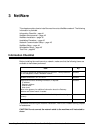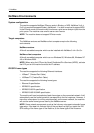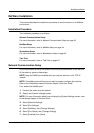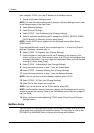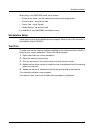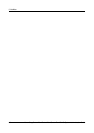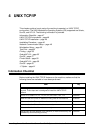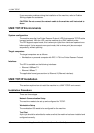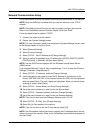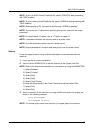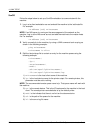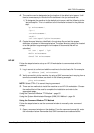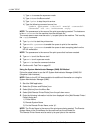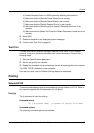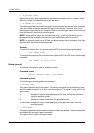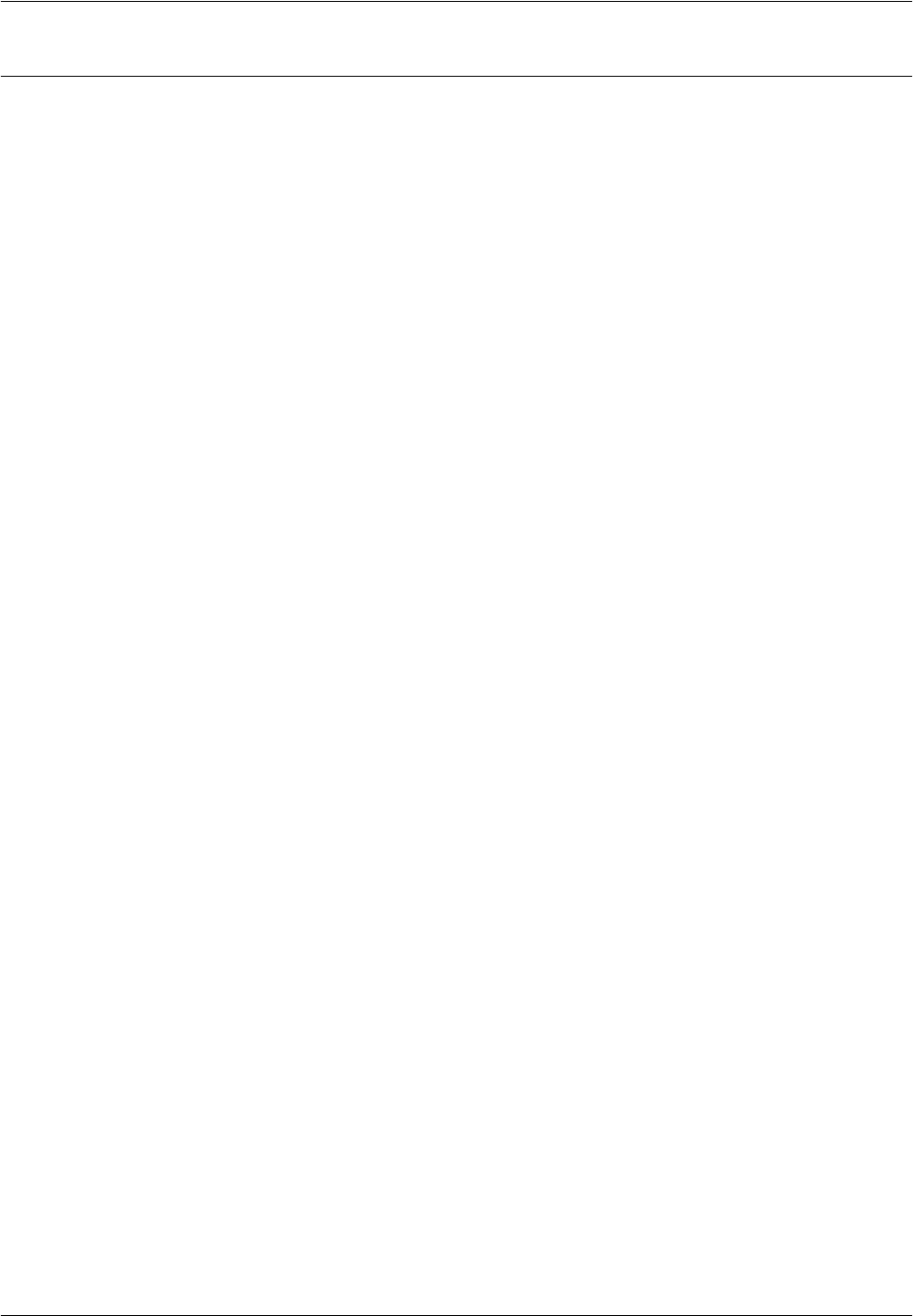
UNIX TCP/IP Installation
Xerox CopyCentre/WorkCentre/WorkCentre Pro 123/128 System Administration Guide 49
Network Communication Setup
Use this procedure to set up the network communication parameters of the machine.
NOTE: Keep the SNMP port enabled while you use the machine on the TCP/IP
network.
NOTE: CentreWare Internet Services can also be used to configure the machine.
Refer to the CentreWare Internet Services chapter of the User Guide.
Follow the steps below to establish TCP/IP.
1. Connect the machine to the network.
2. Display the [System Settings] screen.
NOTE: For more information about how to display the [System Settings] screen, refer
to the Setups chapter of the User Guide.
3. Select [Network Settings].
4. Select [Protocol Settings].
5. Select [TCP/IP – Get IP Address] and [Change Settings].
6. Select a method for establishing an IP address from [DHCP], [BOOTP], [RARP],
[DHCP/Autonet], or [Manual], and then select [Save].
NOTE: Use the DHCP server together with the Windows Internet Name Server
(WINS) server.
If you selected [Manual] in step 6, then complete steps 7 to 12 to enter the [Protocol
Settings]. Otherwise, complete step 15.
7. Select [TCP/IP – IP Address], and then [Change Settings].
8. Use the keypad on the screen to enter the IP Address for the machine in the
format “XXX.XXX.XXX.XXX”. Enter relevant values (0 to 255) into the highlighted
field and select [Next]. The next 3 digits are highlighted. When you have finished
entering all values, select [Save].
9. Select [TCP/IP – Subnet Mask], and then [Change Settings].
10. Using the same method as in step 8, enter the Subnet Mask.
11. Select [TCP/IP – Gateway Address], and then [Change Settings].
12. Using the same method as in step 8, enter the Gateway Address.
NOTE: If you do not wish to set the Gateway Address, enter “0.0.0.0”.
13. Select [TCP/IP - IP Filter], then [Change Settings].
14. Select [On] to filter access to the machine.
NOTE: If you do not wish to use the IP filter feature, select [Off].
NOTE: Use CentreWare Internet Services to register the IP addresses which are not
allowed to access the machine. Refer to the CentreWare Internet Services chapter of
the User Guide.