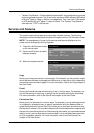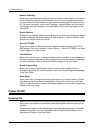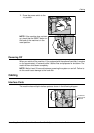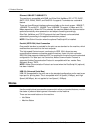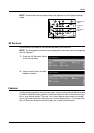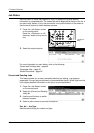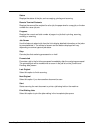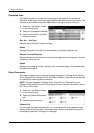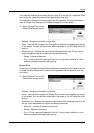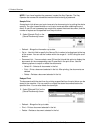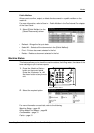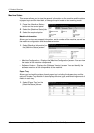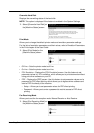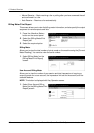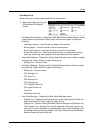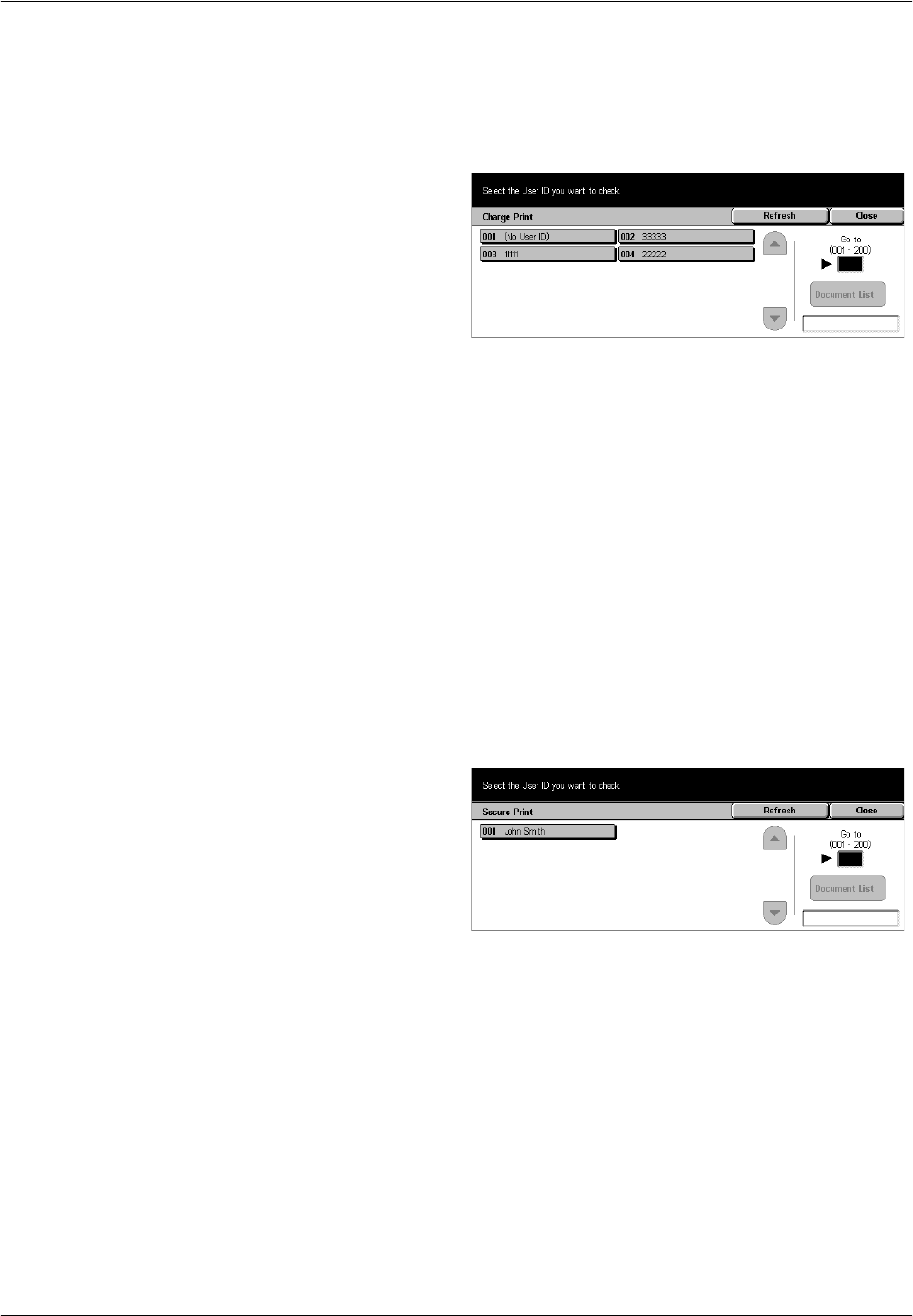
Modes
Xerox CopyCentre/WorkCentre/WorkCentre Pro 123/128 System Administration Guide 23
If the machine receives a document without a user ID or no user ID is specified in the
print driver, the saved document will be listed as [(No User ID)].
The settings for Charge Print are set up by the Key Operator. For more information,
refer to Charge Print Settings in the Setups chapter of the User Guide.
1. Select [Charge Print] on the
[Stored Documents] screen.
• Refresh – Brings the information up to date.
• Go to – Use this field to specify the Charge Print number to be displayed at the top
of the screen. You can set the number within the range of 1 to 200 using the scroll
buttons.
• Document List – Displays the log-in screen after selecting a user ID from the list.
Enter the required user ID to display the stored documents.
– Delete - Deletes a document.
– Print - Prints a document selected in the list. You can select whether or not to
delete the stored documents after printing.
Secure Print
A secure print job requires a user ID and a password registered in the machine to print
or delete the stored document. A user ID and a password can be specified from the
print driver.
1. Select [Secure Print] on the
[Stored Documents] screen.
• Refresh – Brings the information up to date.
• Go to – Use this field to specify the Secure Print number to be displayed at the top
of the screen. You can set the number within the range of 1 to 200 using the scroll
buttons.
• Document List – Displays the password input screen after selecting a user ID from
the list. Enter the password to display the stored documents.
– Select All – Selects all documents in the list.
– Delete – Deletes a document.
– Print – Prints a document selected in the list. You can select whether or not to
delete the stored documents after printing.