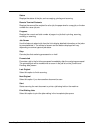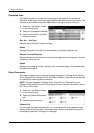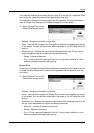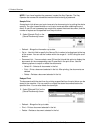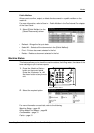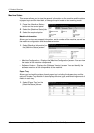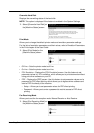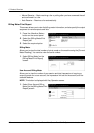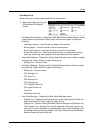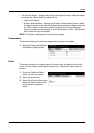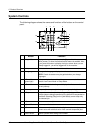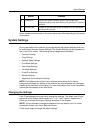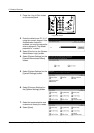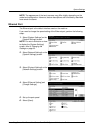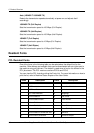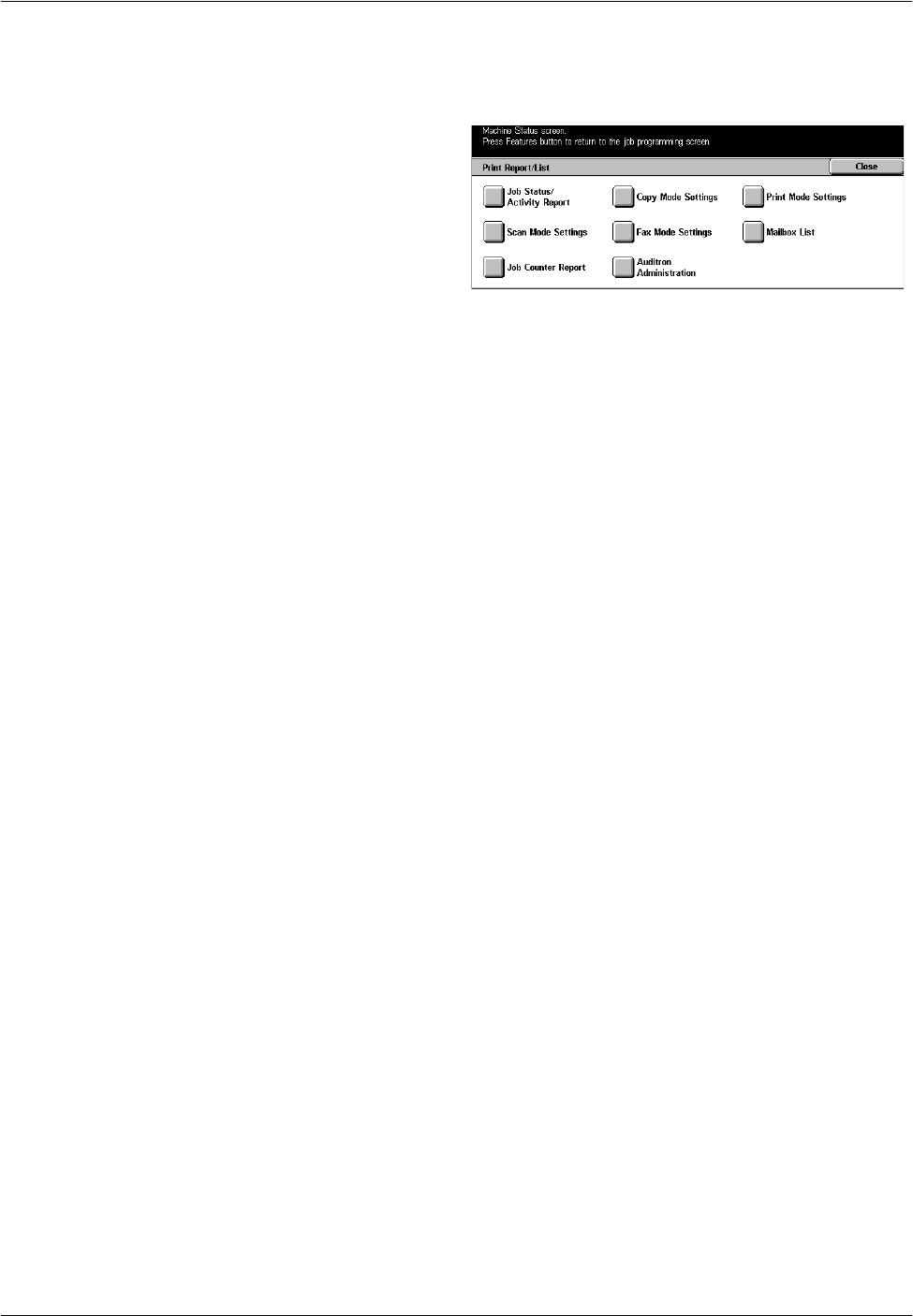
Modes
Xerox CopyCentre/WorkCentre/WorkCentre Pro 123/128 System Administration Guide 29
Print Report/List
Allows you to print various reports and lists for each service.
1. Select [Print Report/List] on the
[Billing Meter/Print Report]
screen.
• Job Status/Activity Report – Displays the [Job Status/Activity Report] screen. Select
a report option and press the <Start> button on the control panel to output the
following.
– Job History Report – Lists the jobs recorded on the machine.
– Activity Report – Lists the results of the fax transmissions.
– Error History Report – Lists the errors that occurred in the machine.
– Stored Document List – Lists the documents stored in mailboxes for printing,
scanning, and faxing. Also displays the fax jobs queued on the machine.
• Copy Mode Settings – Displays the [Copy Mode Settings] screen. Select an option
and press the <Start> button to output the following.
– Settings List – Common Items
• Print Mode Settings – Displays the [Print Mode Settings] screen. Select an option
and press the <Start> button to output the following.
– Setting List – Common Items
– PCL Settings List
– PCL Form List
– PDF Settings List
– TIFF Settings List
– TIFF Logical Printer List
– PS Logical Printer List
– Fonts List
– PostScript Fonts List
• Scan Mode Settings – Displays the [Scan Mode Settings] screen.
– Settings List – Displays the following options on the right hand side. Select an
option and press the <Start> button to output the list.
[Setting List - Common Items]/[Extended Features Settings List]/[Domain List]
– Job Template List – Displays the list of job templates that can be used on the
machine. For more information on job templates, refer to Job Templates in the
CentreWare Internet Services chapter of the User Guide and the CentreWare
Network Scanning Services Manual.