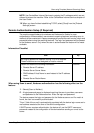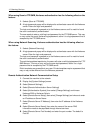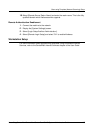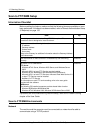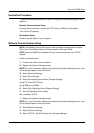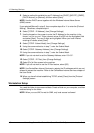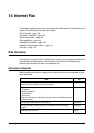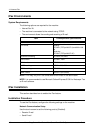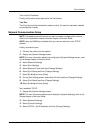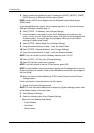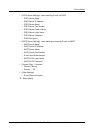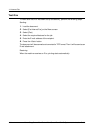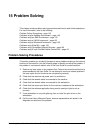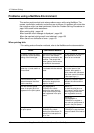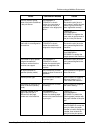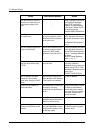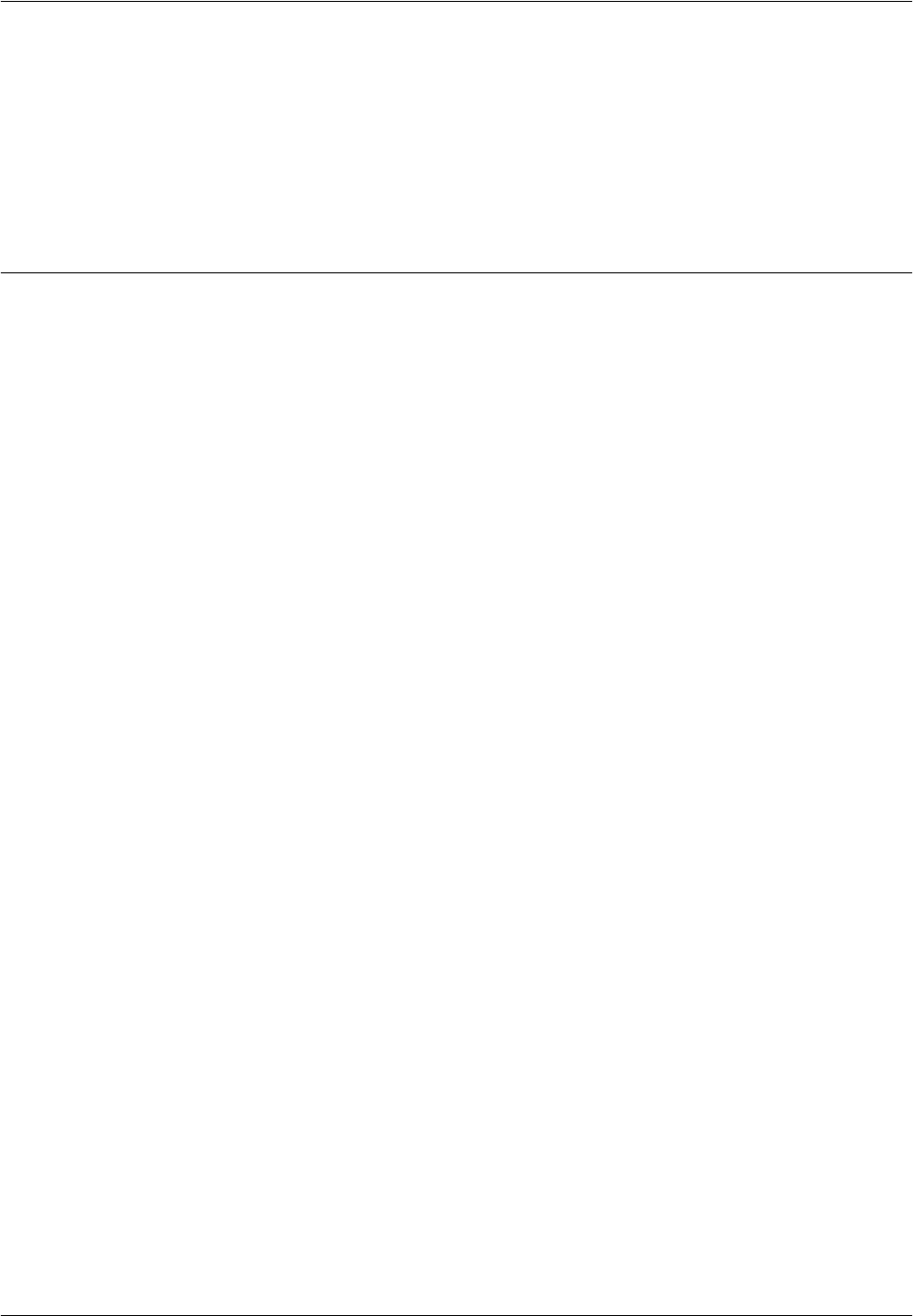
iFax Installation
Xerox CopyCentre/WorkCentre/WorkCentre Pro 123/128 System Administration Guide 141
Then, set the IP address
Finally, set the other items required for the iFax feature.
Test iFax
The iFax job should be submitted to make sure that the machine has been installed
and configured correctly.
Network Communication Setup
NOTE: CentreWare Internet Services can also be used to configured the machine.
Refer to the CentreWare Internet Services chapter of the User Guide.
NOTE: Keep the SNMP port enabled while you use the machine on the TCP/IP
network.
Initially, activate the port.
1. Connect the machine to the network.
2. Display the [System Settings] screen.
NOTE: For more information about how to display the [System Settings] screen, refer
to the Setups chapter of the User Guide.
3. Select [Network Settings].
4. Select [Port Settings].
5. Select [Receive E-mail] and then [Change Settings].
6. Select [Port Status] and then [Change Settings].
7. Select [Enabled] and then [Save].
8. On the [Port Setting] screen, select [Send E-mail] and then [Change Settings].
9. Select [Port Status] and then [Change Settings].
10. Select [Enabled] and then [Save].
Next, establish TCP/IP
1. Display the [System Settings] screen.
NOTE: For more information about how to display the [System Settings], refer to the
Setups chapter of the User Guide.
2. Select [Network Settings].
3. Select [Protocol Settings].
4. Select [TCP/IP - Get IP Address], and then [Change Settings].