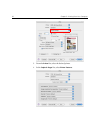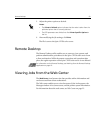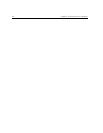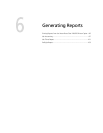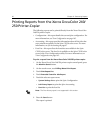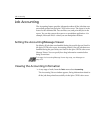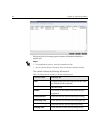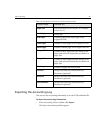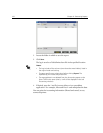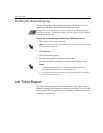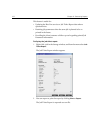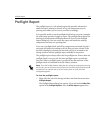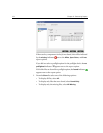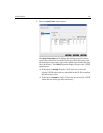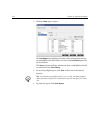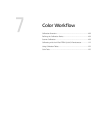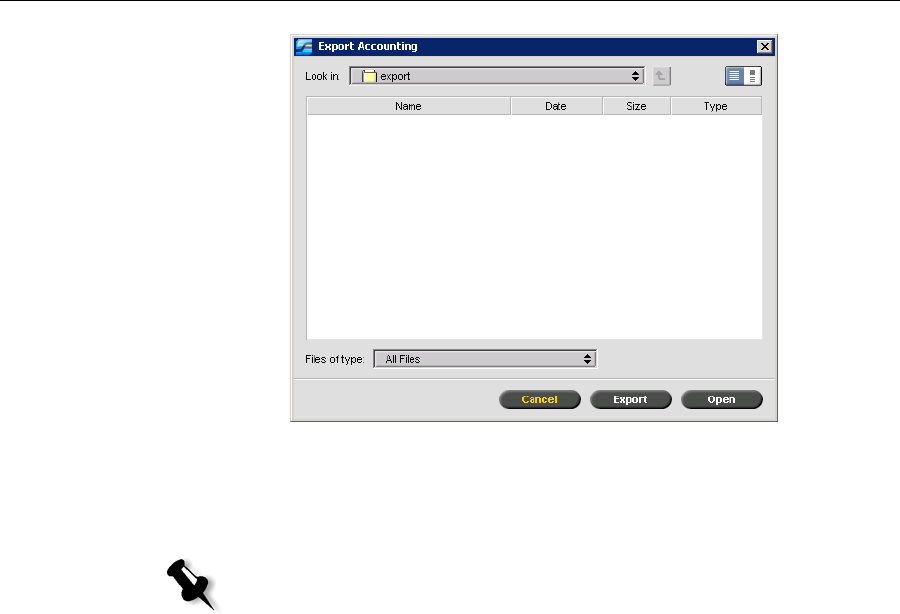
100 Chapter 6– Generating Reports
2. Locate the folder in which to save the report.
3. Click Save.
The log is saved as a Tab delimited text file in the specified location.
4. If desired, open the *.txt file in a text editor or in a spreadsheet
application—for example, Microsoft Excel—and manipulate the data.
You can print the Accounting information (filtered and sorted) to any
connected printer.
Notes:
• The log includes all the columns (even those that were hidden), listed in
the original order and sorting.
• To export specific rows, select them before clicking Export. The
exported log will include only these rows.
• The exported data is not deleted from the Accounting report on the
Spire CX250 color server (that is, it will still be displayed in the Job
Accounting window).