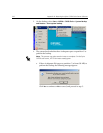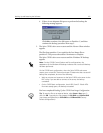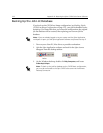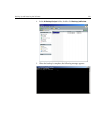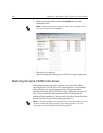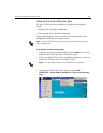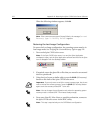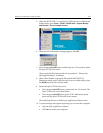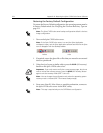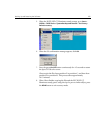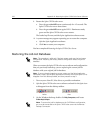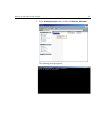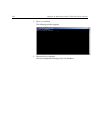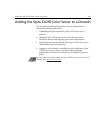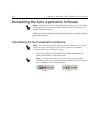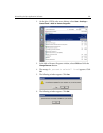224 Appendix B– Restoring the Spire CX250 Color Server Software
Restoring the Factory Default Configuration
To restore the Factory Default configuration, the operating system must be
in Factory Default mode. See
Verifying the Current Recovery Type on
page 221.
1. Turn on the Spire CX250 color server.
2. If required, return the ghost file or files that you moved to an external
device to partition
E.
3. Using the tip of a pen or similar object, press the RCVR (OS recovery)
button on the Spire CX250 color server.
4. From your client PC, Mac client, or portable workstation, connect to
the Spire CX250 color server via the RDC utility.
Note: The Spire CX250 color server backup configuration default is the Last
Image configuration.
Note: If the Spire CX250 color server is on and the Spire Application
workspace is open, quit the Spire Application software and wait for the Spire
icon to disappear from the desktop taskbar.
Before
After
Important: If you only want to verify the current recovery type, but do not
want to initiate the recovery process, press the RCVR (OS recovery) button
again to exit the recovery mode (LED 7 turns off).
Note: You can change the configuration only when the operating system
recovery mode is initiated (LED 7 illuminates steady orange).
Note: This step is required only on the CX250 basic configuration.