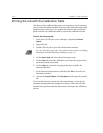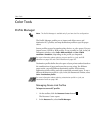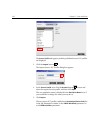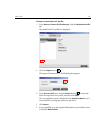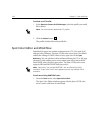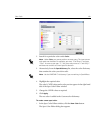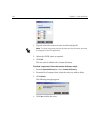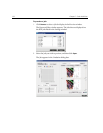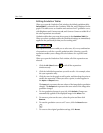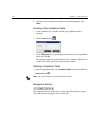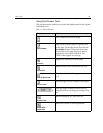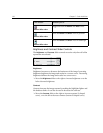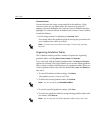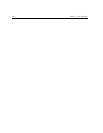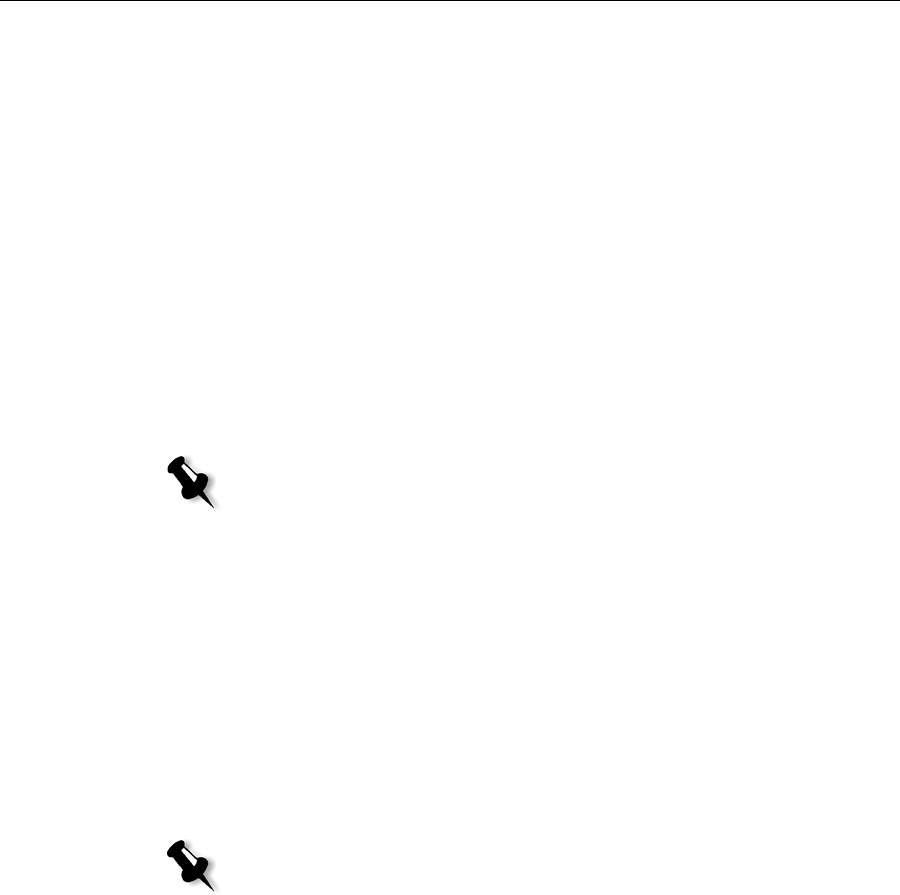
Color Tools 131
Gradation Tool
Sometimes you need to perform tone corrections when printing a job.
These changes in gradation can include brightness, contrast, and color
balance adjustments throughout the tone range of an entire image, or in
specific tone ranges.
Gradation tables you create using the Gradation tool are added to the
gradations list in the
Color tab, and may be applied to print jobs. The Spire
CX250 color server also enables you to visually check the effect of different
gradation adjustments on RTP jobs prior to printing.
With the Spire CX250 color server Gradation tool, you can apply the
default gradation table or another pre-configured gradation table to a job.
You can also edit an existing table and save your changes. Gradation is an
interactive function and changes are automatically applied to the displayed
image.
The Gradation tool is used to create and edit gradation tables and to check
the effect of different gradation adjustments on specific RTP jobs. These
tables can then be applied to your jobs during job processing for tailored
gradations.
To open the Gradation tool:
¾
From the Tools menu, select Gradation.
The Gradation dialog box appears.
Preview
Note: You can edit an existing gradation table, but you can not overwrite the
default gradation table, DefaultGradTable.
Notes:
• Gradation is an interactive function. Gradation changes are automatically
applied to the displayed image.
• The gradation table created is not automatically applied to the previewed
job. You must use job parameters to assign a gradation table to a job.