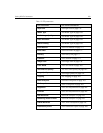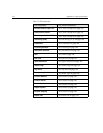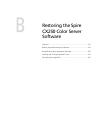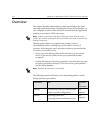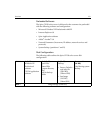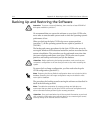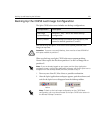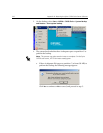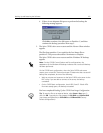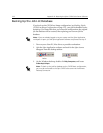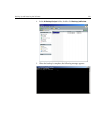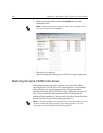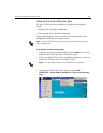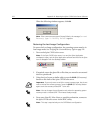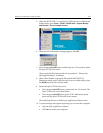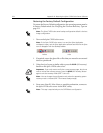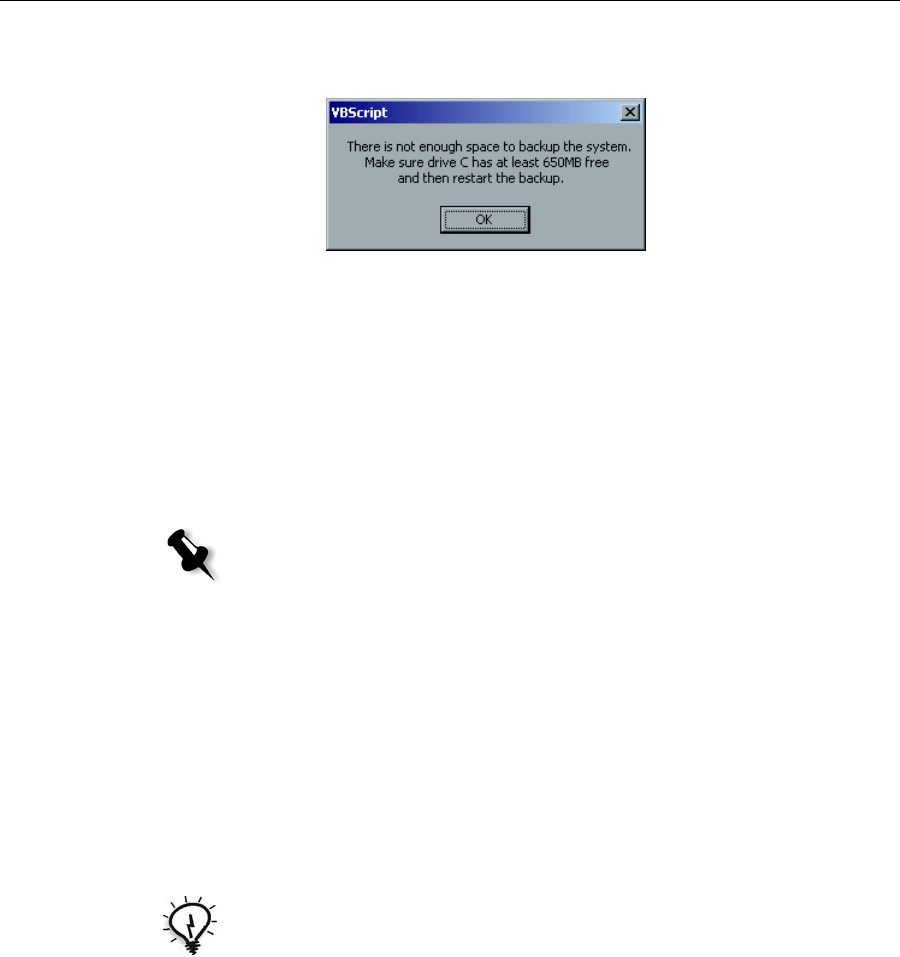
Backing Up and Restoring the Software 217
b. If there is not adequate disk space to perform the backup, the
following message appears:
Click
OK to continue, free disk space on Partition C, and then
continue the backup procedure from step 3.
5. The Spire CX250 color server restarts and the Norton Ghost window
appears.
The files from partition C are copied to the Last Image file on
partition E. The process takes about 10 minutes to complete.
The Spire CX250 color server restarts and the Windows XP desktop
appears.
You have completed Backing Up the CX250 Last Image Configuration.
Note: On the CX250 Control Station and Pro configurations, the
appearance of the Windows XP desktop indicates that a successful backup
has been performed.
On the CX250 basic configuration, when the Spire CX250 color server
restarts, your current RDC session terminates. To determine that a successful
backup was completed, do one of the following:
• Wait ten minutes and reconnect to the Spire CX250 color server via the
RDC utility. If you are able to connect to the server, the backup
succeeded.
• On the CX250 basic configuration, check LEDs 3 and 5. If both LEDs
illuminate steady green, the backup succeeded.
Tip: To copy the files to an external device, select Start > Run, type E:
and click OK. Copy only the files located on E:LI.GHO and E:LIxxx.GHO
(Last Image configurations) or E:FD.GHO and E:FDxxx.GHS (Factory
Default configurations).