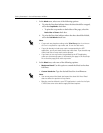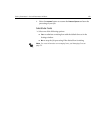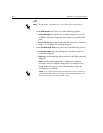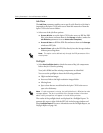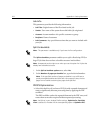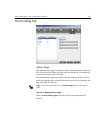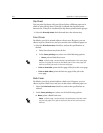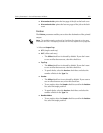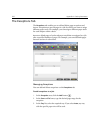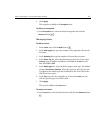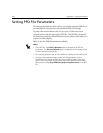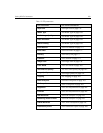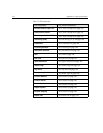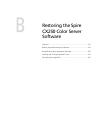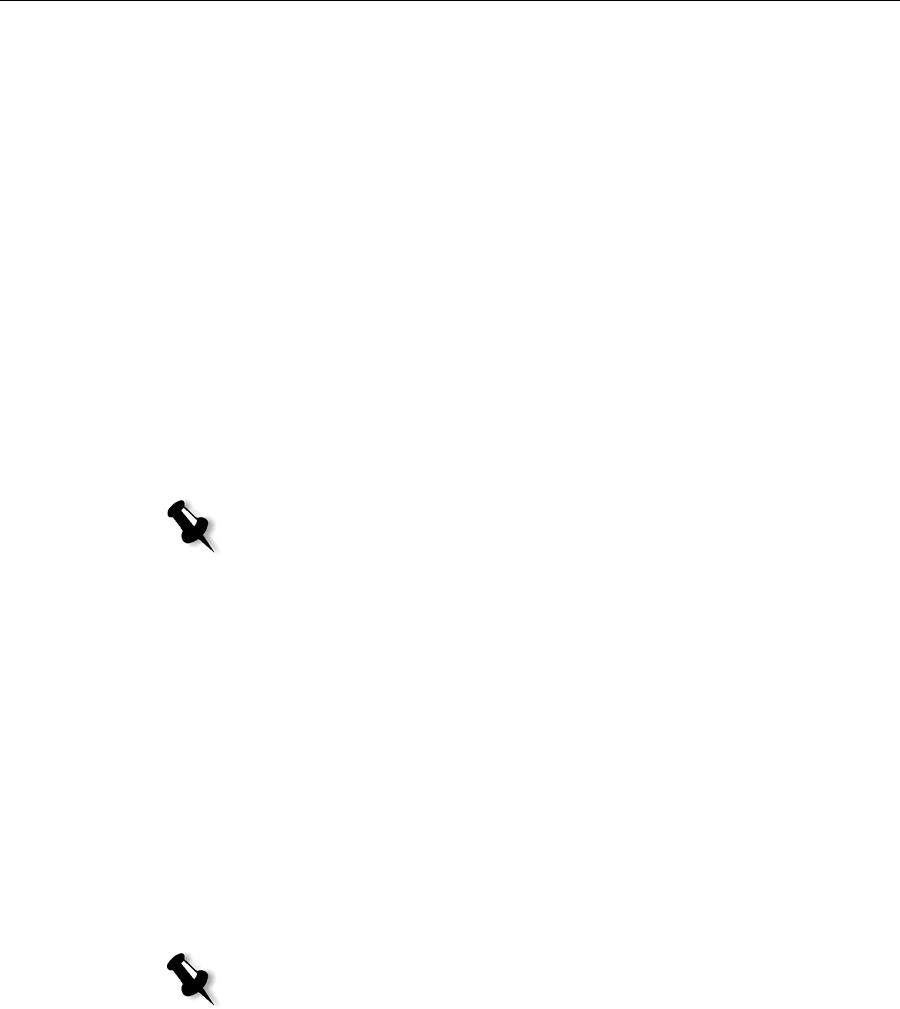
204 Appendix A– Setting Parameters
Slip Sheet
You can print slip sheets with your job and select a different paper set in
which to print the slip sheet. If the job is collated, the slip sheet prints
between sets. If the job is uncollated, the slip sheets prints between groups.
¾ Select the Print slip sheet check box and select the relevant tray.
Front Cover
By default, your job is printed without a front cover. However, you can
choose to print a front cover, and you can also select a different paper set.
¾ Select the Print front cover check box, and set the specifications as
desired:
a. Select the relevant tray from the list.
b. In the Cover printing area, select one of the following options:
• None: prints a blank front cover
• Print on front side: prints the first page of the job as the cover page
• Print on both sides: prints the first two pages of the job as the
cover page
Back Cover
By default, your job is printed without a back cover. However, you can
choose to print a back cover, and you can also select a different paper set.
1. Select the Print back cover check box, and set the specifications as
desired.
2. In the Cover printing area, select one of the following options:
None: prints a blank back cover
Note: A blank page is automatically inserted between the cover page
and the first page of the job so that both sides of the cover page are
defined, and the job starts on the next odd page.
Note: A blank page is automatically inserted between the back cover
and the last page of the job so that both sides of the back cover are
defined.