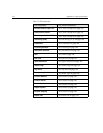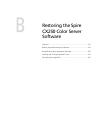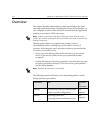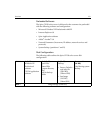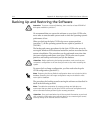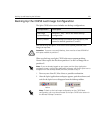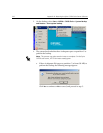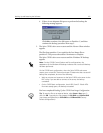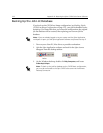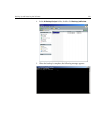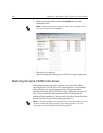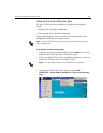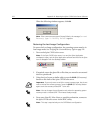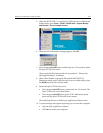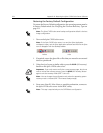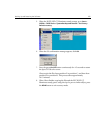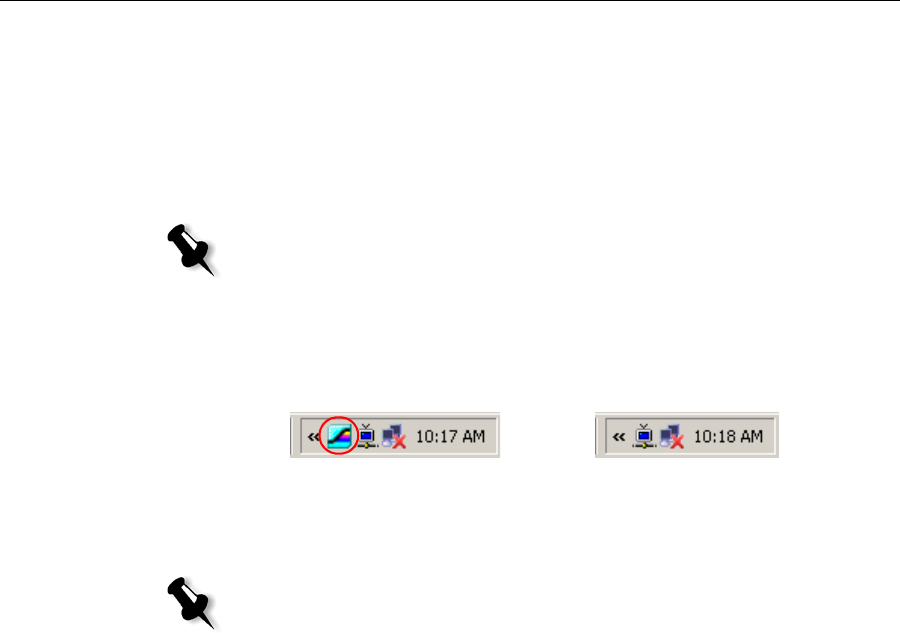
218 Appendix B– Restoring the Spire CX250 Color Server Software
Backing Up the Job List Database
If you back up the CX250 Last Image configuration (see Backing Up the
CX250 Last Image Configuration on page 215), your job list database is also
backed up. If, at some later date, you restore the configuration, the original
job list database will be restored, thus replacing your current job list
database.
1. Turn on your client PC, Mac client, or portable workstation.
2. Quit the Spire Application software and wait for the Spire icon to
disappear from the desktop taskbar.
3. On the Windows desktop, double-click My Computer, and locate
D:\Backup\Scripts
.
Note: If you are already logged on to your system and the Spire Application
workspace is open, quit the Spire Application software and proceed to step 3.
Before
After
Note: To back up the job list database on the CX250 basic configuration,
you must be connected to the Spire CX250 color server via the Remote
Desktop Connection.