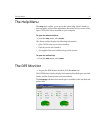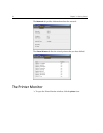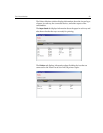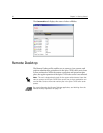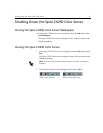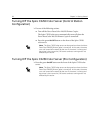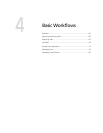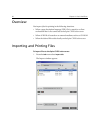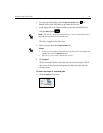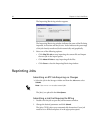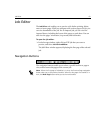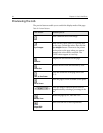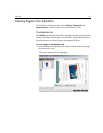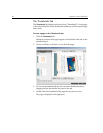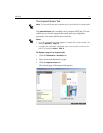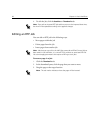Importing and Printing Files 61
2. To access the desired files, click the up one level button , or
double-click on the file folders to go down the file tree.
3. In the upper list in the Import window, select the desired files and
click the
add button .
The file(s) appears in the lower list.
4. Select a printer from the Virtual Printer list.
5. Click Import.
All files currently listed on the lower list are sent to the Spire CX250
color server to be processed and printed as defined in the selected
virtual printer.
To check the status of imported jobs:
1. Click the Server icon arrow.
Note: Use SHIFT or CTRL to select several files or CTRL+A to select all the files. If
required, add the same file more than once.
Notes:
• To remove a file, select the desired file in the lower list in the Import Job
window and click the remove button.
• Use SHIFT or CTRL to select several files at once.