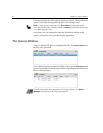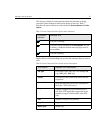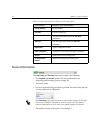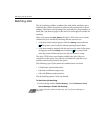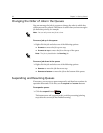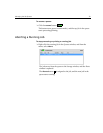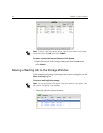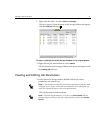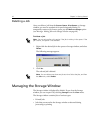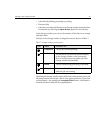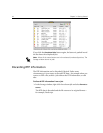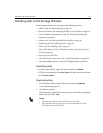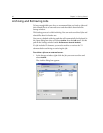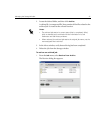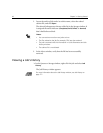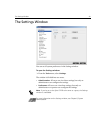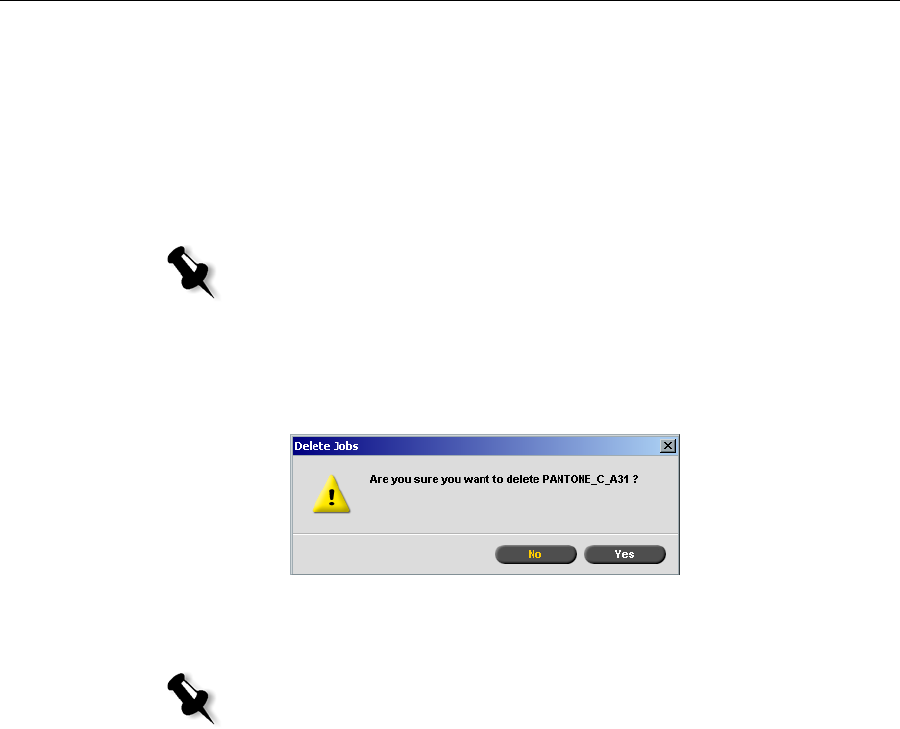
42 Chapter 3– Getting Started
Deleting a Job
Once you delete a job from the Process Queue, Print Queue, or Storage
window, you need to resubmit it for processing and printing. To
temporarily remove a job from a queue, use the
Move to storage option
(see Moving a Waiting Job to the Storage Window on page 40).
To delete a job:
1. Right-click the desired job in the queue or Storage window, and select
Delete.
The following message appears.
2. Click Yes.
The selected job is deleted.
Managing the Storage Window
The Storage window is displayed by default. If you close the Storage
window, you can reopen it by selecting
Storage from the View menu.
The Storage window contains jobs of various types:
• Printed Jobs
• Jobs that you moved to the Storage window or aborted during
processing or printing
Note: You can only perform this action if the job is waiting in the queue. If the
job is active, this option is not available.
Note: You can delete more than one job at a time: Select the jobs, and from
the Job menu, select Delete.