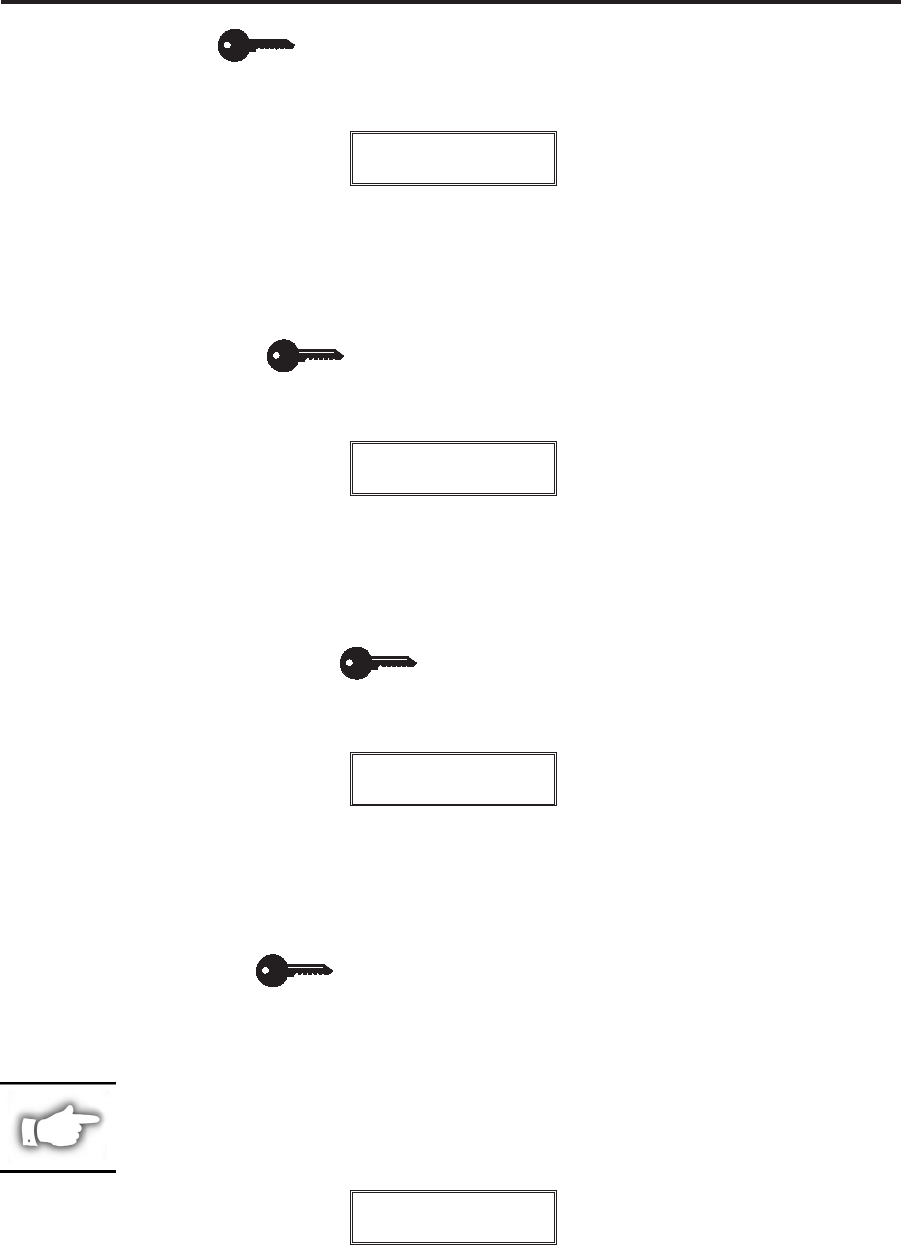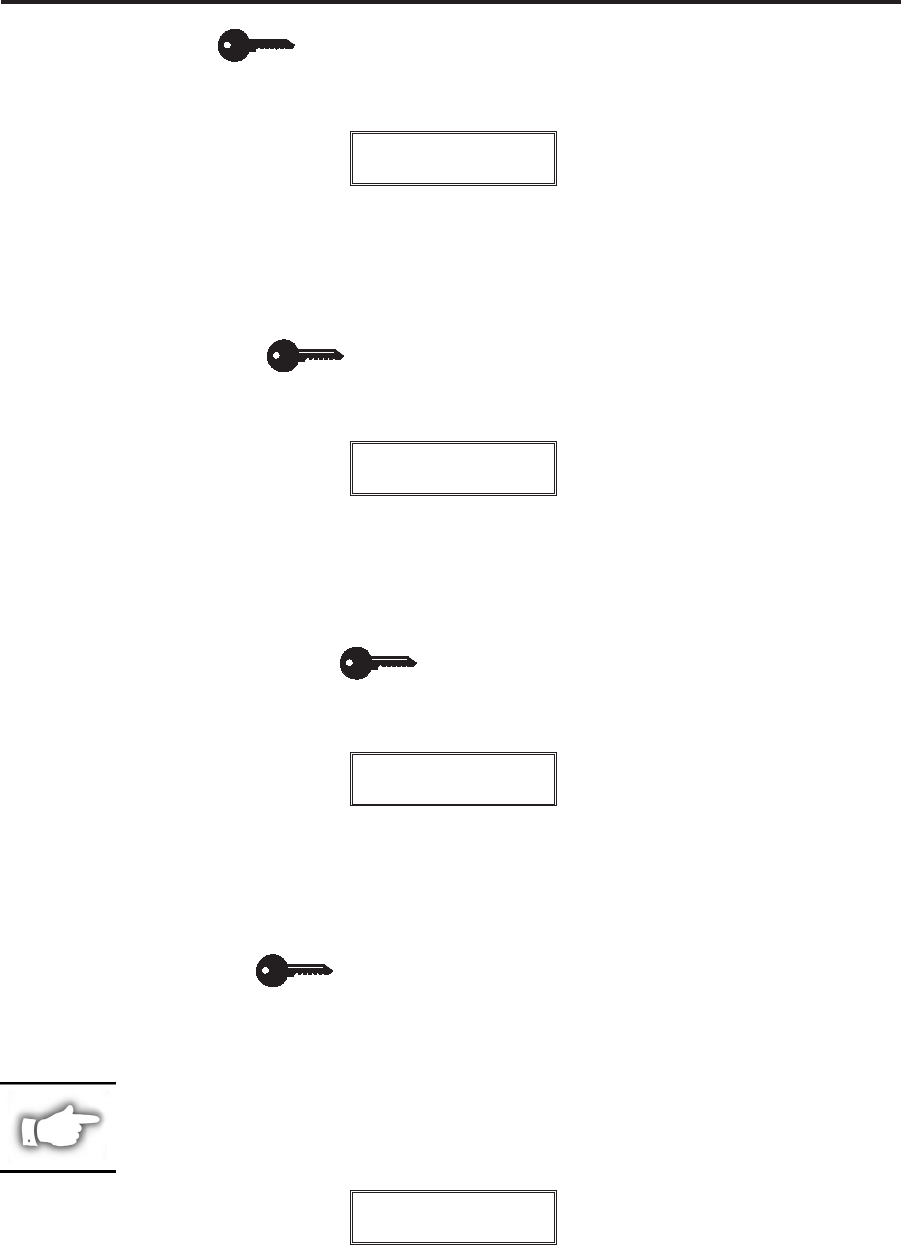
Setting the Parity
The parity of the printer must match the parity of the host for communications to take place. Select
the parity that matches the one being used by the host.
PARITY
- EVEN +
Press the right or left oval key to display other selections.
Default: Even
Selections: Even, None, Odd
Press the NEXT key to display STOP BITS.
Setting the Stop Bits
The stop bits of the printer must match the stop bits of the host for communications to take place.
Select the number of stop bits that match the quantity being used by the host.
STOP BITS
- 1 STOP BIT +
Press the right or left oval key to display other selections.
Default: 1 Stop Bit
Selections: 1 Stop Bit, 2 Stop Bits
Press the NEXT key to display HOST HANDSHAKE.
Setting the Host Handshake
The handshake protocol of the printer must match the handshake protocol of the host for commun-
ications to take place. Select the handshake protocol that matches the one being used by the host.
HOST HANDSHAKE
¬ XON/XOFF ®
Press the right or left oval key to display other selections.
Default: XON/XOFF
Selections: XON/XOFF, DSR/DTR
Press the NEXT key to display PROTOCOL.
Setting the Protocol
The serial port supports Error Detection Protocol which sends and receives data in packets. The
selected protocol must be compatible with your host computer and your application software. Select
the protocol that is required by the host.
NOTE: Do not enable Error Detection unless your Host is programmed to use
it. For more information, refer to the ZPL II Programming Guide.
PROTOCOL
¬ NONE ®
Press the right or left oval key to display other selections.
Default: None (Always select “None” if you are not using error checking software.)
Selections: None, Zebra Protocol, ACK/NACK Protocol
Configuration and Calibration
170PAX2-Series User’s Guide 21