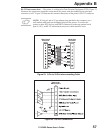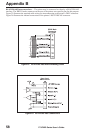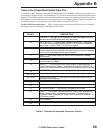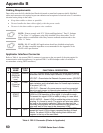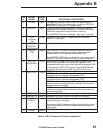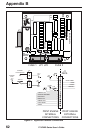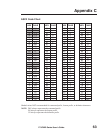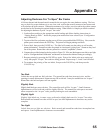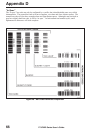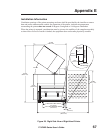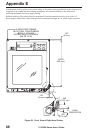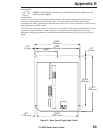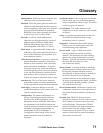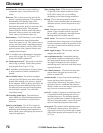Appendix D
Adjusting Darkness For “In-Spec” Bar Codes
All direct thermal and thermal transfer materials do not require the same darkness setting. The best
way to check for proper darkness is to use a bar code verifier that actually measures bars/spaces and
will calculate the print contrast. Without the assistance of a verifier, your eyes and/or the system scanner
are the best bet for choosing the optimal darkness setting. What follows is a simple yet effective method
for adjusting the darkness to print “in-spec” bar codes.
1. Load media according to the appropriate media loading and ribbon loading instructions in
“Getting Ready to Print.” Insure the proper print method has been selected (see “Configuration
and Calibration”).
2. To print a label for evaluation, turn the power off; then, press and hold the FEED key. Next, turn the
printer power on and release the FEED key. The printer will begin printing test labels.
3. Print a label, then press the PAUSE key. The label will contain two bar codes, as well as other
printer information. Normal bar codes are printed in a horizontal (“picket fence”) format as they feed
out of the printer. Rotated bar codes are printed in a vertical (“stepladder”) format.
4. Compare the test label printed to the bar codes in Figure 28. If the test label appears too dark or too light,
refer to “Configuration and Calibration” and increase or decrease the darkness setting accordingly.
5. Resume printing by pressing the PAUSE key again. Print a few labels at the new setting and
verify that proper “in-spec” bar codes are being printed. Repeat steps 3, 4 and 5 until satisfied.
6. To terminate the printing of the test labels, first press the PAUSE key and then press the
CANCEL key.
Too Dark
Labels that are too dark are fairly obvious. The normal bar code bars increase in size, and the
openings in small alphanumeric characters may fill in with ink. It may be readable but not “in-spec.”
Rotated bar code bars and spaces will run together.
Slightly Dark
Slightly dark labels are not as obvious. The normal bar code will be “in-spec.” Small character
alphanumerics will be bold and could be slightly filled in. The rotated bar code spaces are small
when compared to the “in-spec” code, possibly making the code unreadable.
Slightly Light
Slightly light labels are, in some cases, preferred to slightly dark ones for “in-spec” bar codes.
Both normal and rotated bar codes will be in spec, but small alphanumeric characters may not be
complete.
Too Light
Labels that are too light are obvious. Both normal and rotated bar codes have incomplete bars
and spaces. Small alphanumeric characters are unreadable.
170PAX2-Series User’s Guide
65