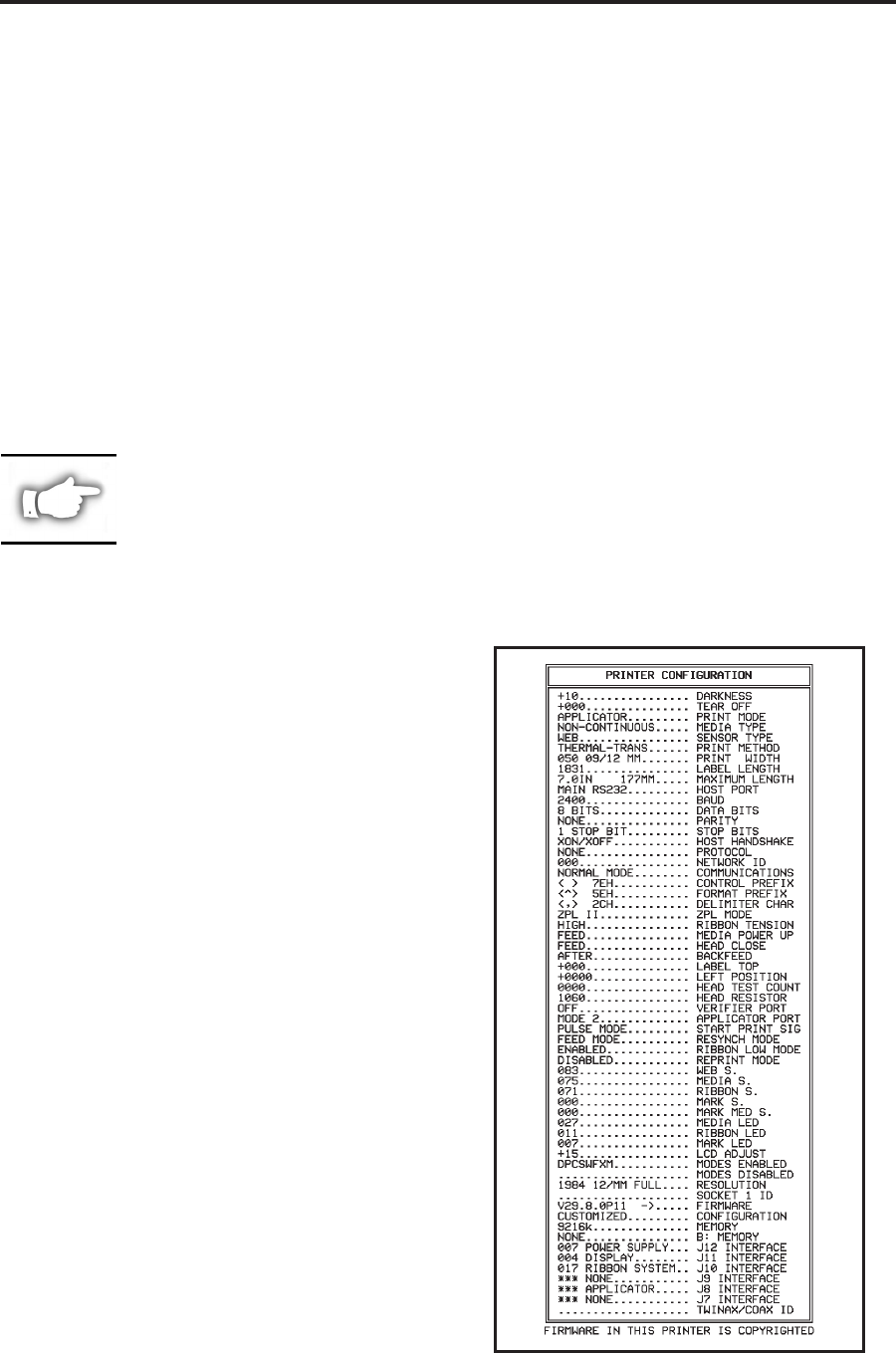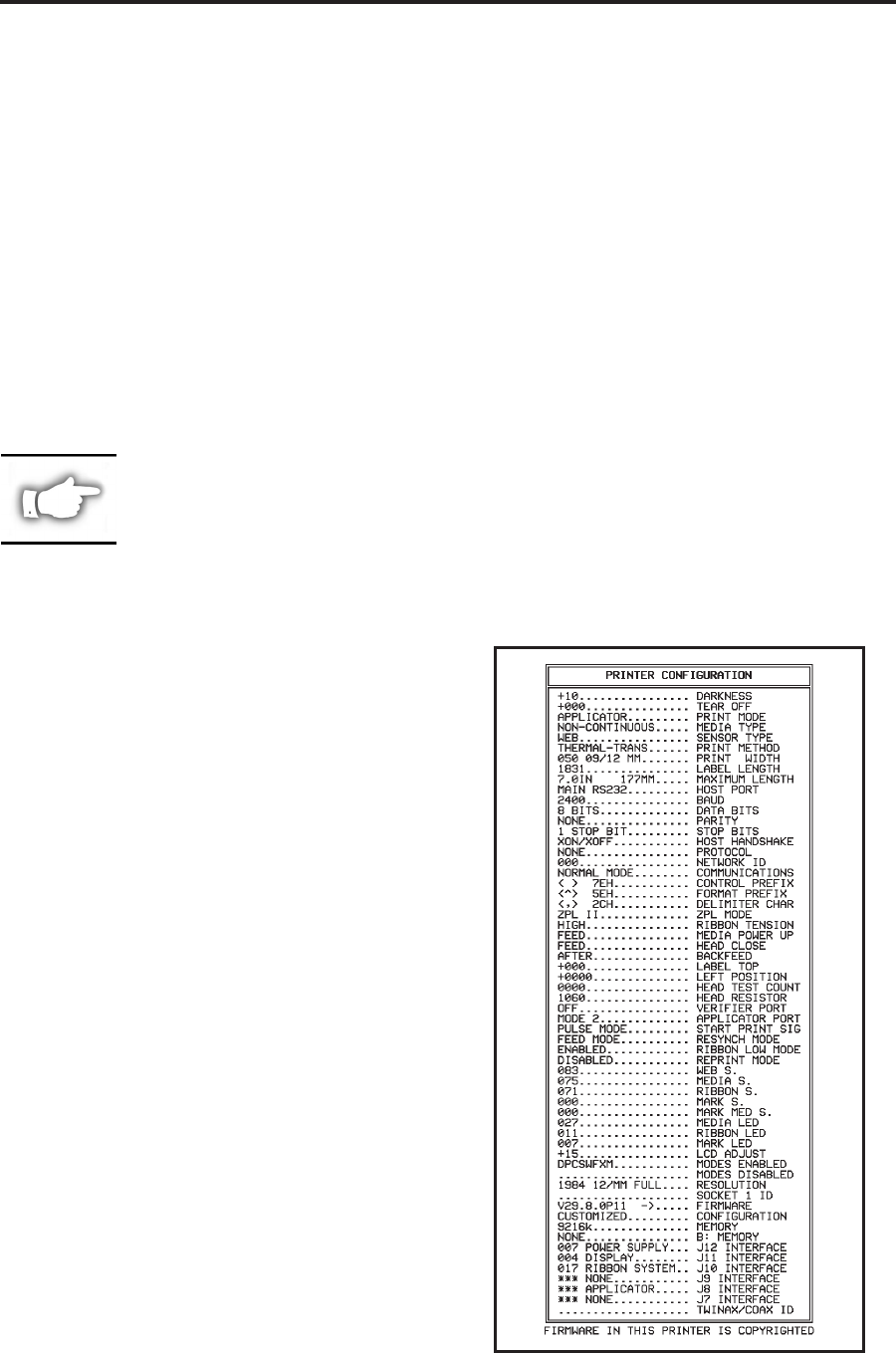
Printer Self Tests
Introduction
These self tests, illustrated on the following pages, produce sample labels and provide specific
information that help determine the operating conditions for the printer.
Each self test is enabled by pressing a specific control panel key or combination of keys while turning
the power switch ON. Keep the key pressed until the first indicator light turns OFF. The selected self
test will automatically start at the end of the Power On Self Test.
NOTE: When performing these self tests, do not send data to the printer from the Host.
NOTE: Full width media should be used when performing Printer Self Tests. If
your media is not wide enough, the test labels may print on the label and the
platen roller, or in the case of narrow media, not on the label at all. To prevent
this from happening, check the configuration parameter “Setting the Print
Width”, and insure it is correct for the media you are using.
NOTE: If your media is too short, the test label will continue on the next label.
NOTE: When canceling a self test prior to its actual completion, always reset the
printer by turning the printer power OFF and then ON.
NOTE: When performing these self tests, the operator must manually remove
the labels as they become available.
CANCEL Key Self Test
Press and hold the CANCEL key while turning the
printer power ON. Release the key anytime after the
first front panel LED turns OFF.
This self test prints a label that contains a listing
of the printer’s current configuration parameters
stored in configuration (EEPROM) memory (refer
to Figure 16). To enable this test, press the CANCEL
key while turning on the power switch.
The configuration may be changed either
temporarily (for specific label formats or ribbon and
label stock) or permanently (by saving the new
parameters in EEPROM memory). Saving new
parameters occurs whenever a printer calibration
procedure is performed. Refer to “Configuration
and Calibration” for further details.
42 170PAX2-Series User’s Guide
Troubleshooting
Figure 16. CANCEL Key Self Test