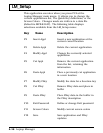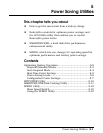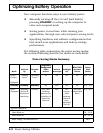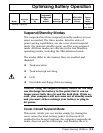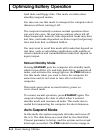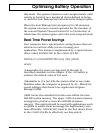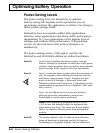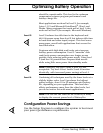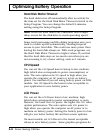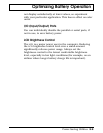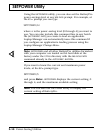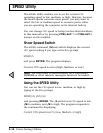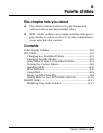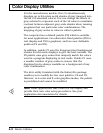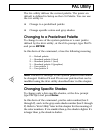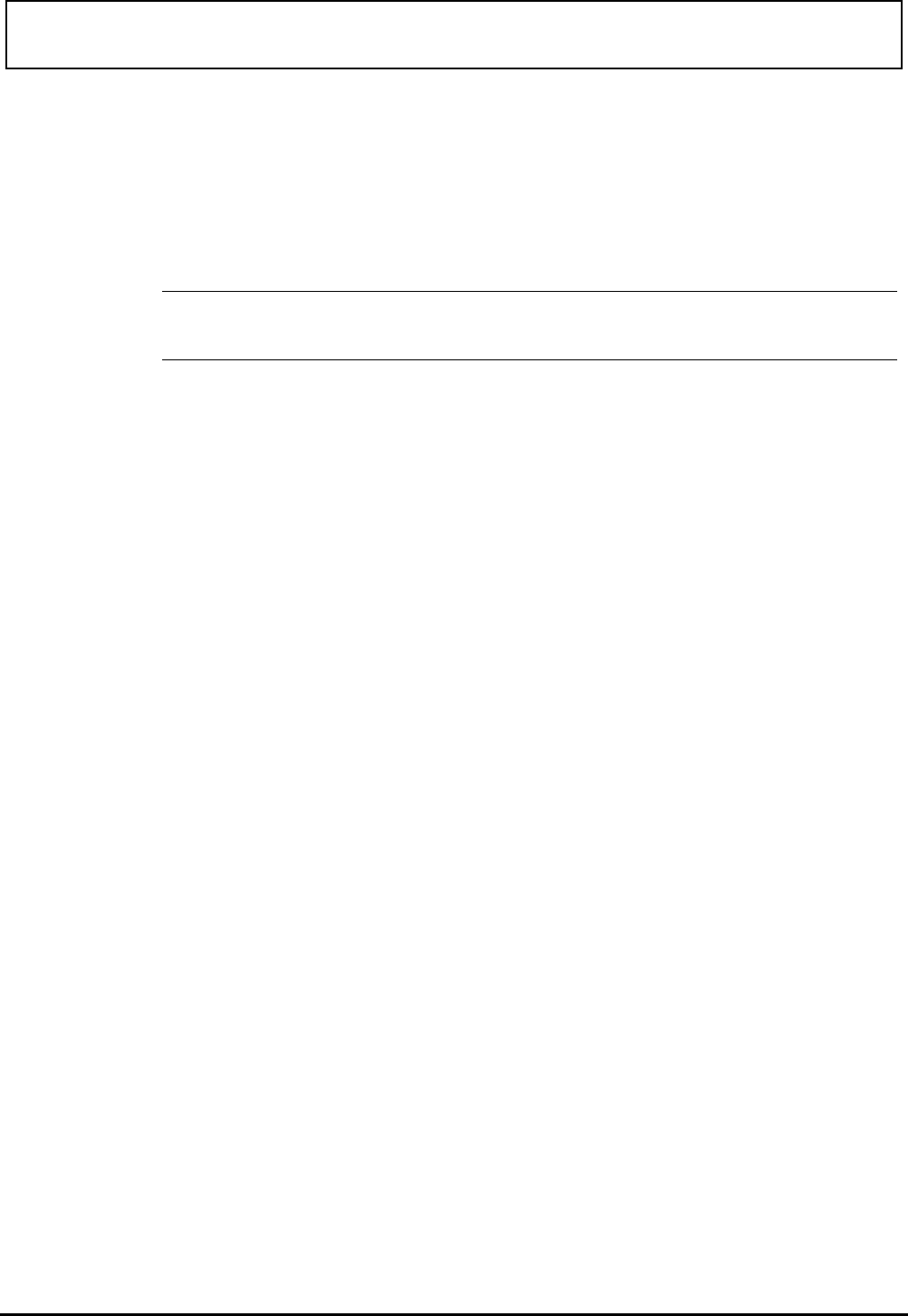
Hard Disk Motor Timeout
The hard disk turns off automatically after no activity for
the time set for the Hard Disk Motor Timeout interval in the
Setup Program. You can change the default 5-minutes
setting using the Setup Program.
Note: When the hard disk is off, remember that a slight
delay occurs for the disk drive to reach operating speed.
Some word processing and file editing programs save your
work to a back-up file automatically, causing frequent
access to your hard disk. This could use more power than
leaving the hard disk always on. With such programs, set
the Hard Disk Motor Timeout to higher values. If you find
that the hard disk stays on too much even when you are
not accessing it, try a lower setting, such as 1 minute.
CPU Speed
You can set the CPU Speed item in Setup to low, medium,
high (which also corresponds to power consumption), or
auto. The auto option sets
CPU speed to high when you
operate the computer on AC power or to low on battery
power. Use medium if you are using battery power on DX4
models. Set
CPU Speed to the lowest value acceptable to
your application to save battery power.
LCD Power
You can set the LCD Power item to low, medium, high
(which also corresponds to power consumption), or auto.
However, the lower the
LCD power, the higher the CPU video
update performance. The auto option sets
LCD power to
high when you operate the computer on AC power or to
medium on battery power. Setting the battery power to low,
will give you better battery life and font screen updates.
On most models, set
LCD Power to the lowest acceptable
values to save battery power. Some graphics programs do
Optimizing Battery Operation
5-8 Power-Saving Utilities