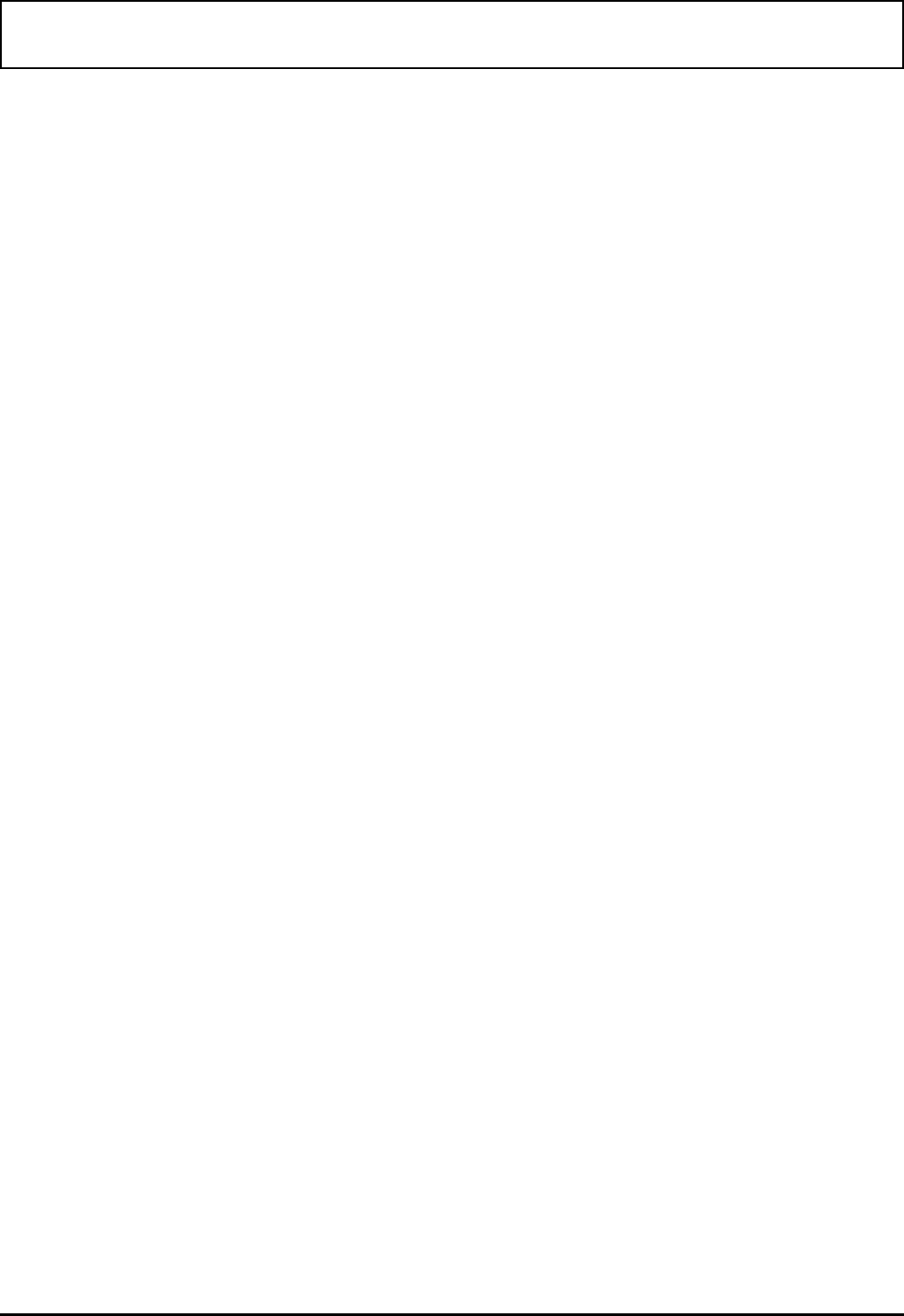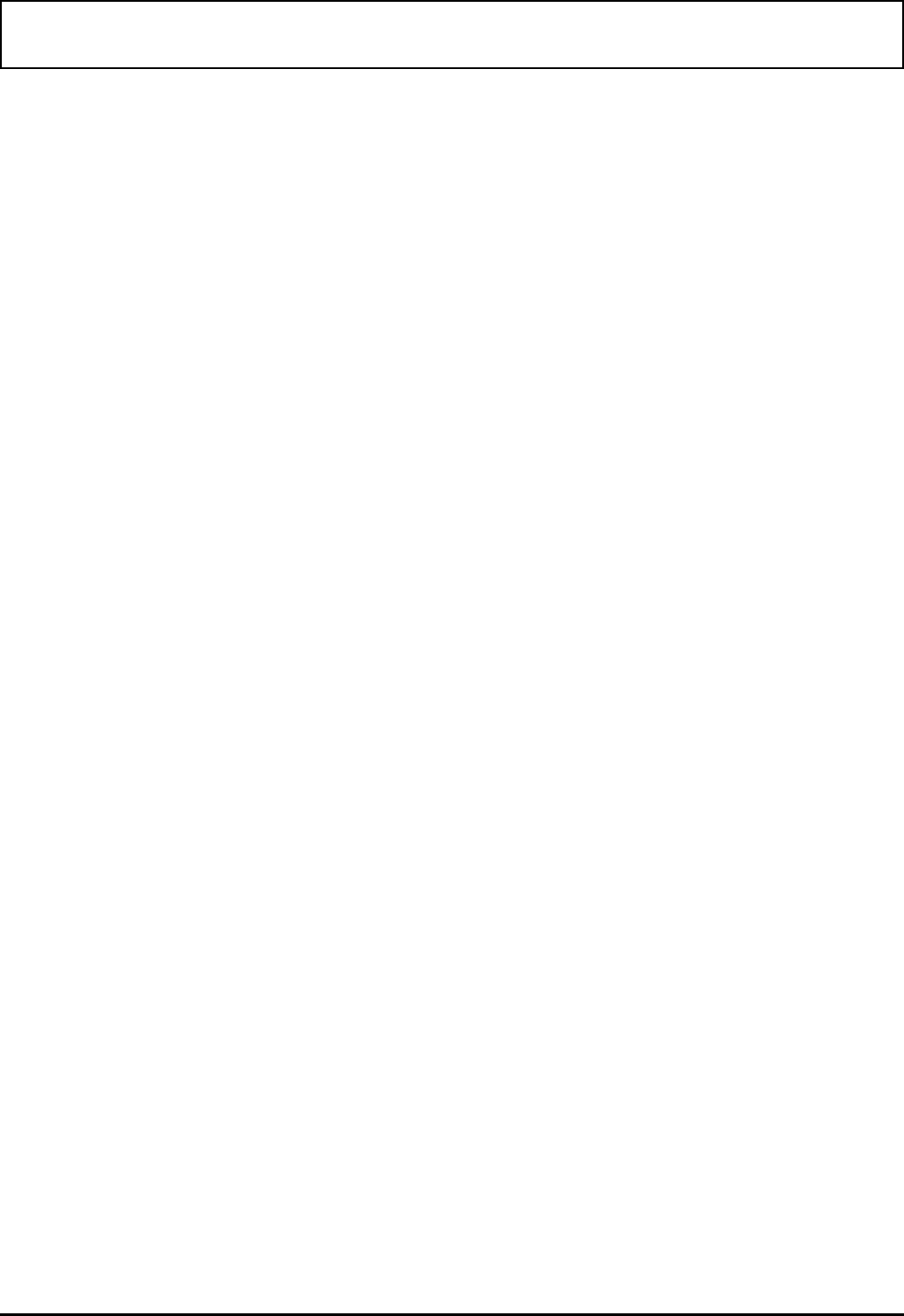
Function Key Commands
The function keys (F1 through F10) listed along the bottom
of the
LFM main menu provide the functions described in
this section.
F1 Help Key
Pressing F1 at the LFM main menu—and at some LFM
submenus—displays a Help screen with condensed user
instructions. Some Help screens have more than one page;
look in the upper right corner of the Help screen for the
number of pages available. Press PgUp/PgDn to move
among the pages.
F2 CDir (Change Directory) Key
The change-directory function enables you to view other
directories on the current drive, the floppy drive, and any
optional drives connected to your computer. Press F2 at the
main menu, and
LFM prompts you at the bottom of the
screen:
Path: [ ]
At this prompt, you can type the pathname of the directory
or drive you want
LFM to display. If you want to change
directories, type
C:\DIRNAME and press ENTER.
LFM then displays the subdirectory and filenames of the
directory named
DIRNAME.
If you want to change drives, type the drive letter followed
by a colon (for example, A:
). You also can name a
subdirectory on the new drive for display. For example, type
A:\EDITOR and press ENTER.
LFM displays the
EDITOR directory and its files.
Function Key Commands
7-6 Laptop File Manager