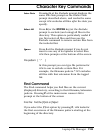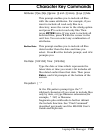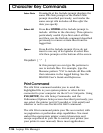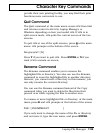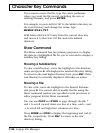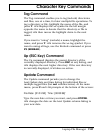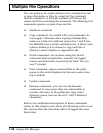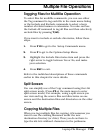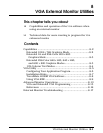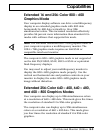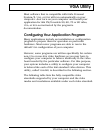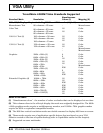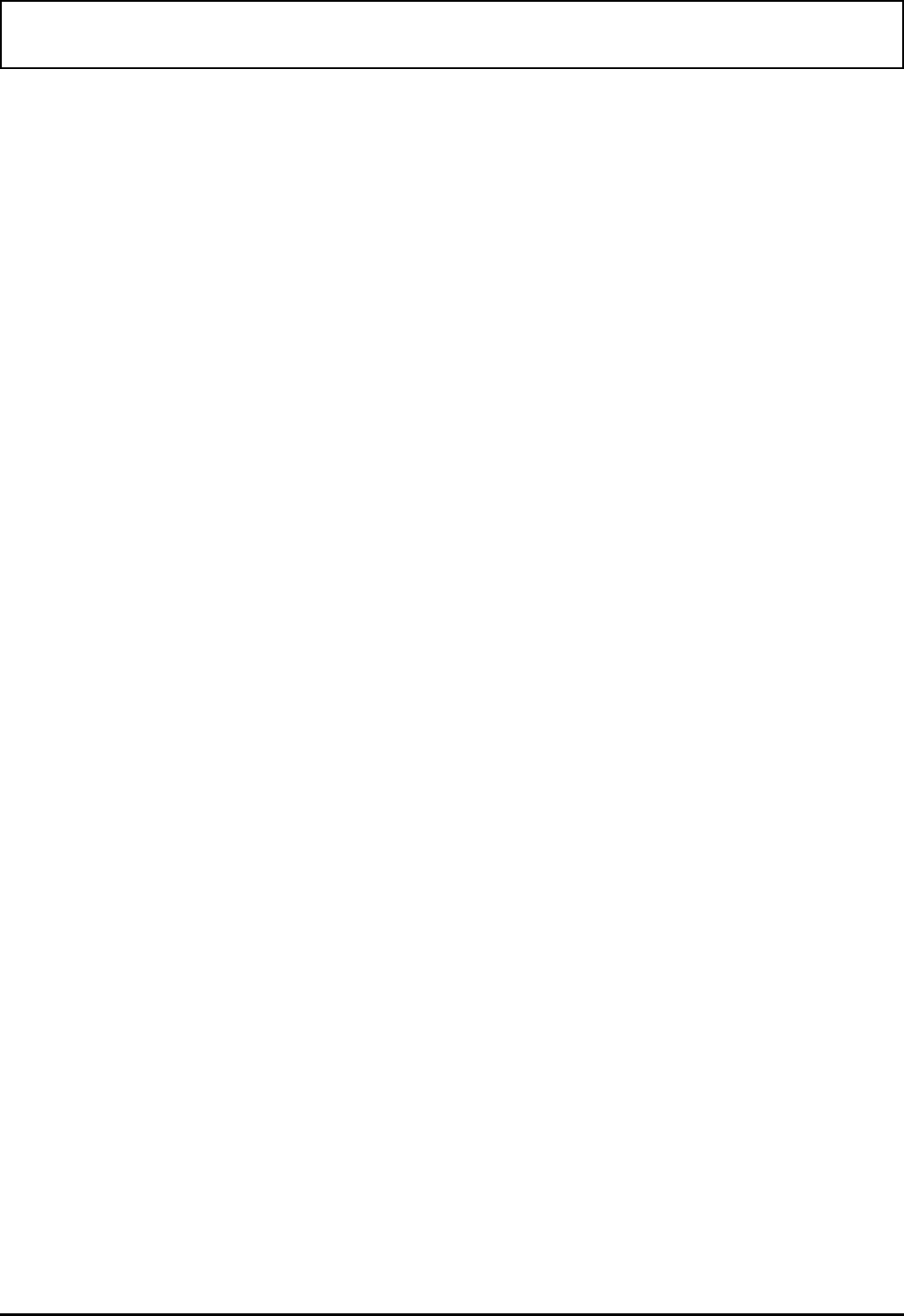
Tagging Files for Multifile Operation
To select files for multifile commands, you can use either
the Tag command to tag each file in the main menu listing
or the Include and Exclude commands to select a large
number of related names or extensions. You also can use
the Include All command to tag all files and then selectively
exclude files by pressing T(AG).
If you want to include or exclude directories, follow these
steps.
1. Press F10 to get to the Setup Commands menu.
2. Press P to get to the Options Setup Menu.
3. Highlight the Include Directories item and press the
right arrow to toggle between Yes or No, and make
your selection.
4. Press ESC to exit.
Refer to the individual descriptions of these commands
earlier in this chapter for more details.
Split Screen
You can simplify use of the Copy command using the LFM
split screen mode. (Press F5 at the main menu to enter
split screen mode). For example, using a split screen you
can view and tag the source files and directories on one
screen and the destination files and directories on the other
screen.
Copying Multiple Files
When you tag multiple files for copying, LFM assumes you
want to use the existing filenames under the new
destination directory (or drive). Thus you do not have to
type the
MS-DOS wildcard characters in the pathname.
Multiple File Operations
Laptop File Manager 7-29