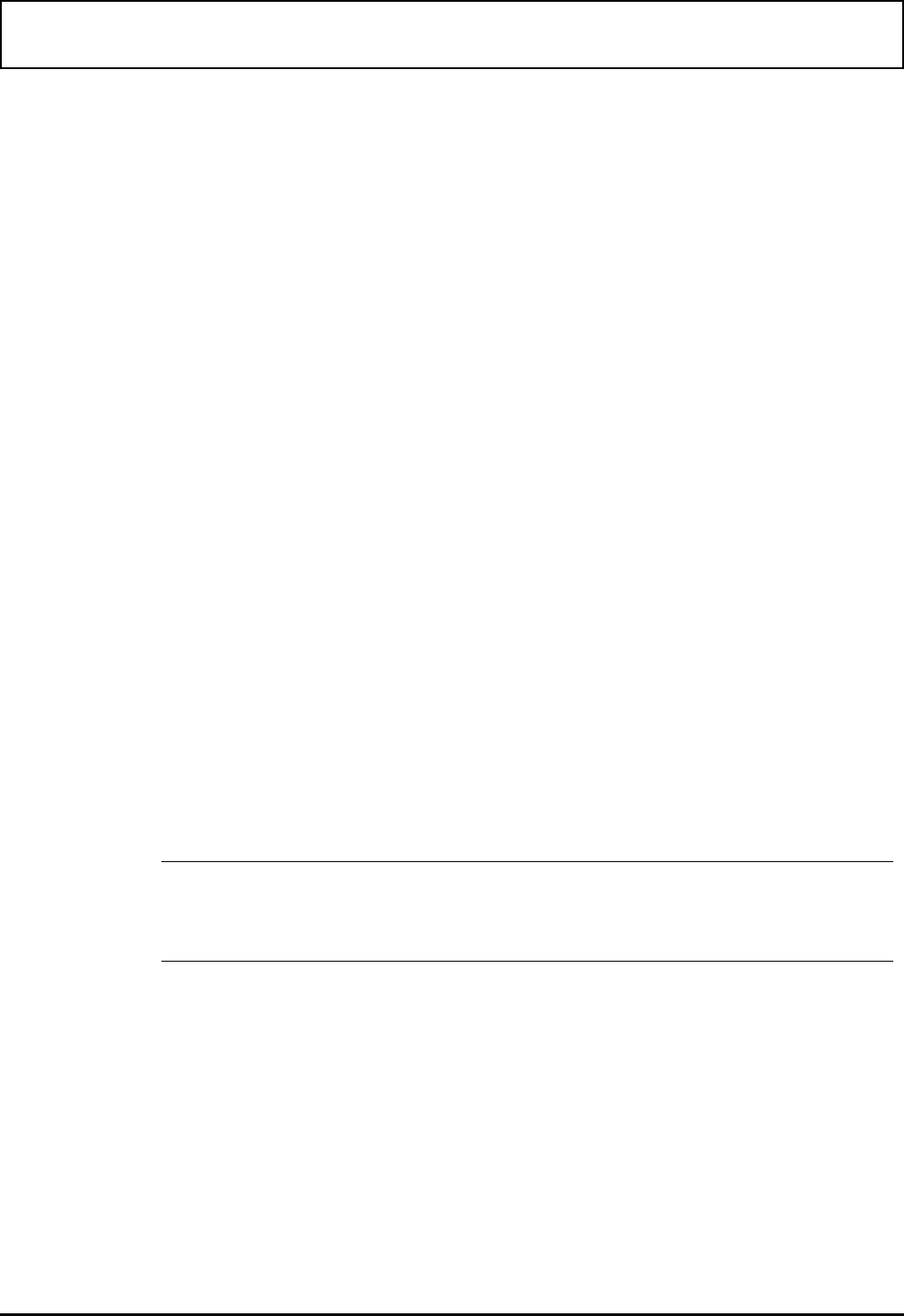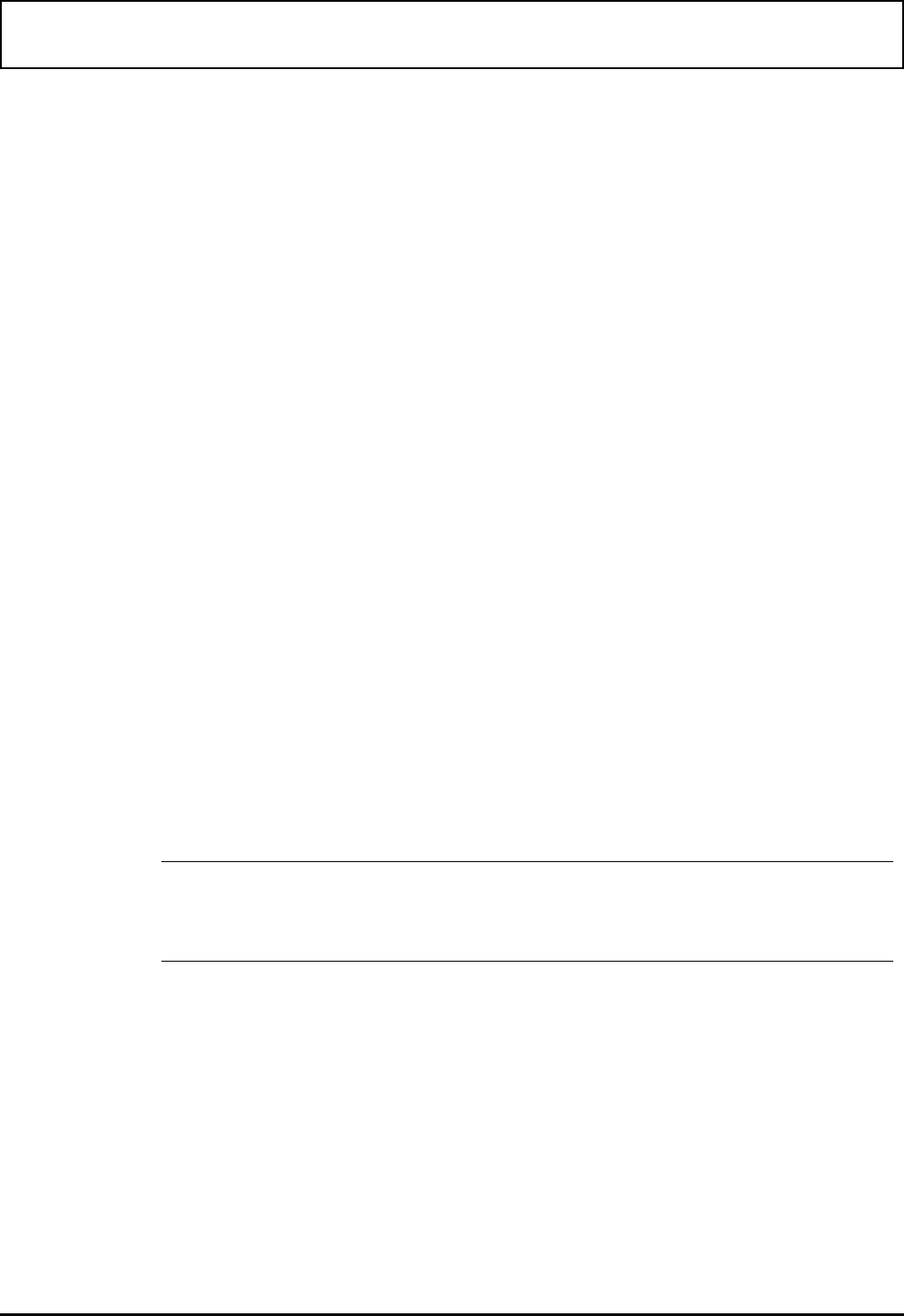
Adding It ems to the Applicat ion Menu
The procedure for adding items to the Application menu is
the same as described previously for the Quick Command
Program Setup menu, except you can use several function
keys to insert, delete, modify, or cut and paste an item. On
the Applications list, you must also designate whether the
item is for display only or is to run an application. Press the
Space Bar at the Application Type prompt on the
Application Setup menu to select Display Only or
Application.
In other respects, the Application Setup menu works the
same as the Quick Command Setup menu. You can enter
up to 40 characters in response to the Display string
prompt. If you need more space to enter a label or title than
is available on one Display string prompt line, you can leave
the Application Type prompt set to Display only, enter the
line of type you want to have displayed, and move down a
line at time, inserting lines by pressing F2 (Insert
Application) for each line you want to insert.
When finished inserting lines, toggle the Application Type
prompt to Application by pressing the Space Bar when you
get to the line on which you want to have LM run the
application.
n
Note: If you press ↓ when the highlighted item is at the
bottom of the Application List, the Change Menu
automatically appears for you to create another entry.
You can continue inserting entries—at the beginning, end,
or between existing lines—in your Applications List up to a
total of 255 lines. After you insert the seventeenth line,
succeeding lines require you to use PGDN or PGUP (or ↑
and ↓) to view all lines on your list.
Adding Items to the Application Menu
4-14 Laptop Manager