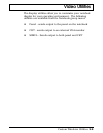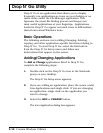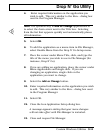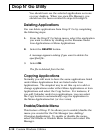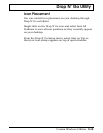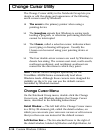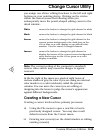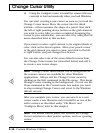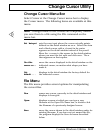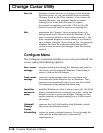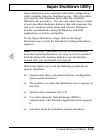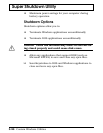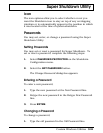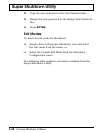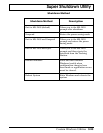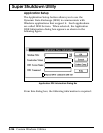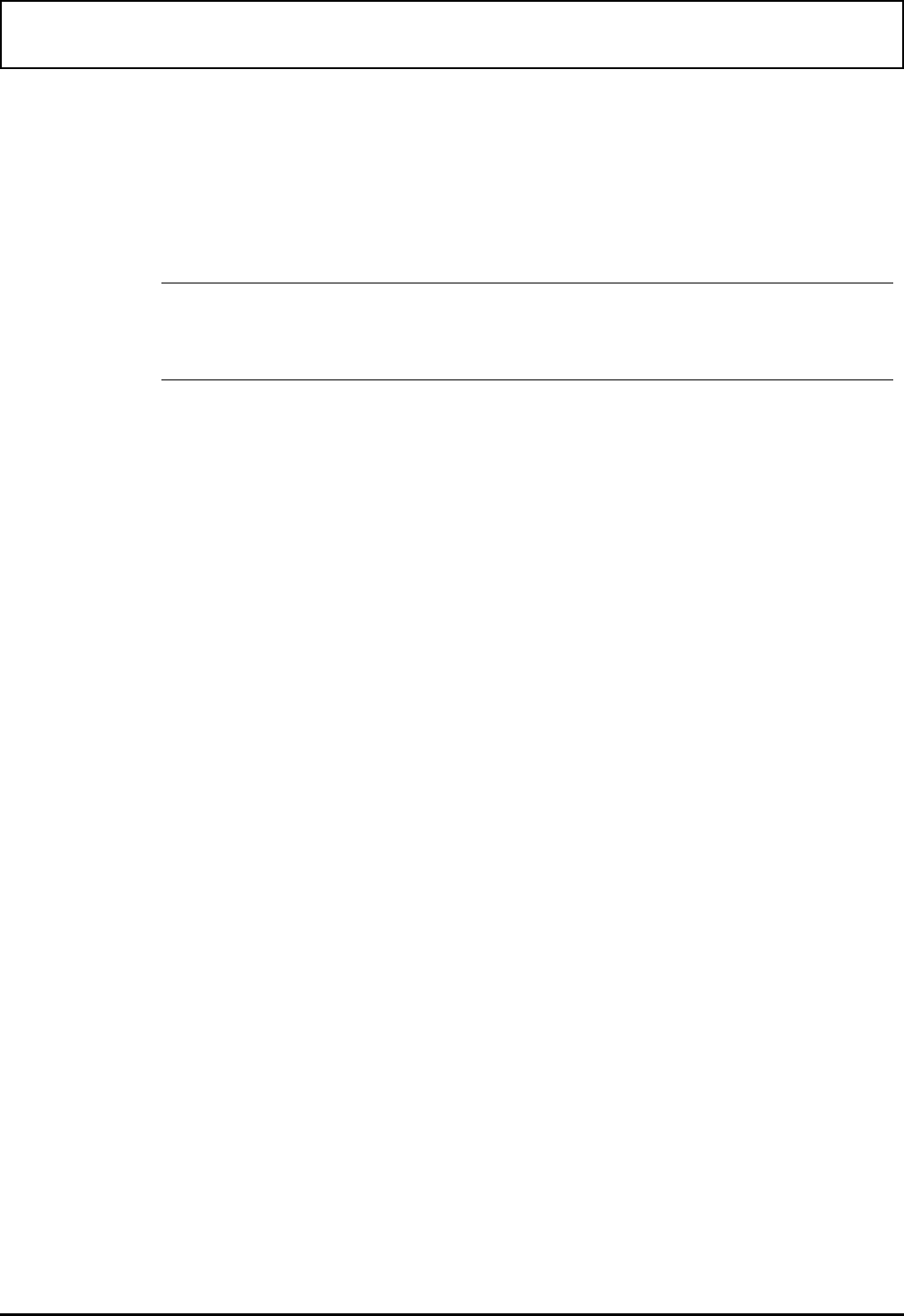
Change Cursor Menu Bar
Select Cursor at the Change Cursor menu bar to display
the Cursor menu. The following items are available at this
menu.
n
Note: Changes made to the cursors are temporary unless
you save them to a file using the File command on the
menu bar.
Set hotspot sets the exact spot where the cursor actually points,
defined on the detail window as an x. Select this item
and a block cursor with a +(cross) in its center
appears on the detail window instead of the pencil.
Move the + cursor to the square in the detail window
where you want the hot spot and click once. The x
then appears on that square.
Use this
cursor as ...
saves the cursor displayed in the detail window as the
indicated cursor, no matter what shape you have
made it.
Get
default . . .
displays in the detail window the factory default for
the indicated cursor.
File Menu
The File menu provides several options for manipulating
the cursor files.
New erases any cursor currently in the detail window and
displays a clean grid.
Open displays a menu at which you can type a new
filename at the Open File Name box, or double-click
the filename of a previously designed cursor.
Save saves the cursor shown in the detail window under its
existing filename. If you have not yet named the file,
the program displays the Save As menu described
below.
Change Cursor Utility
Custom Windows Utilities 3-17