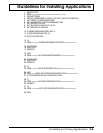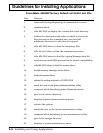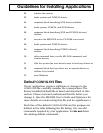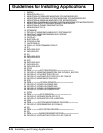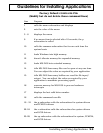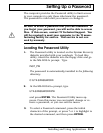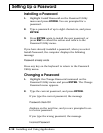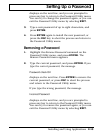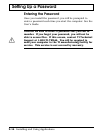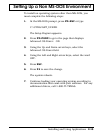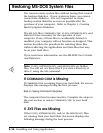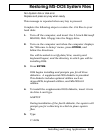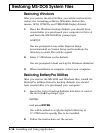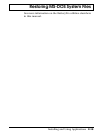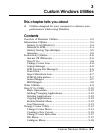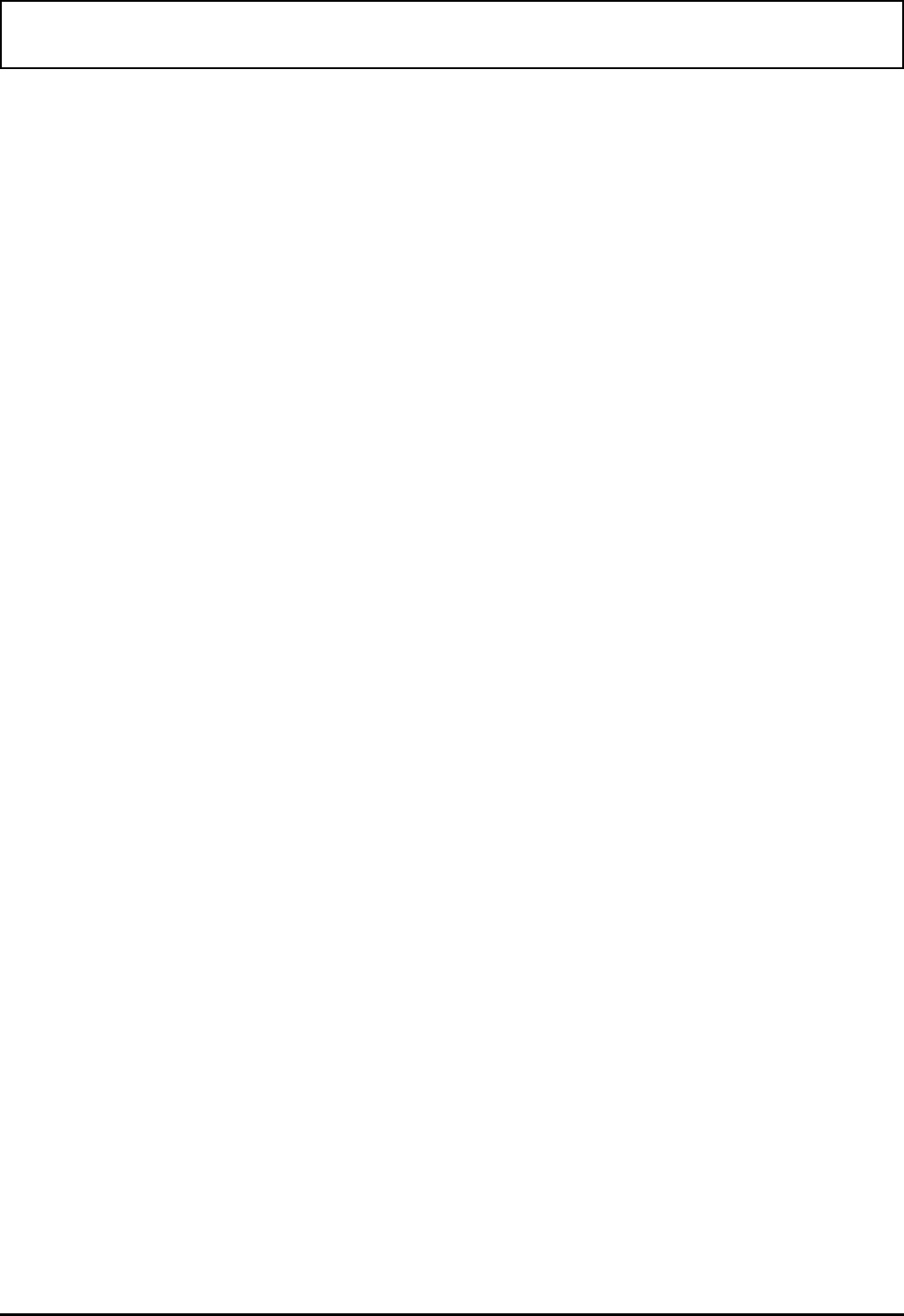
displays on the next line, and you are prompted to
press any key to return to the Password Utility menu.
You can try to change the password again, or you can
exit the Password Utility menu by selecting EXIT.
3. Type a new password of up to eight characters, and
press ENTER.
4. Press ENTER again to install the new password, or
press the ESC key to abort the process and return to
the Password Utility menu.
Removing a Password
1. Highlight the Remove Password command on the
Password Utility menu, and press ENTER. The
Remove Password menu appears.
2. Type the current password, and press ENTER. If you
type the correct password, the message
Password check OK
displays on the next line. Press ENTER to remove the
current password, or press ESC to abort the process
and return to the Password Utility menu.
If you type the wrong password, the message
Incorrect Password
displays on the next line, and you are prompted to
press any key to return to the Password Utility menu.
You can try to remove the password again, or you can
exit the Password Utility menu by selecting EXIT.
Setting Up a Password
Installing and Using Applications 2-13