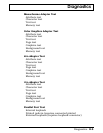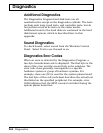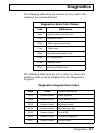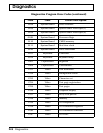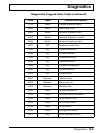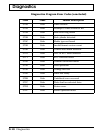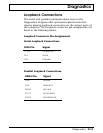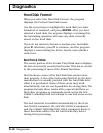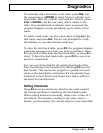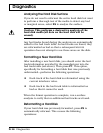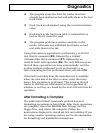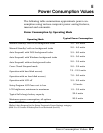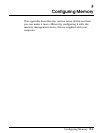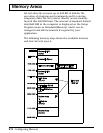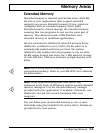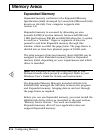To manually add a bad track to the table, press INS. Use
the cursor keys or ENTER to select between cylinder and
head fields. After the cylinder and head are entered, press
F10 or ENTER, and the new entry will be added to the
table. If an invalid head or cylinder value is entered, the
program displays a menu permitting you to delete a bad
track.
To delete a bad track, use the cursor keys to highlight the
bad track, and press Del. You are not prompted to verify
the deletion, so use this function with care.
To clear the bad track table, press F2; the program displays
a warning message to be sure you want to continue. Press
Y to clear all entries from the bad track table, or press N to
abort. To print the bad track table, press F3 (be sure your
printer is connected).
You can search the disk for all existing bad tracks if the
drive has already been formatted by selecting F5 (scan for
bad tracks). This causes the program to quickly test each
track on the hard disk to determine if it has already been
formatted as bad. Each track found to be bad is added to
the list if not already there.
Setting Interleave
Press F4 to set the interleave, which is the value used by
the format operation to interleave the hard disk tracks.
When setting interleave manually, always use a value of 1,
the default. The interleave setting is the value used to
format, not necessarily the current value for your hard disk.
Diagnostics
Diagnostics D-13