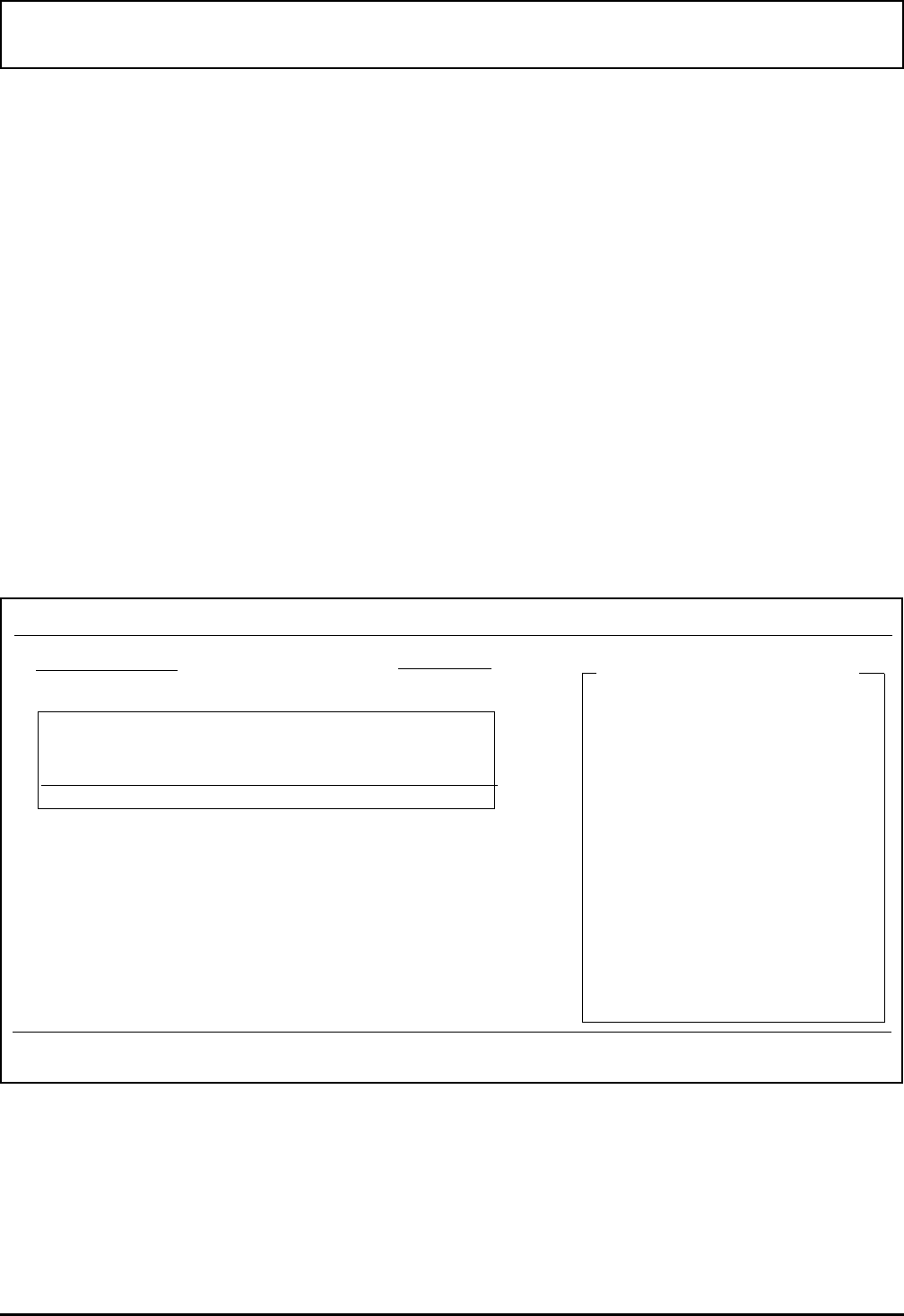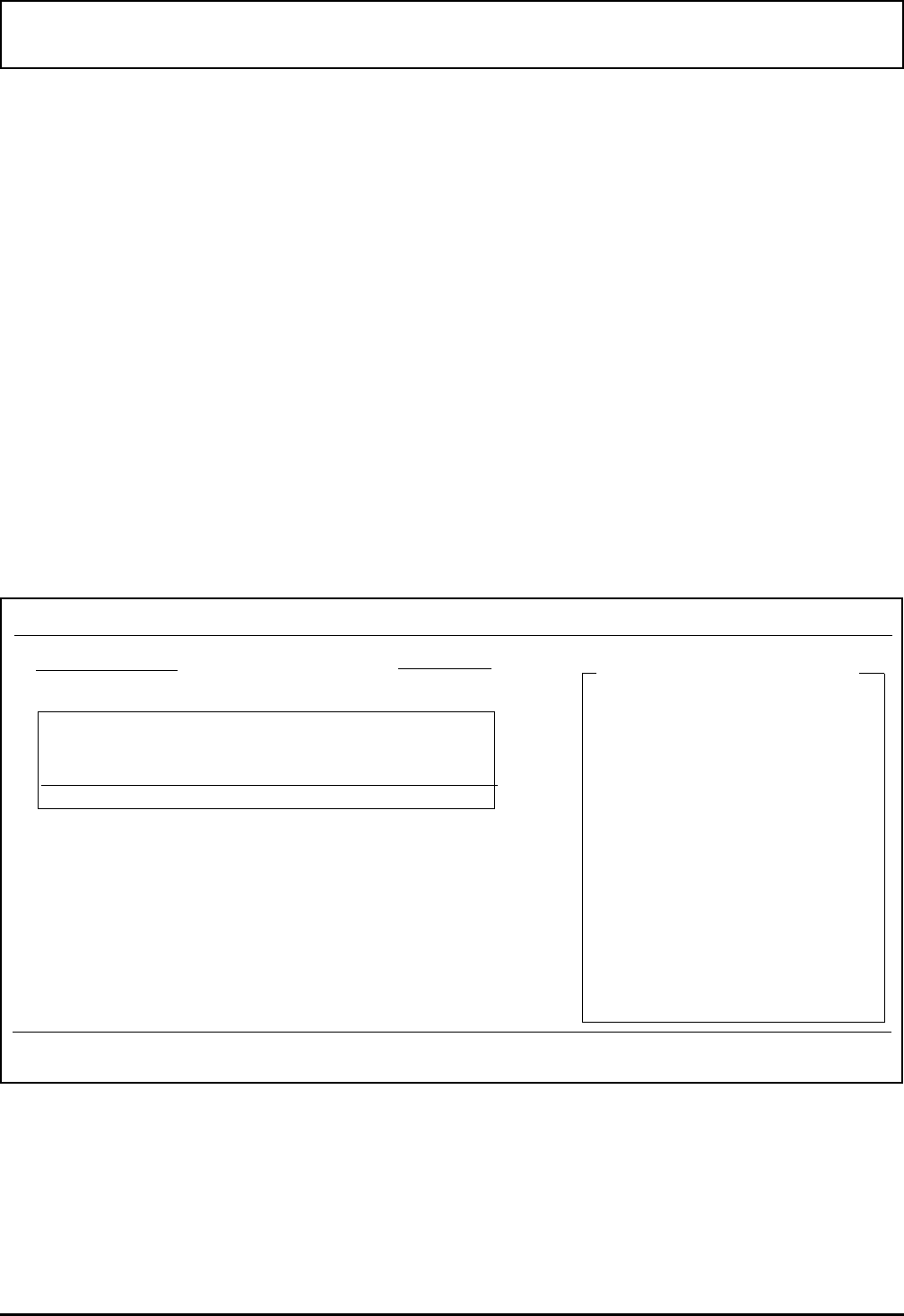
Adding Applica tions to th e Menu
You can add your own IBM AT-compatible applications to
the LM main menu for easier access; you can also alter or
move current menu items. After you have installed your
own applications on the hard disk, you are ready to insert
listings into the Laptop Manager menu.
You can put the application name into either the
Applications list or the Quick Commands box. Put the
applications you use most often into the Quick Commands
box. Put less frequently used programs and those requiring
a longer name under the Applications list.
Quick Commands Program Setup Menu
1. At the LM main menu, press F12. LM displays the
Change Menu screen.
2. Press F7 to access the Modify Function Key.
Laptop Manager-Change Menu vn.nn Tue Oct 15 12:15 pm
Applications List
F1 - Help
F2 - Insert Appl
F3 - Delete Appl
F4 - Modify Appl
F5 - Cut Appl
F6 - Paste Appl
F7 - Modify Fkey
F8 - Cut Fkey
F9 - Paste Fkey
F10 - Exit Password
F11 - Screen Colors
F12 - Save
C:\ ESC = Exit
Texas Instruments Incorporated
TravelMate Series
Microsoft Windows n.n
Change Menu Commands
Adding Applications to the Menu
Laptop Manager 4-5