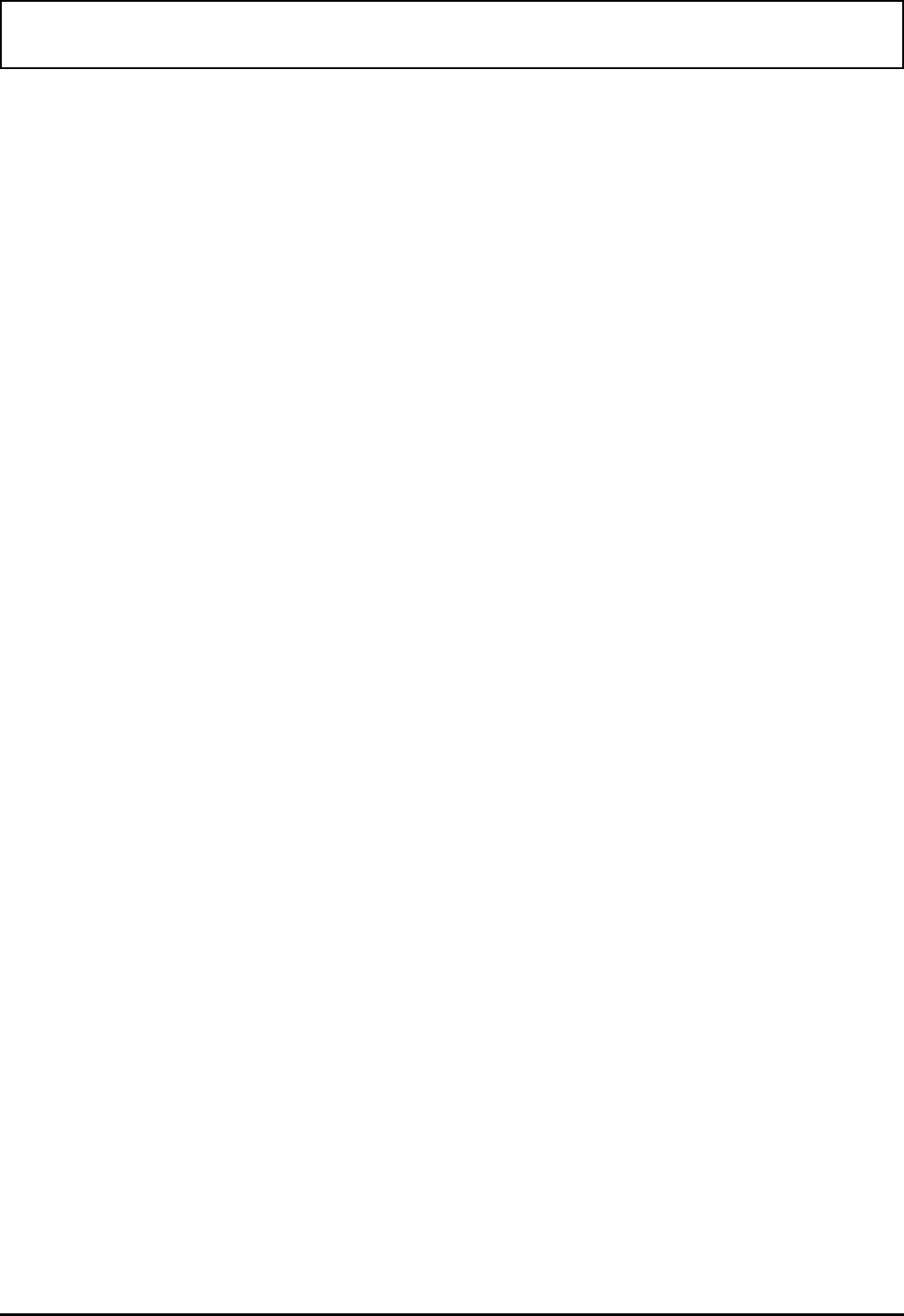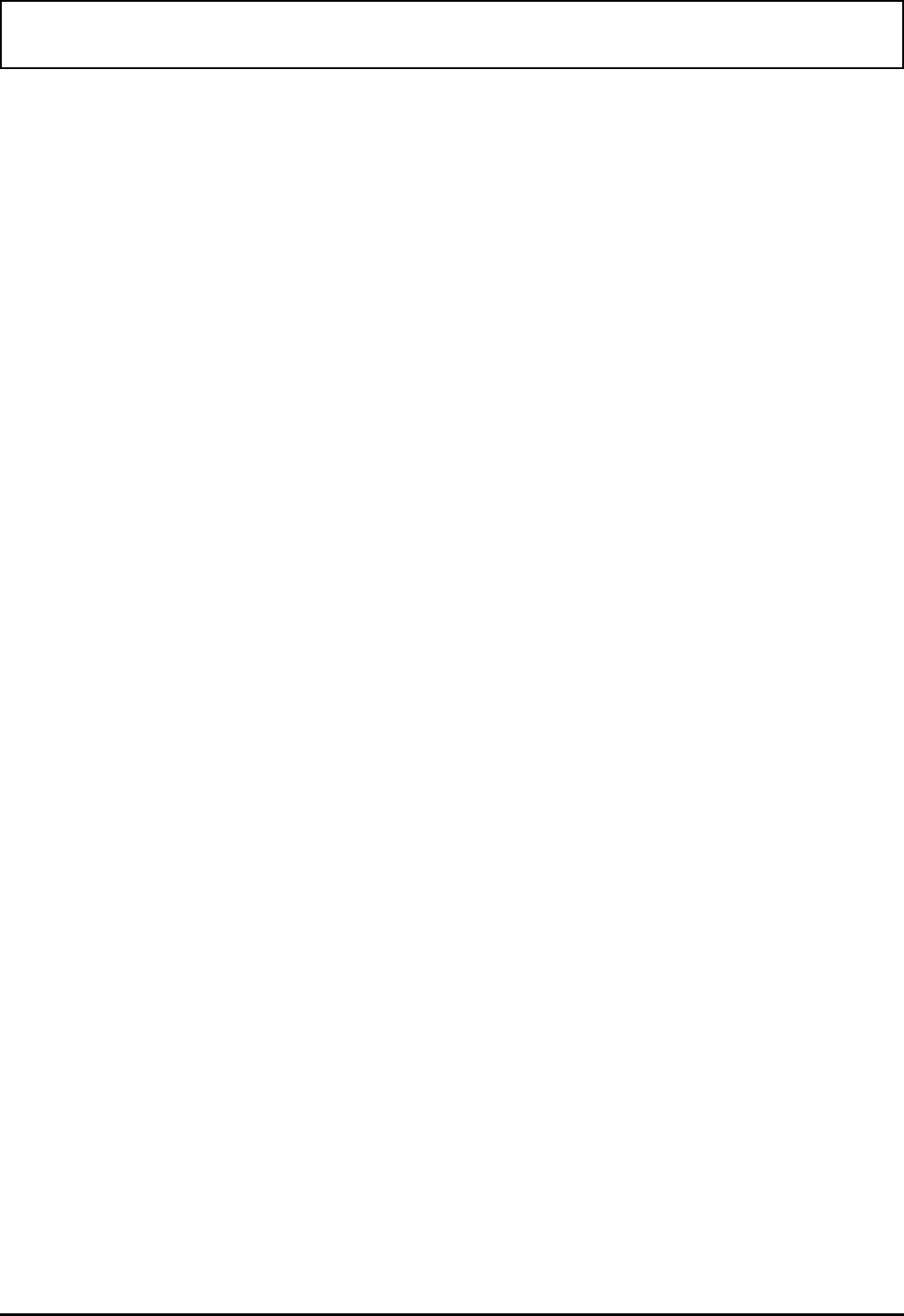
LM Main Menu
LM is installed on the hard disk at the factory and is also
stored on the the backup diskettes you should have made
after you purchased the notebook. LM displays its main
menu when you load it from the Windows Notebook group
menu or from the MS-DO
S prompt.
Loading LM
You can load LM from the Windows Notebook group menu
by double-clicking the Laptop Manager icon.
You also can load LM at the
MS-DOS C:\> prompt by typing
LM
and pressing ENTER. LM loads and displays its main menu.
The main menu enables you to select your application.
Procedures for adding items to the Applications list and
Quick Commands box are described later in this chapter.
Pressing F12 at the LM main menu loads the Change Menu
screen. It enables you to add, delete, or modify items on the
main menu. Procedures for using the Change Menu screen
are provided later in this chapter.
Exiting LM
You can exit LM and return to Windows control by pressing
ESC at the LM main menu. Or if you entered LM from the
MS-DOS prompt, the MS-DOS prompt reappears.
Quick Commands Box
You can select applications added to the Quick Commands
box by pressing the assigned function keys (F5 to F11).
The following utilities are installed on the computer at the
factory:
LM Main Menu
Laptop Manager 4-3