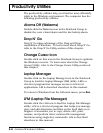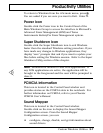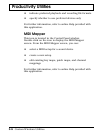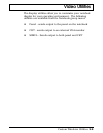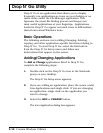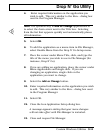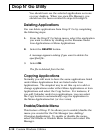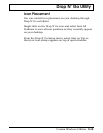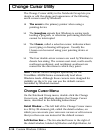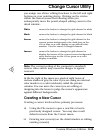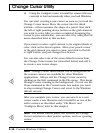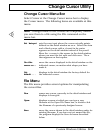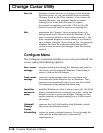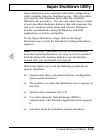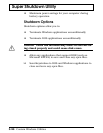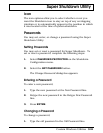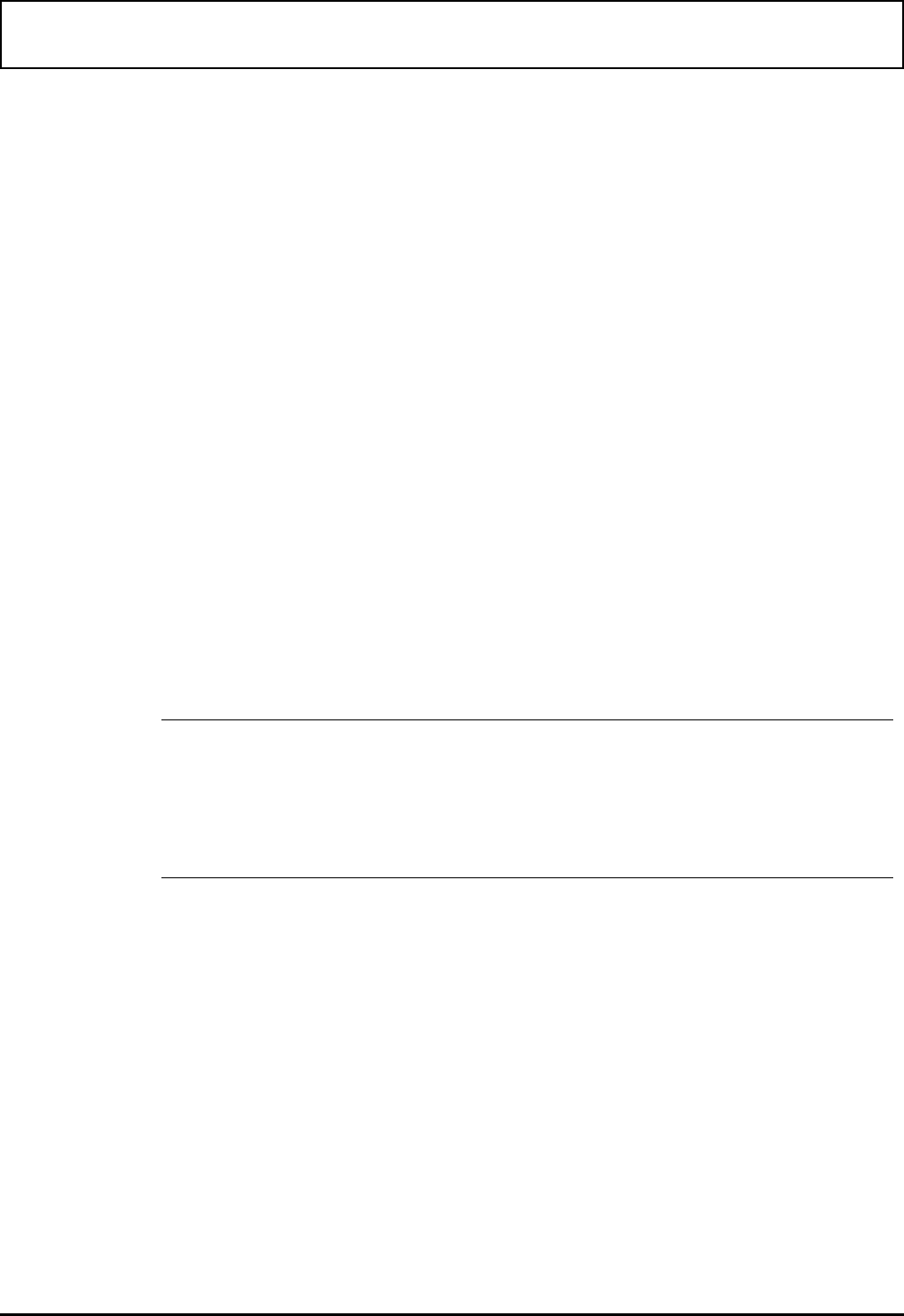
Change Cursor Utility
The Change Cursor utility in the Notebook Group lets you
design or edit the shape and appearance of the following
seven cursors used by Windows:
❑ The arrow is the primary pointer when using a
pointing device
❑ The hourglass signals that Windows is saving work,
loading a program, or otherwise performing work that
cannot be interrupted
❑ The I-beam, called a selection cursor, indicates where
your typing or drawing will appear. Usually the
I-beam can be moved using your pointing device or
mouse
❑ The four double-arrow cursors are used by Windows to
denote box sizing. The cursors east-west, north-south,
northeast-southwest, and northwest-southeast are
named for the directions to which they point.
Note: Custom cursors designed specifically for the
TravelMate 4000M Series automatically load when
Windows loads. Although these cursors were designed for
visibility on the
LCD, you can use the default cursors
furnished by Windows instead.
Change Cursor Menu
On the Notebook Group menu, double-click the Change
Cursor icon, and Windows displays the Change Cursor
menu, described in the following subsections.
Detail Window — The left half of the Change Cursor menu
is a 32-by-32 element grid, called the detail window, on
which you can create your own new cursors or edit cursors
that you then can use instead of the default cursors
Left Button Box — The two stacked boxes to the right of
the detail window, labeled Left Button and Right Button, let
Change Cursor Utility
3-14 Custom Windows Utilities