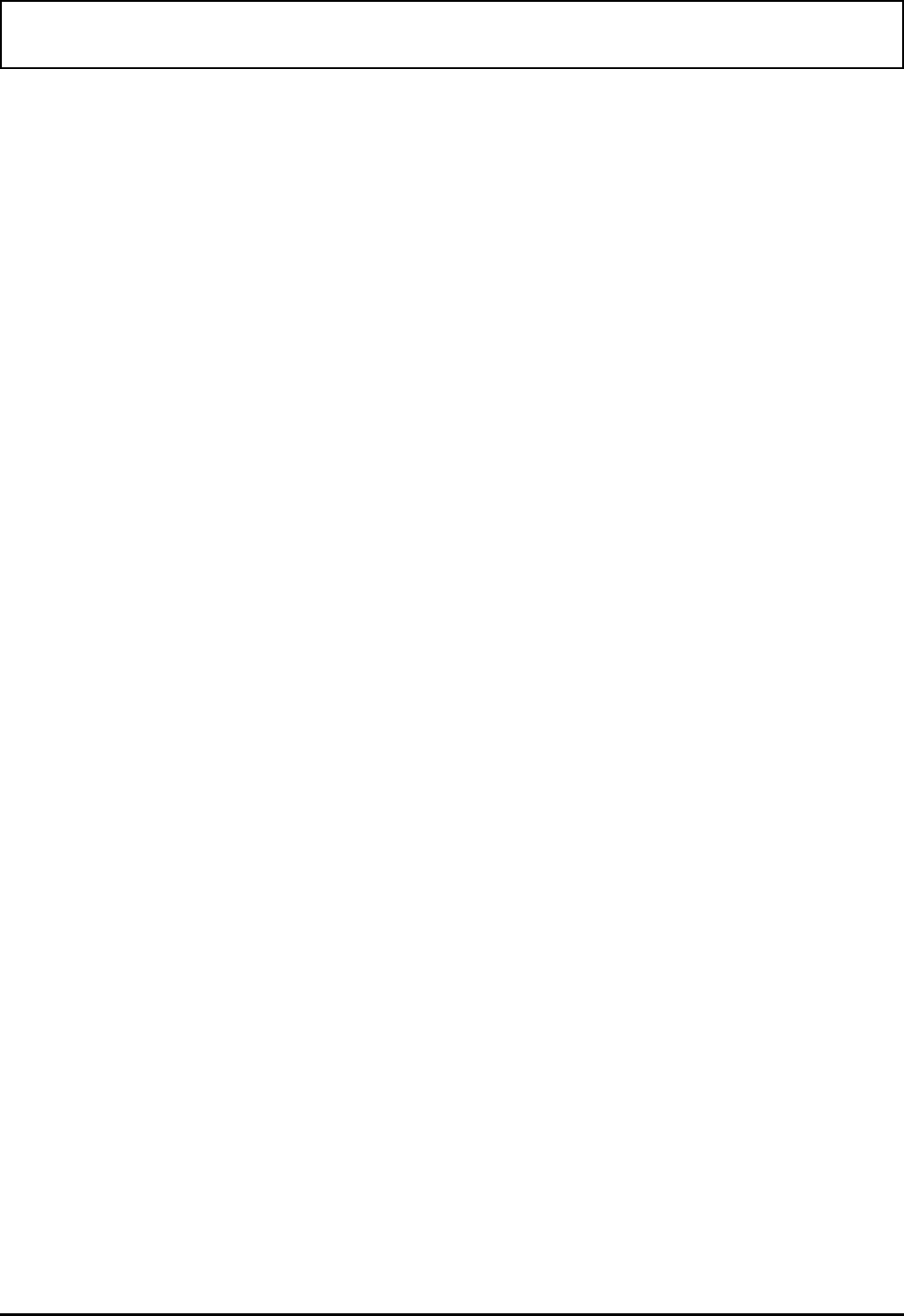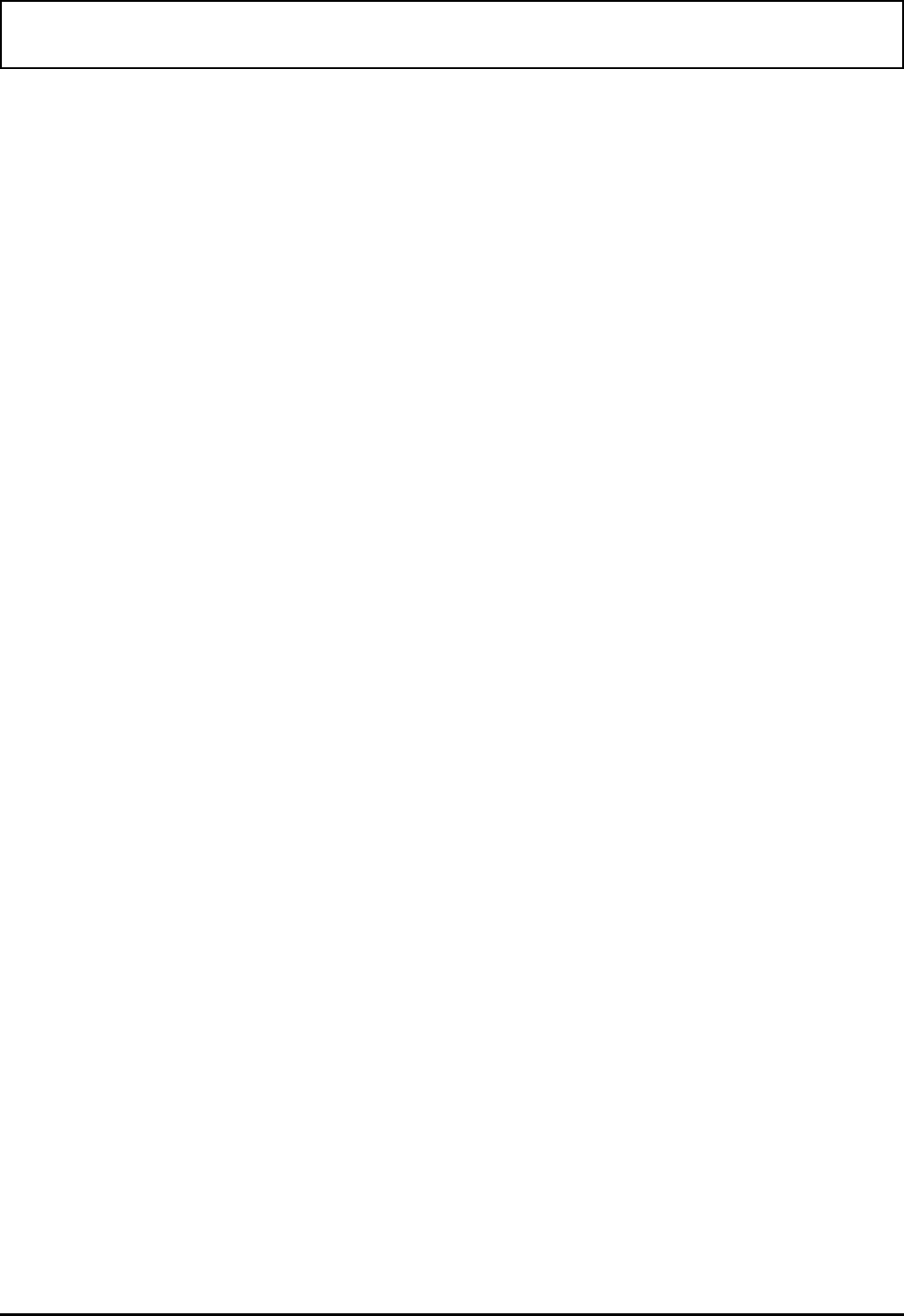
You should now see the selected applications as icons
on your desktop. When you open File Manager, you
should see the menu created in steps 6 through 9.
Deleting Applications
You can delete applications from Drop N’ Go by completing
the following steps:
1. From the Drop N’ Go Setup menu, select the application
you want to delete by clicking on the filename under
Icon Applications or Menu Applications
2. Select the DELETE button.
A message appears asking if you want to delete the
specified file.
3. Select OK.
The file is deleted from the list.
Copying Applications
Normally you will want to have the same applications listed
under Menu Applications that are listed under Icon
Applications. The simplest way to set this up is to add or
change applications under either Menu Applications or Icon
Applications and select the Copy button. For instance, if
you add Calendar under Icon applications, you can select
the Copy button to automatically copy the application to
the Menu Applications list (or vice versa)
Enable/Disable Menu
This feature of Drop N’ Go allows you to enable/disable the
menu you created for the File Manager (see Adding/
Changing Applications). To enable or disable the menu,
select the Enable or Disable Menu button and restart File
Manager.
Drop N’ Go Utility
3-12 Custom Windows Utilities