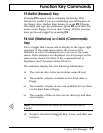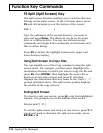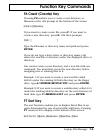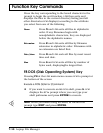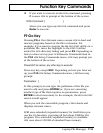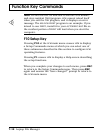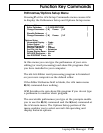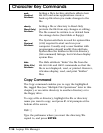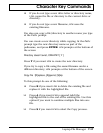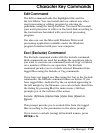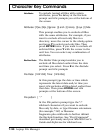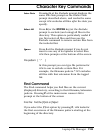Character Key Commands
The upper right quadrant of the LFM main menu lists the
commands you can use to manipulate the directories and
files displayed on the main menu. If the Commands box is
not displayed, press F4 and
LFM replaces the drive
statistics display with the Commands box.
To execute a command press ↑ or ↓ to highlight the
directory/filename to which you want to apply the
command and then press the first letter of the command
name listed in the box to execute the command.
n
Note: Many of the character key commands are capable of
operating on multiple files and directories. See “Multiple
File Operations” at the end of this chapter for information.
Attr (Attribute) Command
To set or change file attributes, highlight the filename on
the
LFM listing and press A at the LFM main menu. LFM
places an “A” to the left of the highlighted file and prompts
you at the bottom of the screen
Attributes: [Y]es, [N]o, [I]gnore: [I] arch [I] rdonly [I] sys [I] hide
Press → or ← to move the cursor to the attribute you want
to change. Then press either Y to set the attribute for the
highlighted file, N to delete a previously set attribute, or I to
leave the attribute unchanged.
When you have changed the attribute(s), press ENTER to
complete the process.
LFM then changes the “Attr”
(Attribute) column of the highlighted file to reflect your
selections.
Character Key Commands
Laptop File Manager 7-15