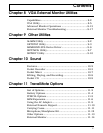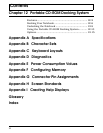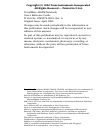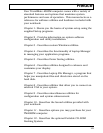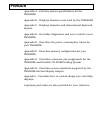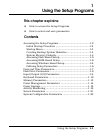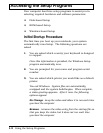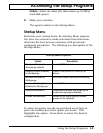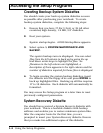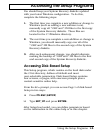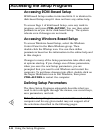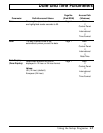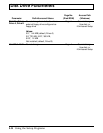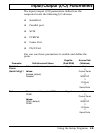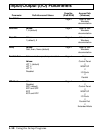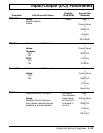Creating Backup System Diskettes
You should create your back up system diskettes as soon
as possible after purchasing your notebook. To create
backup system diskettes, complete the following steps:
1. Ensure that you have 17 (for U.S.A.) or 18 (all other
countries) high density, 1.4 MB, 3.5" diskettes.
2. Boot your system.
System startup begins. A DOS Startup Menu appears.
3. Select option 5, SYSTEM MAINTENANCE AND
BACKUP.
The system backup menu is displayed. You can select
files from the left column to back up by using the up
and down arrow keys to highlight the files. As
filenames in the left column are highlighted, a
description of them appears in the right column and the
number of diskettes required for these files is displayed.
4. To begin creating the system backup diskettes, insert
the diskette into the floppy drive and press ENTER to
back up highlighted files. Backing up all files requires
17 to 18 diskettes. Each diskette will automatically be
formatted.
You may access the Setup program at a later time to reset
previously configured parameters.
System Recovery Diskette
You should have received a System Recovery diskette with
your notebook. This is a bootable diskette with backup
software and enables you to restore minimum system files.
After the computer boots for the first time, you are
prompted to insert your System Recovery diskette. Ensure
that you make two additional copies of this diskette.
Accessing the Setup Programs
1-4 Using the Setup Programs