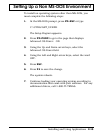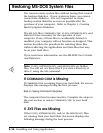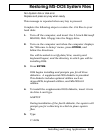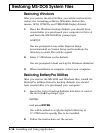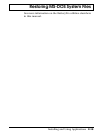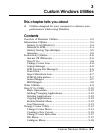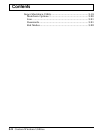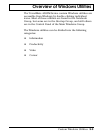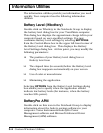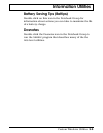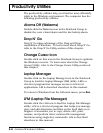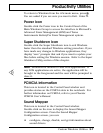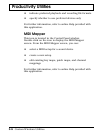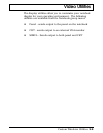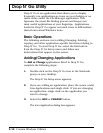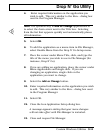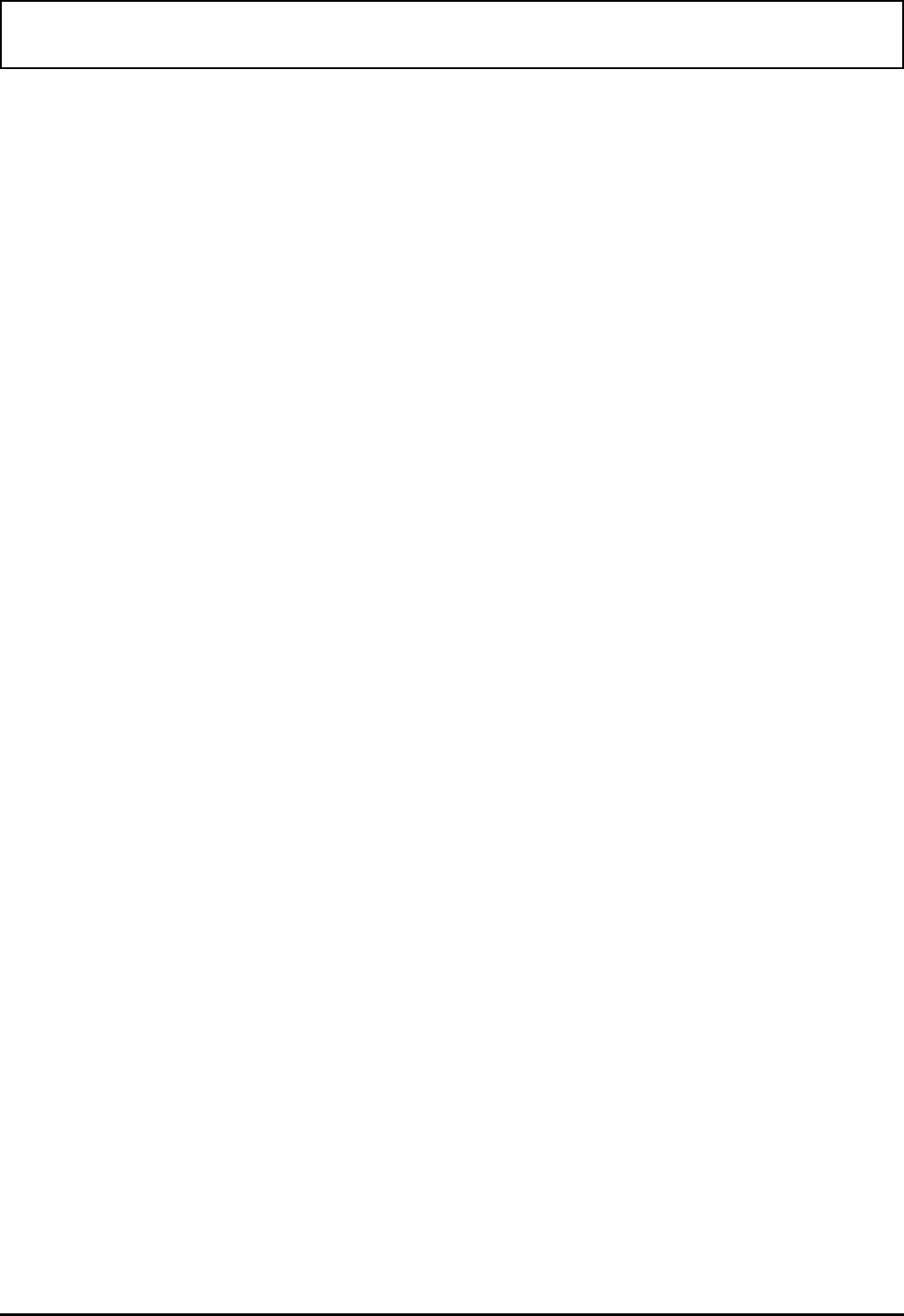
Information Utilities
The information utilities provide you information you need
quickly. Your computer has the following information
utilities:
Battery Level (Wbattery)
Double-click on Wbattery in the Notebook Group to display
the battery level dialog box for your TravelMate computer.
This dialog box displays the approximate charge left in your
computer based on user-specified settings. You may
customize Battery Level settings by selecting SETTINGS
from the Control-Menu box in the upper left-hand corner of
the Battery Level dialog box. This displays the Battery
Level Settings dialog box. At this point, you may modify the
following parameters:
❑ The position of your Battery Level dialog box or
Battery Level icon
❑ The elapsed time (in seconds) before the Battery Level
dialog box reappears automatically on your screen
❑ Use of color or monochrome
❑ Minimizing the application
Selecting OPTIONS from the Battery Level Settings dialog
box allows you to specify when the application should
indicate low battery levels (for instance, when the battery
reaches 50% power).
BatteryPro APM
Double-click on this icon in the Notebook Group to display
information about the battery-savings software in your
computer: Texas Instruments BatteryPro Power
Management software and Microsoft Advanced Power
Management (APM) software.
Information Utilities
3-4 Custom Windows Utilities