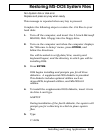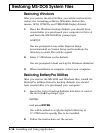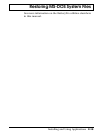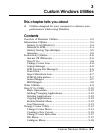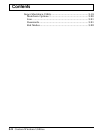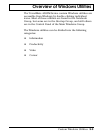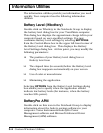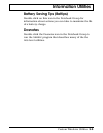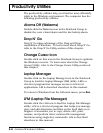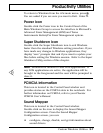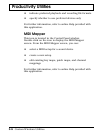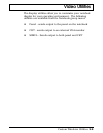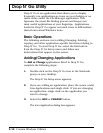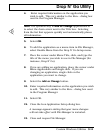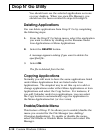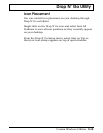Productivity Utilit ies
The productivity utilities help you function more efficiently
while in the Windows environment. The computer has the
following productivity utilities.
Alarms Off (Walarms)
Double-click the Walarms icon in the Notebook Group to
disable the cover-closed alarm and the low-battery alarm.
Drop N’ Go
Drop N’ Go takes advantage of the Drag and Drop
capabilities of Windows. To learn more about Drop N’ Go,
refer to the Drop N’ Go Utility section of this chapter.
Change Cursor Icon
Double-click on this icon in the Notebook Group to optimize
the Windows cursors. To learn more about the Change
Cursor Utility, refer to the Change Cursor Utility section of
this chapter.
Laptop Manager
Double-click on the Laptop Manager icon in the Notebook
Group to load the Laptop Manager (LM) utility. LM is a
DOS-level program that manages access to DOS-level
applications. LM is described elsewhere in this manual.
To return to Windows from the LM main menu, press Esc.
LFM (Laptop File Manager)
Double-click the LFM icon to load the Laptop File Manager
utility.
LFM is a DOS-level program that helps you manage,
view, and edit directories and files on the hard disk or on
floppies.
LFM enables you to copy, delete, edit, print,
rename, and perform other common file management
functions using single-key commands.
LFM is described
elsewhere in this manual.
Productivity Utilities
3-6 Custom Windows Utilities