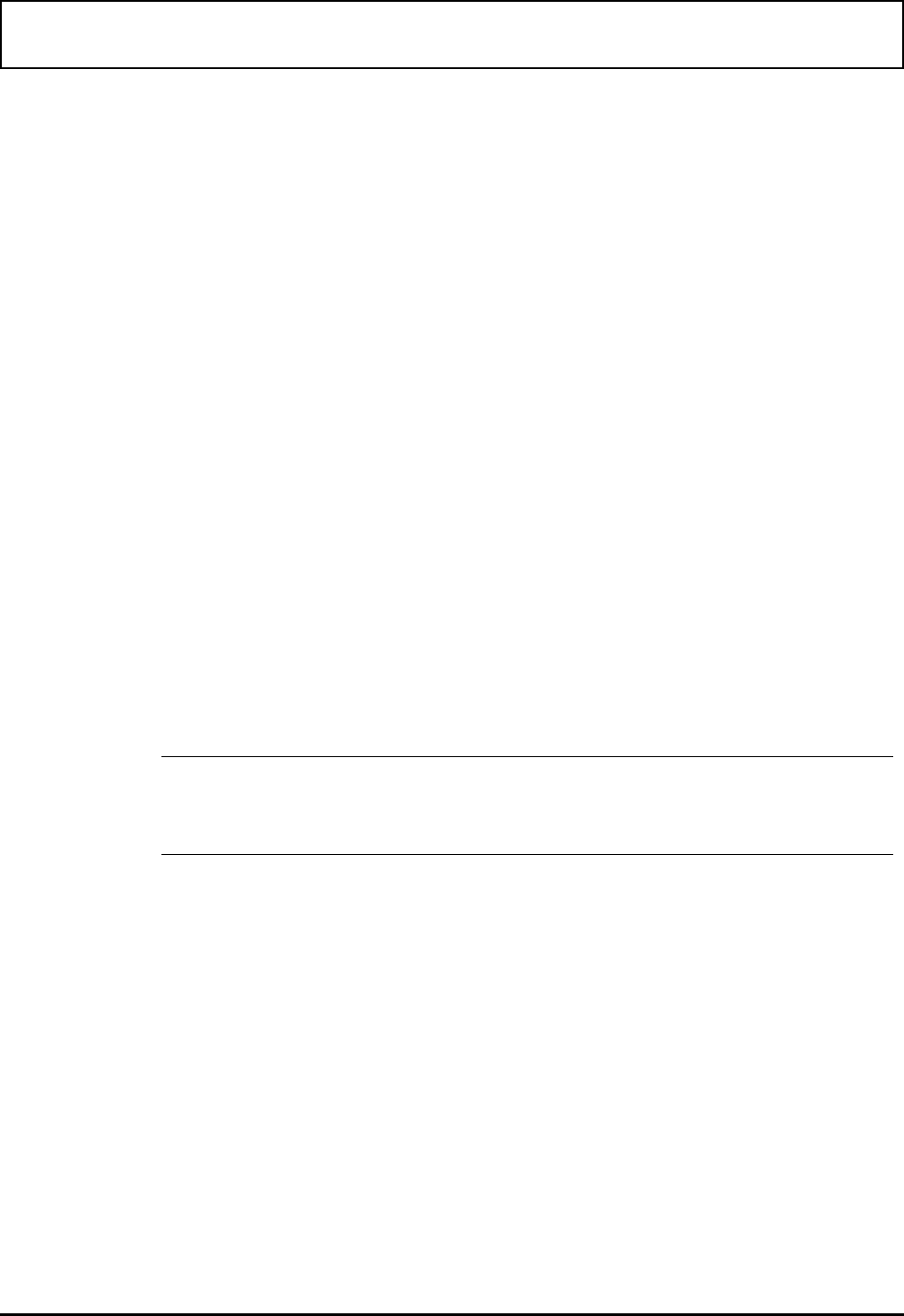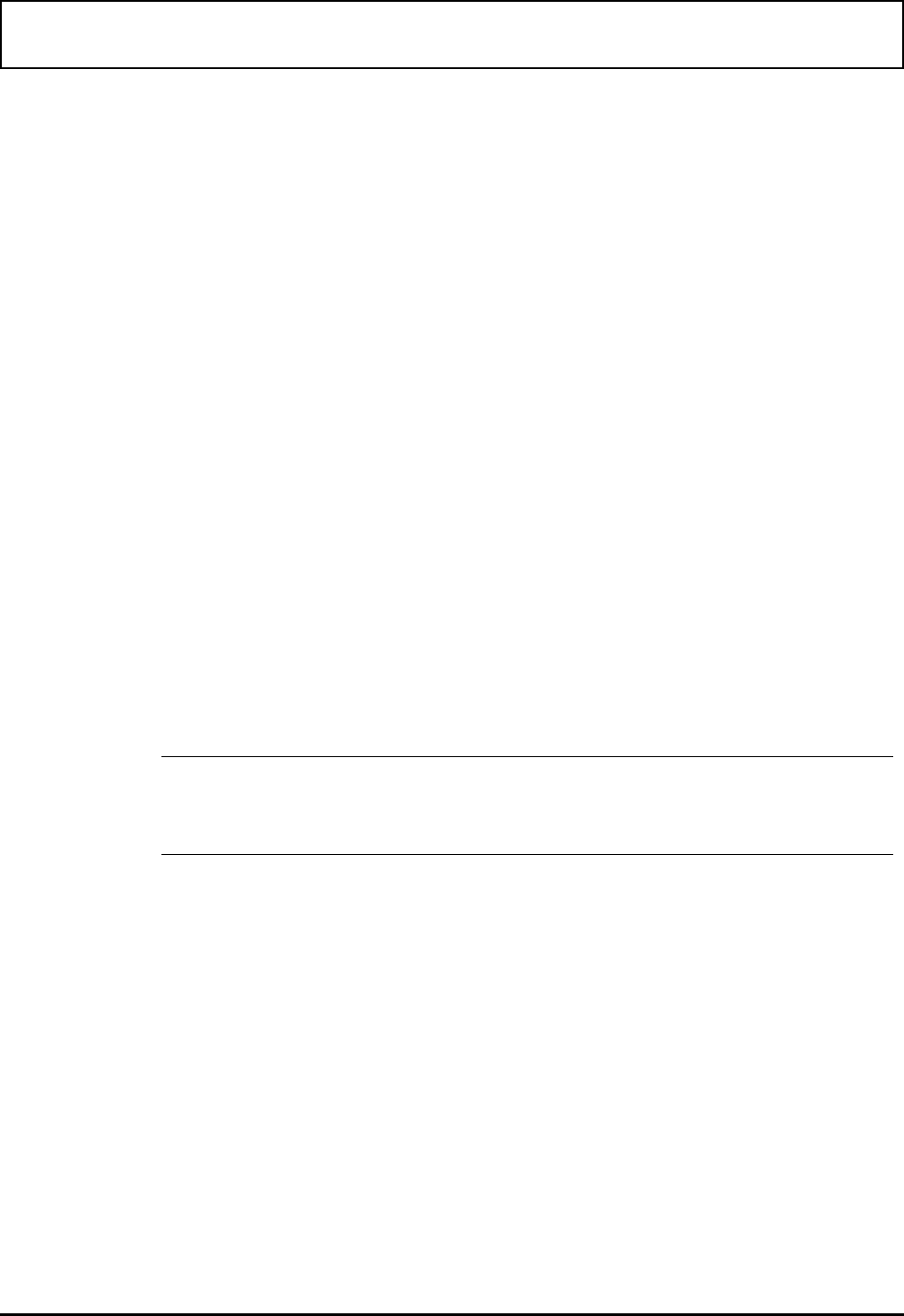
PAL Utility
The PAL utility defines the current palette. The power-on
default is defined in Setup as the
LCD Palette. You can use
the
PAL utility to:
❑ Change to a predefined palette
❑ Change specific colors and gray shades
Changing to a Predefined Palette
To change to one of the system palettes or a user palette
defined by the
RPAL utility, at the C:\> prompt, type PAL Pn
and press ENTER.
In this form of the command, n has the following meaning.
0 — Default palette
1 — Standard palette 0 (text)
2 — Standard palette 1 (text)
3 — Standard palette 2 (graphics)
4 — User palette 1
5 — User palette 2
n
Note: Palettes P0 through P3 are system palettes that cannot
be changed. Palettes P4 and P5 are user palettes that can be
modified using the
RPAL utility described later in this chapter.
Changing Specific Shades
To change only a few specific shades, at the C:\> prompt
type PAL Cp:c and press Enter.
In this form of the command, p is the color number (hex 0
through F), and c is the gray scale shade number (hex 0 through
F). Refer to “
RPAL Utility” later in this chapter for the meaning of
the color numbers. If c is smaller than p, the shade is lighter. If c
is larger than p, the shade is darker.
PAL Utility
Palette Utilities 6-3