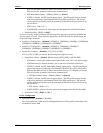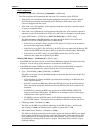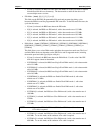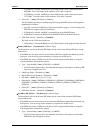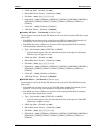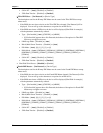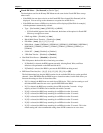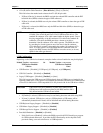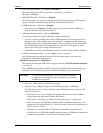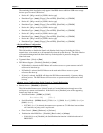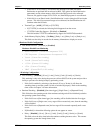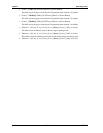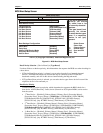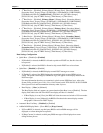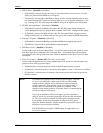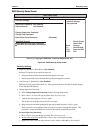Chapter 4 BIOS Setup Utility
XTX 820 Reference Manual 77
• USB 2.0 Controller Mode – [Full Speed] or [Hi Speed]
This field configures the USB 2.0 controller for [Full Speed = 12 Mbps] or
[Hi Speed = 480 Mbps]
• BIOS EHCI Hand-Off – [Disabled] or [Enabled]
This field is used as work around for operating systems (OSs) that do not have EHCI hand-off
support. The EHCI ownership change should be claimed by the EHCI driver.
• USB Beep Message – [Disabled] or [Enabled]
∗ If this field is set to [Enabled], the BIOS issues a beep signal each time a USB device is
found and initialized during the boot sequence.
• USB Stick Default Emulation – [Auto] or [Hard Disk]
Use this field to select the (default) USB memory stick emulation type.
∗ If [Auto] is selected, the BIOS selects FDD or HDD emulation based on the storage size of
the memory stick. The emulation type can be manually reconfigured for each device using
the Mass Storage Device Configuration submenu. However, if [Auto] has not been selected,
the USB MASS Storage Device Configuration menu selection will not appear on screen,
which will not allow you to change the emulation type.
∗ If [Hard Disk] is selected, the USB memory stick will use hard disk drive (HDD) emulation.
• USB Mass Storage Reset Delay – [10 sec], [20 sec], [30 sec], or [40 sec]
This field determines the number of seconds POST waits after issuing a reset (start unit
command) to the USB mass storage device.
>USB MASS Storage Device Configuration
This field and all subsequent USB fields only appear on screen if USB Stick Default Emulation
is set to [Auto].
Every USB Mass Storage Device (MSD) recognized by the BIOS will have an emulation type
setup field. This field specifies the type of emulation the BIOS provides for the device.
CAUTION To prevent USB boot problems, ensure you match the USB mass
storage device's formatted type and the emulation type provided by
the BIOS to boot properly.
♦ Device #1 – [Mfg + model] or [USB2.0 device type]
♦ Emulation Type – [Auto], [Floppy], [Forced FDD], [Hard Disk], or [CDROM]
This field allows you to override or manually set the USB emulation device type for USB
Device #1, listed above.
∗ If this field is set to [Auto], the BIOS will emulate USB devices less than 530 MB as
Floppy and devices larger than 530 MB as Hard Drives.
∗ If this field is set to [Floppy], the BIOS will emulate the device as a floppy drive.
∗ If this field is set to [Forced FDD], the BIOS will force the HDD formatted drive to be
emulated as FDD (except ZIP drives). This only functions for hard drives formatted with
FAT12, FAT16, or FAT32.
∗ If this field is set to [Hard Disk], the USB device is emulated as a hard disk drive.
∗ If this field is set to [CDROM], the BIOS assumes the device (CD-ROM) is formatted as a
bootable media, specified by the 'El Torito' Format Specification.