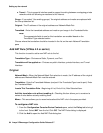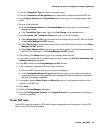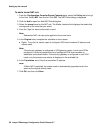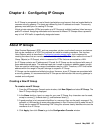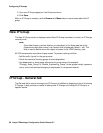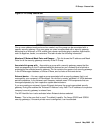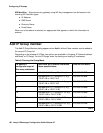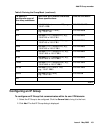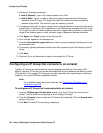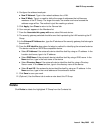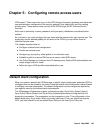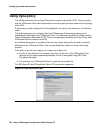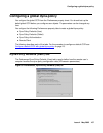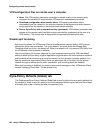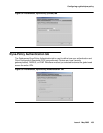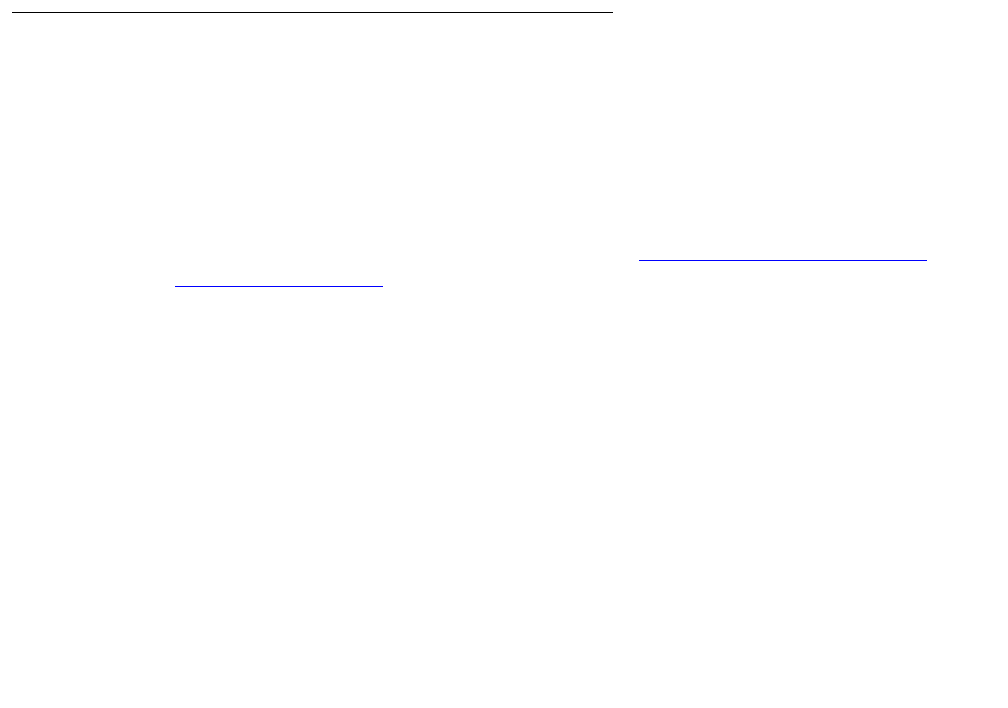
Configuring IP Groups
102 Avaya VPNmanager Configuration Guide Release 3.7
3. Configure the address/mask pair.
● New IP Network. Type in the network address for a LAN.
● New IP Mask. Type in a mask to define the range of addresses that will become
members of the IP Group. The larger the mask, the smaller and more focused the
address range will be. The method is just like masking a subnet.
4. The address/mask pair can be as simple as the network address for a specific LAN and its
subnet mask. In that case, all the addresses in the LAN become members of the IP Group.
Or, the pair can use the network address, but with a larger mask (more bits) to reduce the
range of the address space, so that a smaller range of addresses become members.
5. Click Apply, then Close to return to the General tab.
6. Your new pair appears in the Members list.
7. From the Associate this group with area, select a security gateway that the group must
be associated with.
8. The security gateway selected should be one that is protecting the LAN containing the IP
Group.
9. Click Save.
10. (Optional) Go to the Memo tab to make a note about this IP Group.
Configuring an IP Group that connects to an extranet
Typically, IP Groups are associated with security gateways that belong to the same VPN
domain. However, IP Groups can also be associated with security gateways that belong to other
VPN domains. For example, IP Groups can be associated with your organization’s customers,
suppliers, or to other IKE/IPSec compatible devices.
Note:
Note: For a detailed explanation about extranets, see Exporting a VPN object to an
extranet on page 158
To configure an IP Group that is associated with an extranet:
1. From the VPNmanager Console main window, click the IP Group icon from the Icon
toolbar. The Contents column displays a list of existing IP Groups.
2. From the Contents column, select the IP Group to be configured. Click the General tab to
bring it to the front.
3. Click Add. The Add IP Group dialog is displayed.