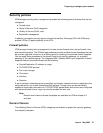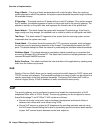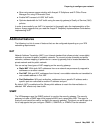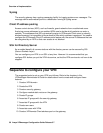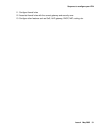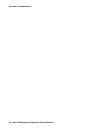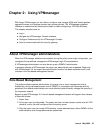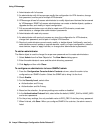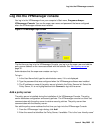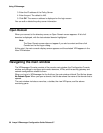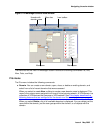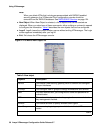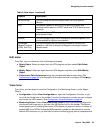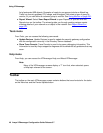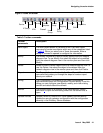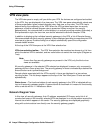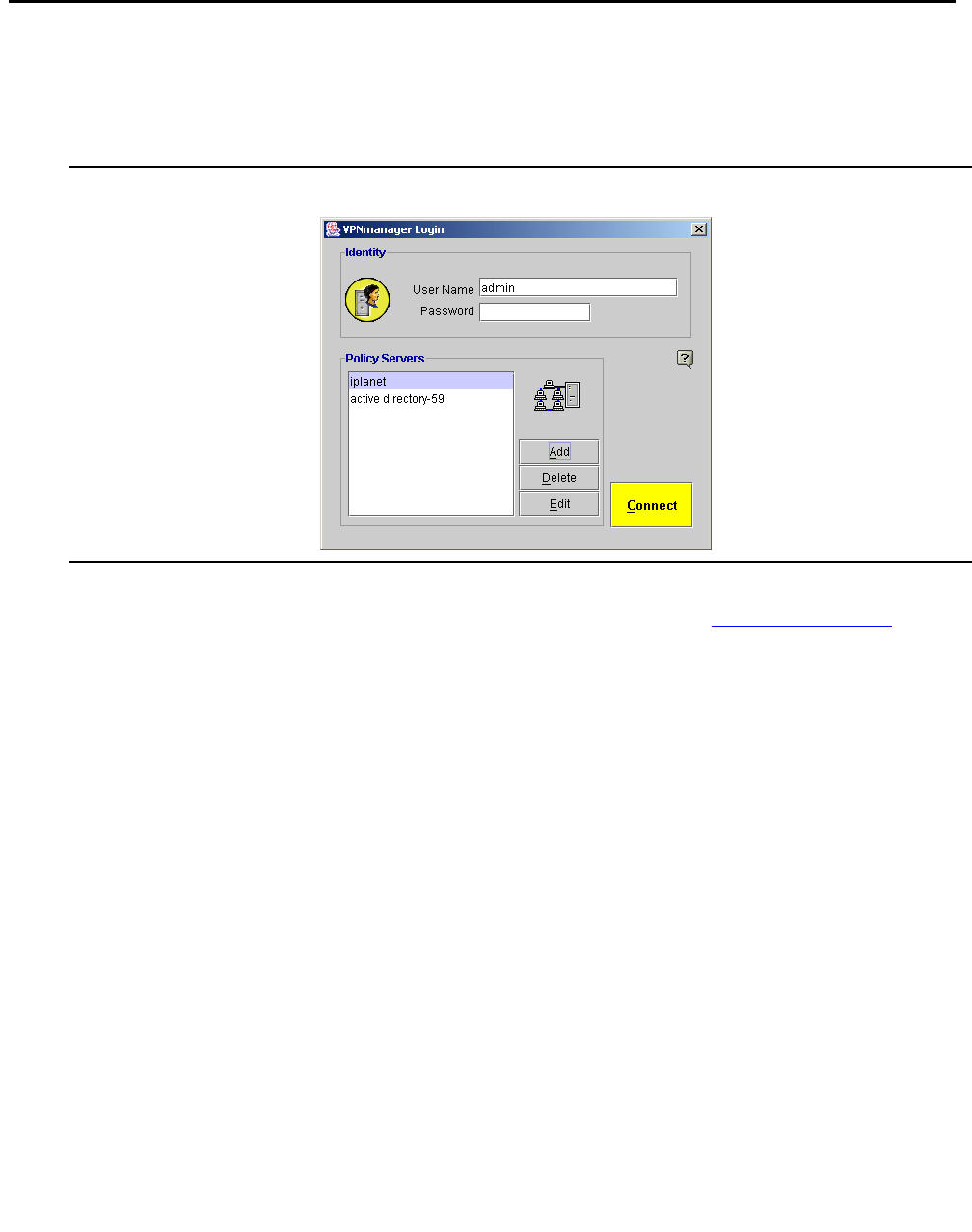
Log into the VPNmanager console
Issue 4 May 2005 35
Log into the VPNmanager console
You log in to the VPNmanager from your computer’s Start menu, Programs>Avaya>
VPNmanager>Console. You use the super user name and password that were configured
when the VPNmanager software was installed.
Figure 2: VPNmanager login screen
The first time you log in to the VPNmanager Console, you log in as the super user and add the
policy server address or the name associated with the address. See Add a policy server
on
page 35.
Administrators that the super user creates can log in.
To log in:
1. In the User Name field, type the administrator name, if it is not displayed.
2. Type the password that was configured when the VPNmanager software was installed.
3. The IP address or name of the policy server is listed in the Policy Servers list. Select the
Policy Server, if it is not highlighted and click Connect to log into the server.
Add a policy server
The policy server is installed during the installation of the VPNmanager Console. The policy
server distributes configuration and security policies. The VPNmanager console is a client that
communicates with the policy server to retrieve security policies. The policy server then
communicates with the directory server.
You add the policy server address the first time you login into the VPNmanager Console.
1. From the VPNmanager Login dialog, click Add.
2. Enter the name that identifies the Policy Server, if available. This is the “user friendly name”