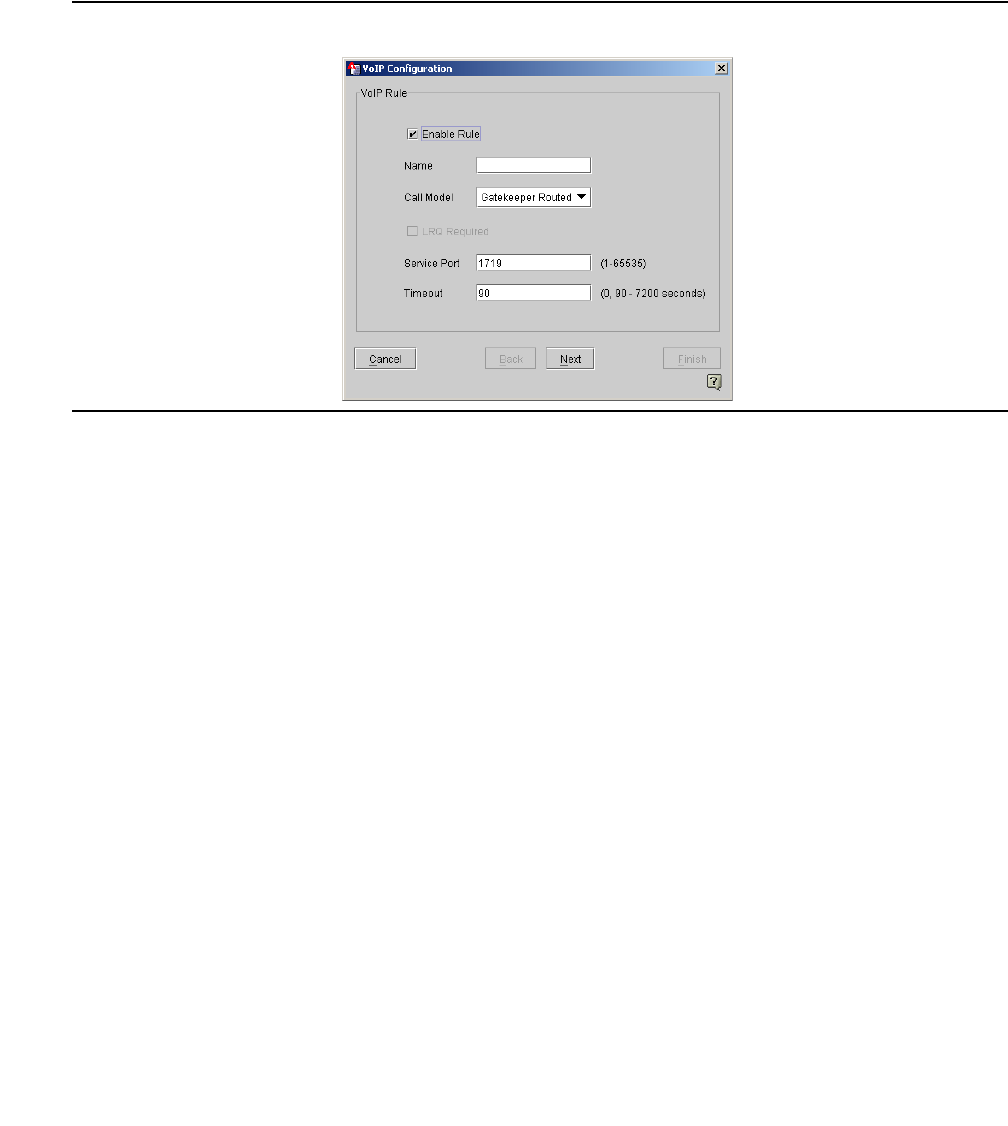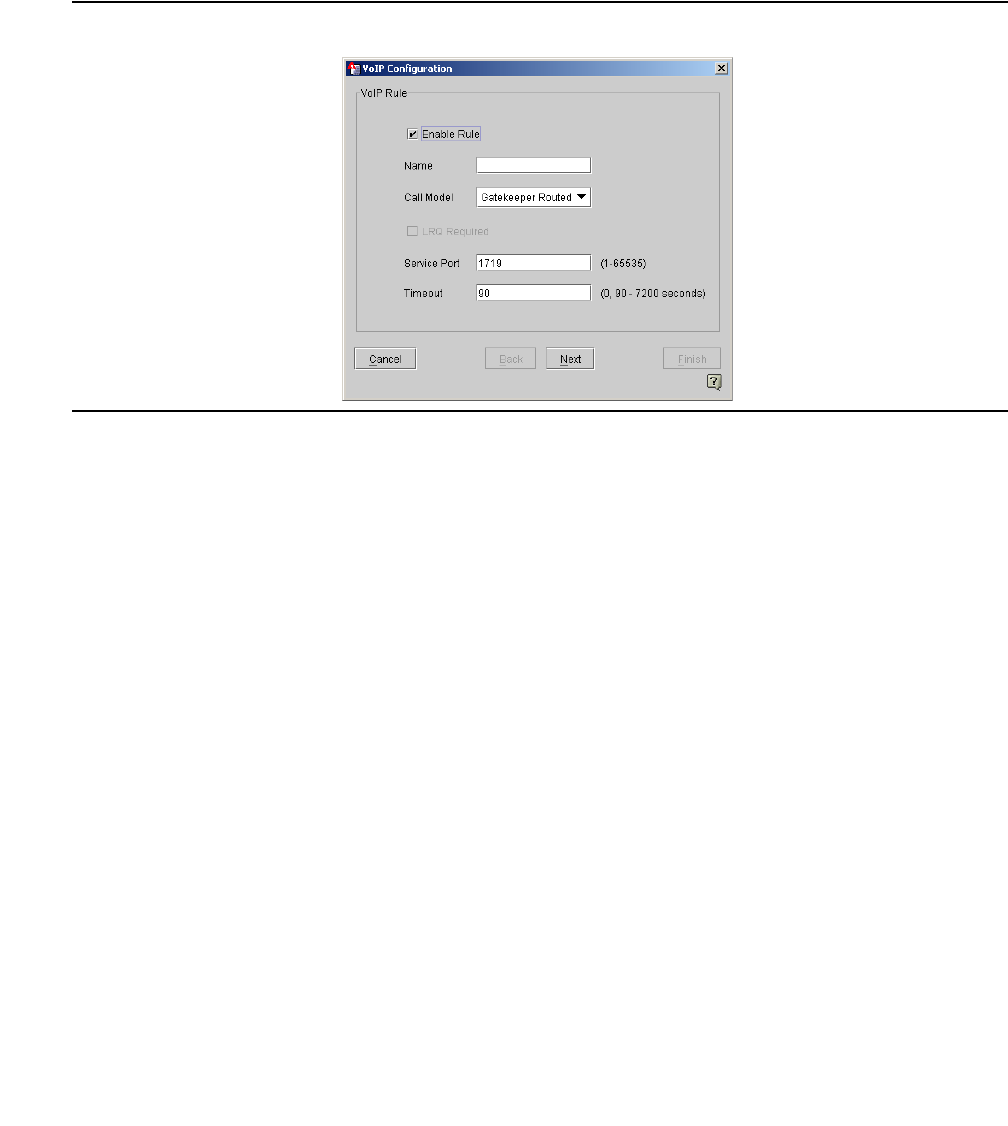
Voice Over IP
Issue 4 May 2005 179
Add gatekeeper settings
When you add a gatekeeper, you include the gatekeeper name or IP address, the location of
the gatekeeper with respect to the firewall, the registration, authentication, status protocol, and
time-out. Click Add to configure gatekeeper settings for the VoIP configuration. Only one
gatekeeper can be configured for a device.
Figure 57: Add gatekeeper setting for VoIP
To enable VoIP and add gatekeeper settings
1. From the Configuration Console Contents column, select the device to be configured. Click
the VoIP tab to bring it to the front.
2. Click Add. The Add Gatekeeper Settings dialog is displayed.
3. In the Name field, enter a descriptive, unique name to identify the gatekeeper. Once the
name is saved, the name cannot be changed.
4. In the Call Model field, select Gatekeeper Routed from the drop-down menu.
5. In the Service Port field, specify the H.225/RAS protocol port. The default is 1719.
6. In the Time-out (seconds) field, specify the idle time-out for the connection. Time-out is the
number of seconds that the security gateway allows for inactivity on the connection. If the
inactivity continues beyond the specified time-out, the connection is closed. The default is
90 seconds.
7. Click Next. The source endpoints dialog appears.
● In the Zone field, select the zone which the source endpoints are connected to. For
example, if the endpoints are connected to the public zone, select public zone for this
field.
● In the IP Groups field, specify the source endpoint network object. This should be defined
as a network object or network objects with IP addresses equal to the