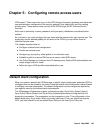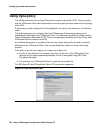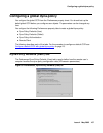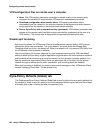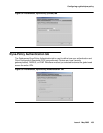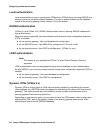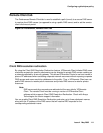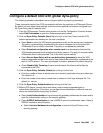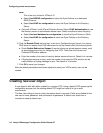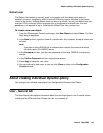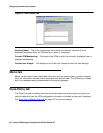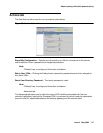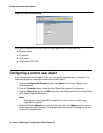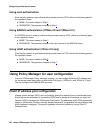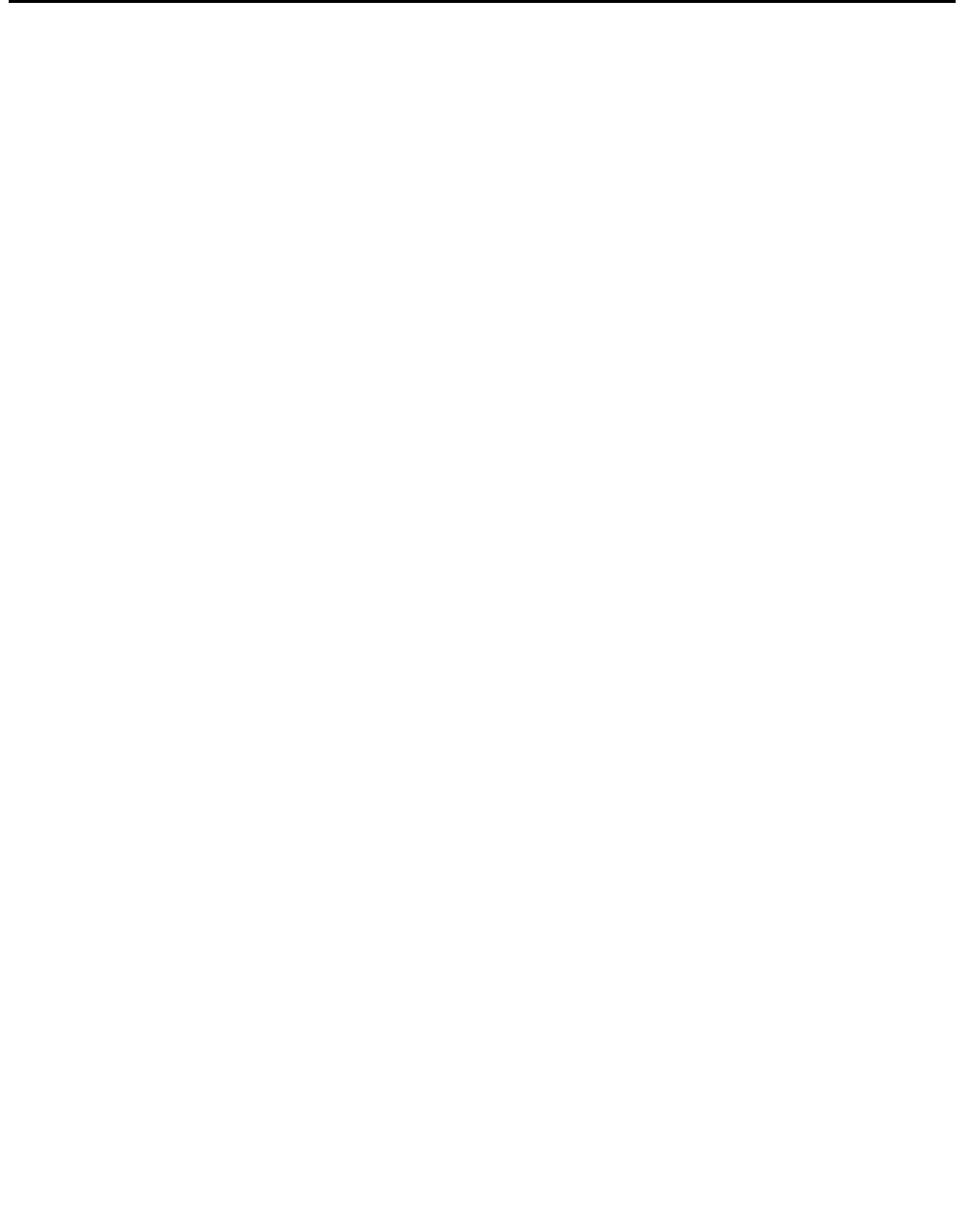
Configure a default CCD with global dyna-policy
Issue 4 May 2005 113
Configure a default CCD with global dyna-policy
The following procedure describes how to configure default dyna-policy parameters.
These commands control how CCD automatically delivers dyna-policies to VPNremote Clients.
By default, all user adopt these settings, but they can be rejected and custom configured from
the Dyna-Policy tab of a specific user.
1. From the VPNmanager Console main window or from the Configuration Console window,
select Edit Preferences to open the Preferences property sheet.
2. Click the Dyna-Policy Defaults (User) tab to bring it to the front. Select how the VPN
session parameters are handled on the user’s computer.
● Select None to store the VPN session parameters locally on the remote user’s computer.
The policy is automatically downloaded to the user’s computer the first time that the
VPNremote Client is initially connected. The policy is not password protected.
● Select Download configuration when remote starts to automatically download the
VPN session parameters at the beginning of every session. The policy is removed when
VPNremote client is disconnected. This is the most secure method.
● Select Secure Dyna-Policy with a user-defined key (password) to have the VPN
session parameters reside on the user’s hard disk and be activated by a password at the
start of a VPN session. The user is prompted to create a password to protect the policy.
● Check Disable Split Tunneling if users cannot browse the Internet while they are
connected to the VPN.
3. Click the Dyna-Policy Defaults (Global) tab to bring it to the front.
● Enter the number of times a remote user can incorrectly login before they are locked out.
The default is 3.
● Enter the number of minutes a remote user is locked out if all login attempts fail. The
default is 1 minute.
4. Click the Dyna-Policy Authentication tab to bring it to the front.
5. Before CCD begins, remote users must have a user name and password pair to
authenticate themselves. From here, you configure the authentication method to use and
where the authentication dyna-policy is stored.
● Select Local Authentication to have the security gateway authenticate the users and to
store the authentication policy on the security gateway.
● Select RADIUS Authentication to use a RADIUS server to authenticate users. Select a
RADIUS method to store the policy.
● Select Use local database for configuration to store the Dyna-Policies on the
security gateway.