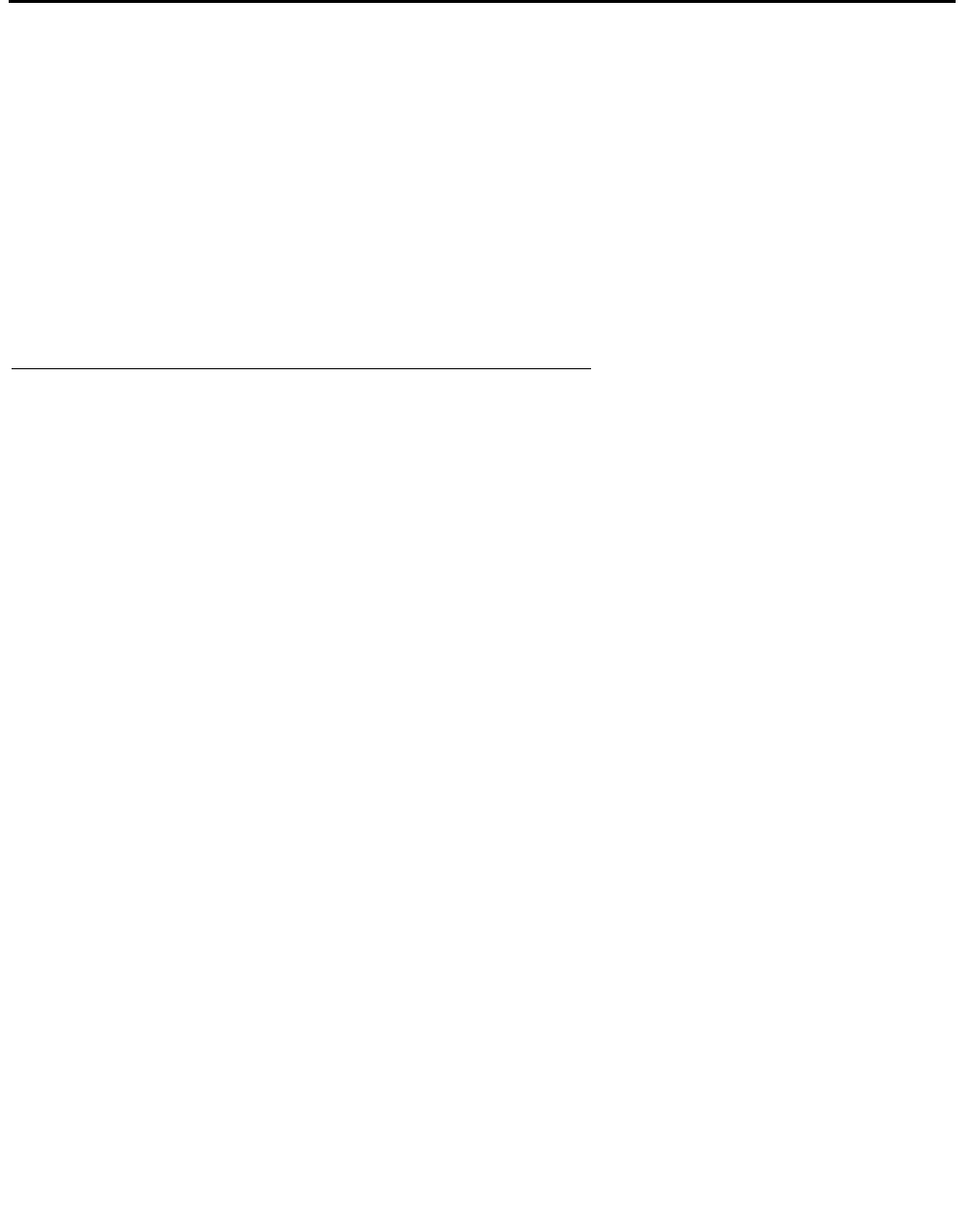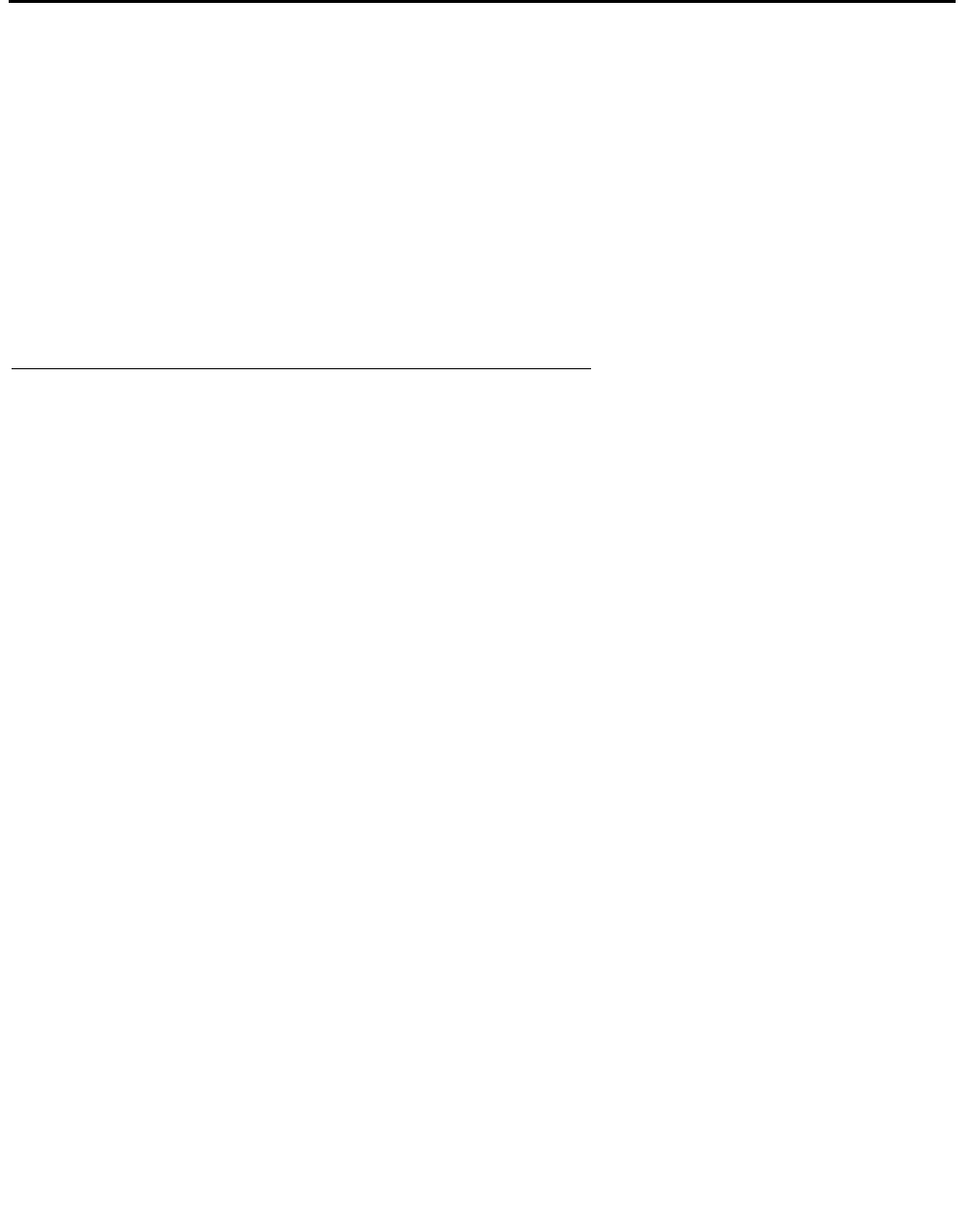
Using SSL with Directory Server
294 Avaya VPNmanager Configuration Guide Release 3.7
Installing the issuer’s certificate in the policy server and
the VPNmanager Console
Installing an Issuer’s Certificate into VPNmanager Console is done from the command line. The
same Issuer’s Certificate that was installed in the server can be used here. Since the console
can run on Windows NT or Solaris OS, the following two sub sections cover the procedures.
Note: After a certificate is installed, it cannot be seen in the Issuer Certificates list of the
Policy Manager for Issuer Certificates.These certificates are specifically used for
running SSL services, not for anything else.
Windows NT and Windows 2000 Computers
To install a certificate in VPNmanager Console:
1. Copy the certificate to the C:\Program Files\Avaya\VPNmanager\ Console directory.
2. From the task bar, click Start >Run to open the Run dialog box.
3. In the Open text box, type the following command line to install the certificate. The filename
is a name of the certificate file, and aliasname is the alias you choose for the certificate file.
4. C:\Program Files\AvayaVPNmanager\Console importcert aliasname filename
5. The DOS window will appear containing a message confirming the install.
To view all the installed issuer’s certificates:
1. From the Task bar, click Start then select Run to open the Run dialog box.
2. In the Open text box, type the following command line to view all installed certificates.
3. C:\Program Files\AvayaVPNmanager\ Console listcert
4. The DOS window will appear listing all the certificates.
To delete an installed issuer’s certificates:
1. From the Windows NT Taskbar, click Start then select Run to open the Run dialog box.
2. In the Open text box, type the following command line to view all installed certificates,
where aliasname is the alias you gave the certificate when it was installed.
3. C:\Program Files\AvayaVPNmanager\ Console deletecert aliasname